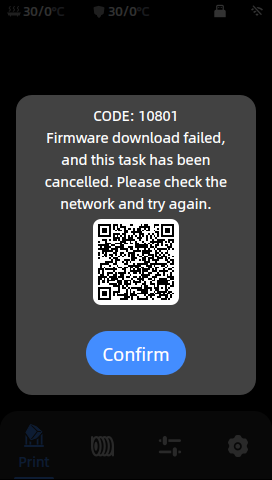
This error appeared in the printer because the network connection timed out when downloading the firmware or the router was disconnected from the Internet. The network connection needs to be checked.
¶ 1. Connected status:
¶ Step 1: Open the hotspot on your phone to connect the device
Turn on the mobile hotspot and let the device search for the corresponding hotspot signal source connection. Observe whether you can connect to the Anycubic server network normally.
① If the mobile hotspot device can be connected to the Anycubic server network normally, it means that the network in the home is restricted by the operator, and you need to contact the operator to remove the restriction.
② If the device cannot be connected to the Anycubic server network using a mobile phone hotspot, it is possible that both the home network and the mobile phone network are restricted by the operator, and you need to contact the operator to remove the restrictions.
¶ 2. Not connected:
¶ Step 1: Check WiFi signal strength
Use a mobile phone or other device to check the list of nearby WiFi networks to ensure that the WiFi you want to connect to can be found. If you can't find it, try the following possible causes:
① Manually hide WiFi: If you manually hide your WiFi network, this may be one of the reasons why it cannot be searched.
②The device is too far away: Make sure your device is close enough to the WiFi signal source so that it can be searched and connected.
¶ Step 2: Confirm WiFi frequency and channel
The device only supports the 2.4GHz WiFi frequency. If the router only opens the 5GHz channel WiFi, the connection will fail. Please confirm whether the 2.4GHz frequency is also enabled in the router settings.
¶ Step 3: Check WiFi account and password
Make sure the WiFi account (SSID) and password you entered are correct. Possible problems include capitalization errors, special character errors, etc.
¶ Step 4: Troubleshoot router abnormalities
If other products can connect to the same router normally, it may be that the router is abnormal and the current device cannot access it. You can try restarting the router or contact the router manufacturer for further support.
¶ 3. It is connected and can connect to the "Zongwei Cube APP" normally, but it is unstable or unable to connect to the network again after being disconnected:
¶ Step 1: Check WiFi Antenna Contact
Make sure your device's WiFi antenna is well connected. Check whether the antenna is loose or broken and make sure the antenna contact is normal. Unstable connection issues can sometimes be related to poor antenna contact. Please try to replace the WiFi antenna.
¶ Step 2: Check WiFi signal strength
① Click the "Settings" icon on the main interface - click "Cloud Platform" - click "WLAN" - select the corresponding WiFi signal source to check the signal strength.
②Normally, the signal strength is quite common in the range of -40Dbm to -80Dbm, which is a normal signal strength level. When the signal strength is less than -80Dbm, the signal is relatively weak. In order to optimize the connection, it is recommended to place the device as close as possible to the router to reduce the possibility of the signal passing through walls or being affected by other interfering objects. We strongly recommend placing the device closer to the router to improve signal quality.
¶ Step 3: Check Home Network Stability
It may be a problem with the home network itself that causes the connection to be unstable. Check if other devices have similar problems. If so, try optimizing your home network. You may need to restart the router or contact your network service provider to resolve the problem.