¶ 1. Tools:
S2.0 Allen Key
Open-end Wrench
Gloves
¶ 2. Disassembly Steps:
¶ Step 1: Turn Off the Device
Before replacing the Y-axis belt, ensure that the device is turned off and the power is disconnected for safe operation.
Note: It is recommended to wear gloves to protect your hands from any powder generated during the disassembly or installation process due to belt wear.
¶ Step 2: Disassemble the Y-Axis Tensioner
① Rotate the knob of the Y-axis tensioner counterclockwise to remove it and set it aside for later installation.

② Use the S2.0 Allen Key to loosen the two screws securing the Y-axis tensioner housing.
Remove the housing and set it aside for later installation.

¶ Step 3: Remove the Belt
① Move the heated bed towards the Y-axis tensioner.
Use a wrench or other tool to move the belt buckle fixed on the heated bed to the left and remove it.
Also, remove the pulley assembly from the Y-axis tensioner.
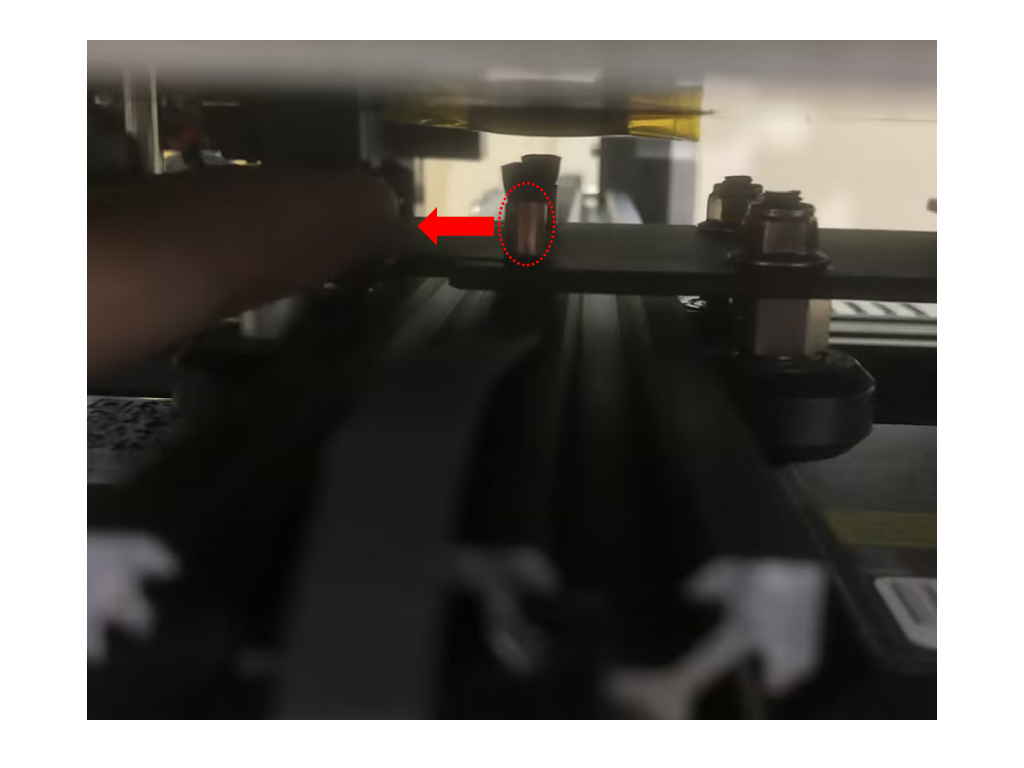
② Move the heated bed towards the Y-axis motor.
Use a wrench or another suitable tool to move the belt buckle fixed on the heated bed to the right and remove the belt buckle.
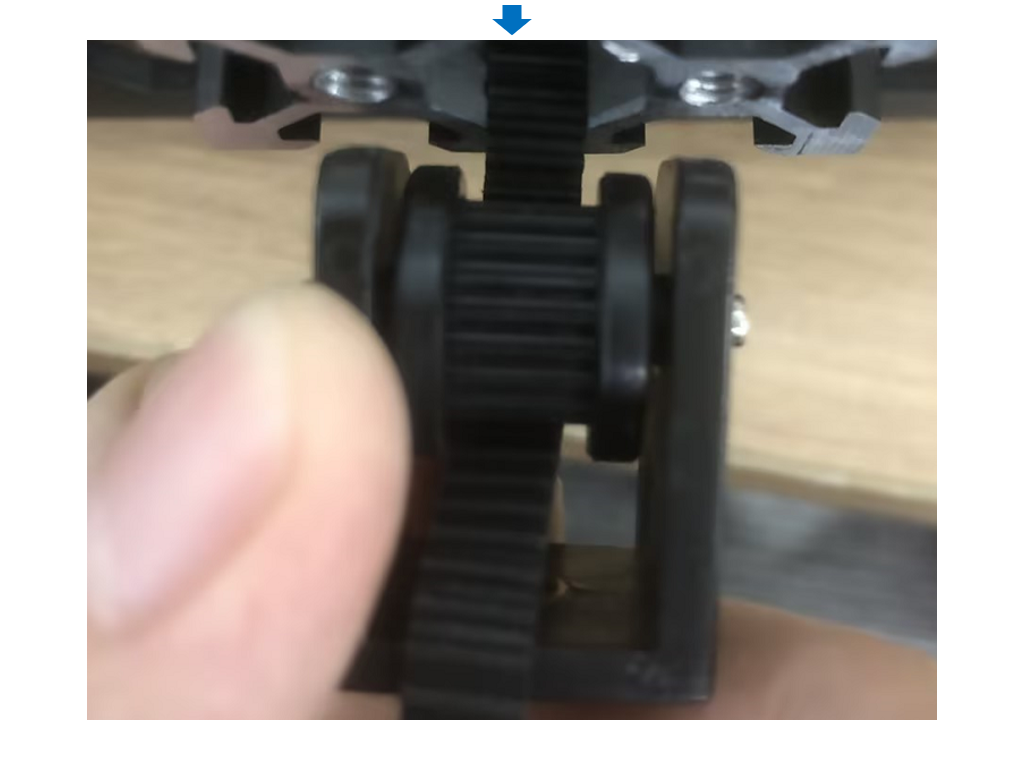
③ Take the belt out from the aluminum profile.
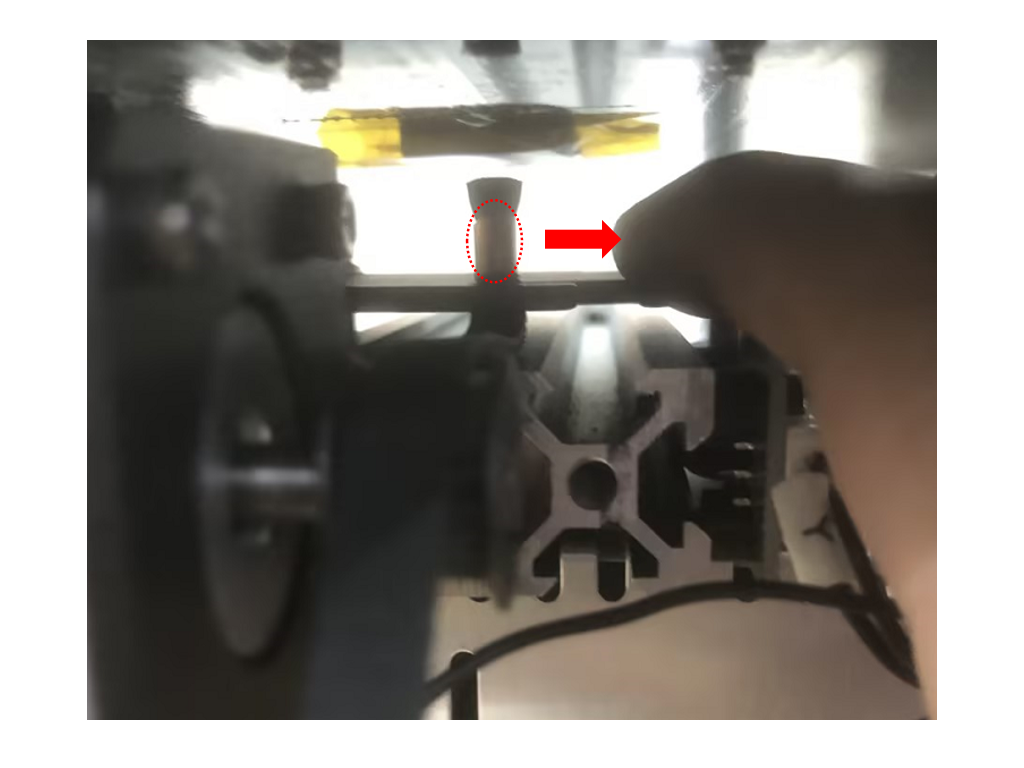
¶ 3. Installation Steps:
¶ Step 1: Install the Belt
First, move the heated bed towards the Y-axis motor and take out the new belt.
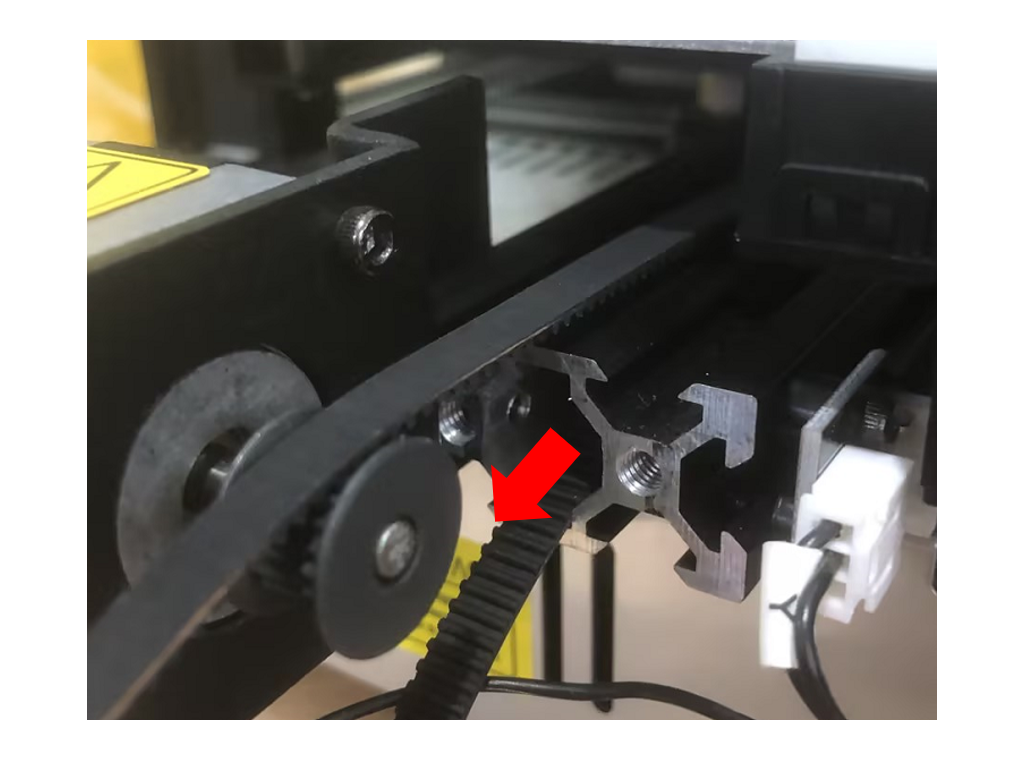
① Attach the belt buckle to the groove on the bottom of the heated bed's rear,
then pass the belt around the synchronization pulley on the Y-axis motor and through the Y-axis aluminum profile to the front of the Y-axis tensioner.
Note: When installing, ensure that the toothed side of the belt is in contact with the teeth on the synchronization pulley on the Y-axis motor.
|
|
|
|
|
|
② Pass the front belt buckle around the pulley assembly and attach the other side of the belt buckle to the groove on the bottom of the heated bed in the front.
Note: When installing, ensure that the toothed side of the belt is in contact with the teeth on the pulley assembly.
|
|
|
¶ Step 2: Install the Y-Axis Tensioner
Take out the previously removed tensioner housing and screws. Use the S2.0Allen Key to align the screws with the holes in the tensioner housing and tighten them.
¶ 4. Adjust the Belt Tension:
Take out the Y-axis tensioner knob removed earlier, rotate it clockwise until it is tight, then rotate it counterclockwise one full turn.
¶ 5. Calibration Steps:
¶ Step 1: Turn On the Device
Connect the power cord to the device and press the power switch on the side to start the device.
Note:
When inserting the power cord, please avoid crossing it with the print head cable to prevent interference.
¶ Step 2: Nozzle Calibration
① On the main interface, rotate the knob counterclockwise to select the settings icon, and then press the knob to enter the settings menu.
② In the settings menu, rotate the knob clockwise to select "Module Calibration," and then press the knob to enter the calibration menu.
③ In the calibration menu, first rotate the knob clockwise to select "Position Calibration."
The machine will automatically probe and stop near the calibration module.
Observe the distance between the nozzle and the center position above the calibration module.
You can enter the axis movement interface by selecting the X/Y move distance option on the screen and pressing the knob.
Adjust the corresponding axis distance to align it with the center position of the calibration module.
Then press the knob again to return to the calibration menu. Finally, click the "Save" button to complete the calibration.
Please note that after completing the calibration, perform an automatic leveling again.
¶ Step 3: Auto Leveling Calibration
① On the main interface, select the settings icon by rotating the knob counterclockwise.
② In the settings interface,
rotate the knob clockwise to select "Auto Level" and press the knob. A popup will appear; select "√" to initiate the device's preheating,
nozzle cleaning, and automatic leveling process.
Note:
I. Please check whether the PEI board is installed before leveling.
II. The leveling sensors is only used for platforms with metal surface.
If you replace the print platform yourself, please choose a platform with a metal surface to ensure the normal use of the automatic leveling function.
III. This PEI sheet can be used for printing on both sides, but you need to follow the following rules: If you level the bed using side A,
then you should also print on side A. If you switch to side B, you will need to re-level the bed.
¶ Step 4: Adjust Z-Axis Compensation
I. Insert the TF card into the device's slot.
II. Select any model and start printing.
Note: After starting the print, carefully observe the first layer. If situations ① and ③ occur, indicating a mismatch in Z Offset,
you can make fine adjustments during the printing process. Adjust the distance between the print head and the heated bed.
After making adjustments, you can pause the print task (for testing purposes only). Then, start printing the actual model file you need.
If the above steps do not provide assistance or if you encounter any other issues during subsequent use, we recommend that you create a support ticket.
The after-sales engineers will assist you in finding a solution to the problem(Reply time :1 working day)
Please click this link to submit your ticket: