¶ 1.File Format or Naming Issue
Troubleshooting Steps:
①Please note that Kobra 2 Pro can only recognize files with the ".gcode" file extension. Check if your files comply with this format requirement. It's possible that you directly copied unsliced files to the USB drive, which could result in files not being recognized.
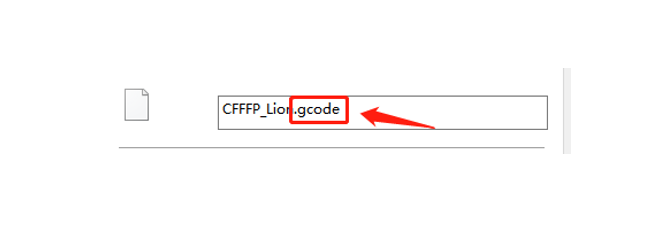
②Kobra 2 Pro may not recognize files with overly special characters. It's recommended to use English or numeric names. Also, ensure that the file path doesn't have too many levels, and the file is located in a maximum of two folders. Otherwise, this could lead to incorrect file recognition.
③If only one sliced file is not recognized, try restarting the device or re-slicing the file.
¶ 2.USB Port Issue
Troubleshooting Steps:
Kobra 2 Pro's front base has three USB ports. The leftmost one is for the camera, and the other two are for USB drives. Ensure your USB drive is not plugged into the camera's USB port and try inserting it into another USB port. (Note that if you attempt to insert two USB drives simultaneously and only one is recognized, don't worry, as this is normal. One USB port is reserved as a backup.)

¶ 3.USB Drive Issue
Troubleshooting Steps:
①Ensure your USB drive's storage capacity is not over 8GB. If it exceeds 8GB, try using a USB drive with a capacity below 8GB for the operation. Larger-capacity USB drives might have compatibility issues with the printer, so it's advised to use a USB drive within 8GB for optimal compatibility and stability.
②Try formatting the USB drive as "FAT32 with 4096 bytes," ensuring the correct formatting method.
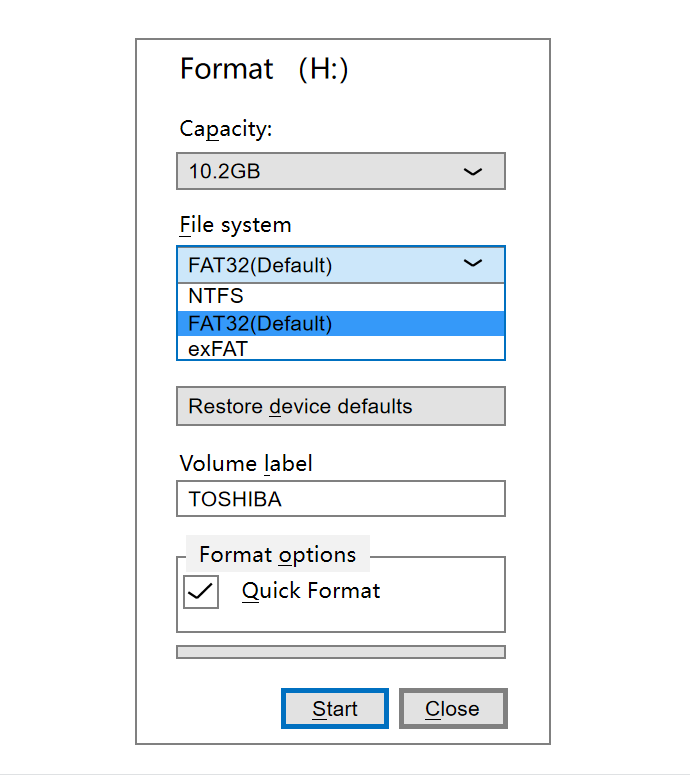
③If the problem persists, try testing with a different USB drive that has a capacity of 8GB or less. The issue might be with the previous USB drive if the new USB drive is recognized.
¶ 4.Other Issues
Troubleshooting Steps:
¶ 1.File Format or Naming Issue
Troubleshooting Steps:
①Please note that Kobra 2 Pro can only recognize files with the ".gcode" file extension. Check if your files comply with this format requirement. It's possible that you directly copied unsliced files to the USB drive, which could result in files not being recognized.
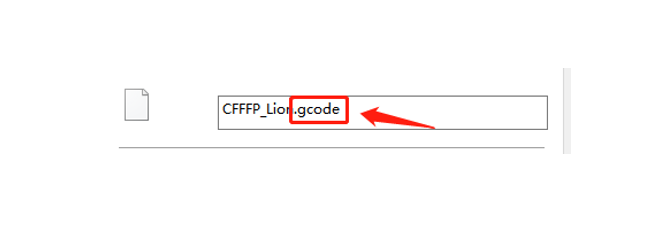
②Kobra 2 Pro may not recognize files with overly special characters. It's recommended to use English or numeric names. Also, ensure that the file path doesn't have too many levels, and the file is located in a maximum of two folders. Otherwise, this could lead to incorrect file recognition.
③If only one sliced file is not recognized, try restarting the device or re-slicing the file.
¶ 2.USB Port Issue
Troubleshooting Steps:
Kobra 2 Pro's front base has three USB ports. The leftmost one is for the camera, and the other two are for USB drives. Ensure your USB drive is not plugged into the camera's USB port and try inserting it into another USB port. (Note that if you attempt to insert two USB drives simultaneously and only one is recognized, don't worry, as this is normal. One USB port is reserved as a backup.)

¶ 3.USB Drive Issue
Troubleshooting Steps:
①Ensure your USB drive's storage capacity is not over 8GB. If it exceeds 8GB, try using a USB drive with a capacity below 8GB for the operation. Larger-capacity USB drives might have compatibility issues with the printer, so it's advised to use a USB drive within 8GB for optimal compatibility and stability.
②Try formatting the USB drive as "FAT32 with 4096 bytes," ensuring the correct formatting method.
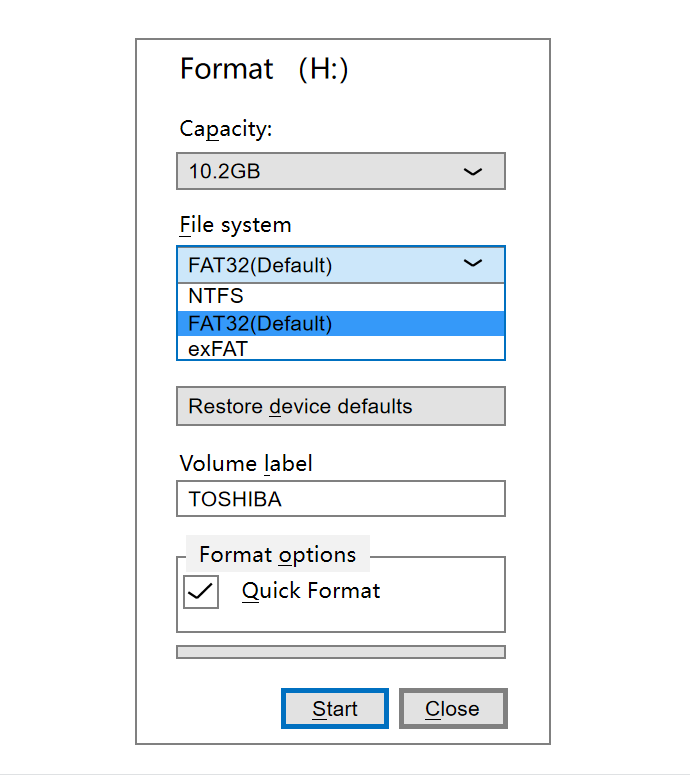
③If the problem persists, try testing with a different USB drive that has a capacity of 8GB or less. The issue might be with the previous USB drive if the new USB drive is recognized.