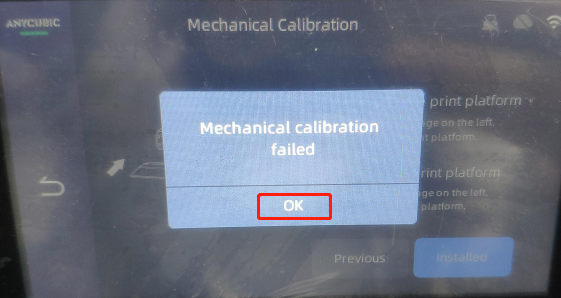Please print the local test model (test model) first, if the test model is also non-stick printing platform, there are five possible reasons:
¶ 1. Exposure problem
Remove the cartridge and printing platform and place a sheet of A4 paper on the exposure screen. Then click "Exposure", select the first exposure image to expose 10S, and confirm whether the image of the control screen and the LCD screen are consistent. Please avoid looking directly at the exposed image to prevent eye damage. If yes, please click the next method to check. If you do not agree, please record a video and contact the shop where you purchased the equipment, there will be a professional technician to help you solve the problem.
Note:
Please upgrade the printer firmware to the latest version after networking, then download the screen firmware (FPGA48 version) to the USB flash drive, insert the USB flash drive into the printer to upgrade.
Please do not tear off the screen protector of the LCD screen to avoid abnormal printing and break to the printer.
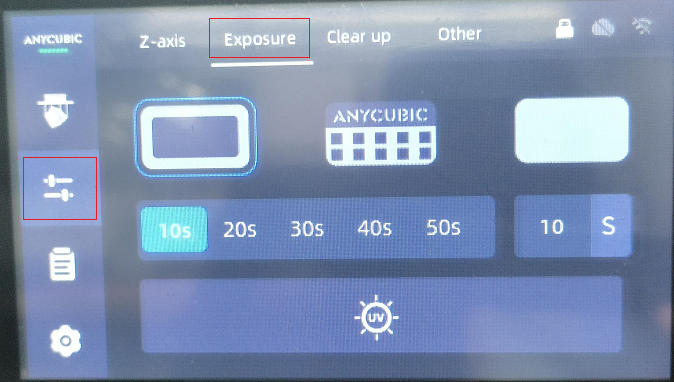
¶ 2. Print parameters problem
If you are using a third-party brand of resin, try using Anycubic official resin first and run a print test.
(1) If you use Anycubic official resin to print normally, we recommend that you consult the resin supplier for appropriate printing parameters, or use our official test resin file "R_E_R_F" for testing. For details about the "R_E_R_F" file, please refer to the image below. This will help determine the printing parameters that are best for you.
Note: You can get the "R_E_R_F" file from the USB flash drive.
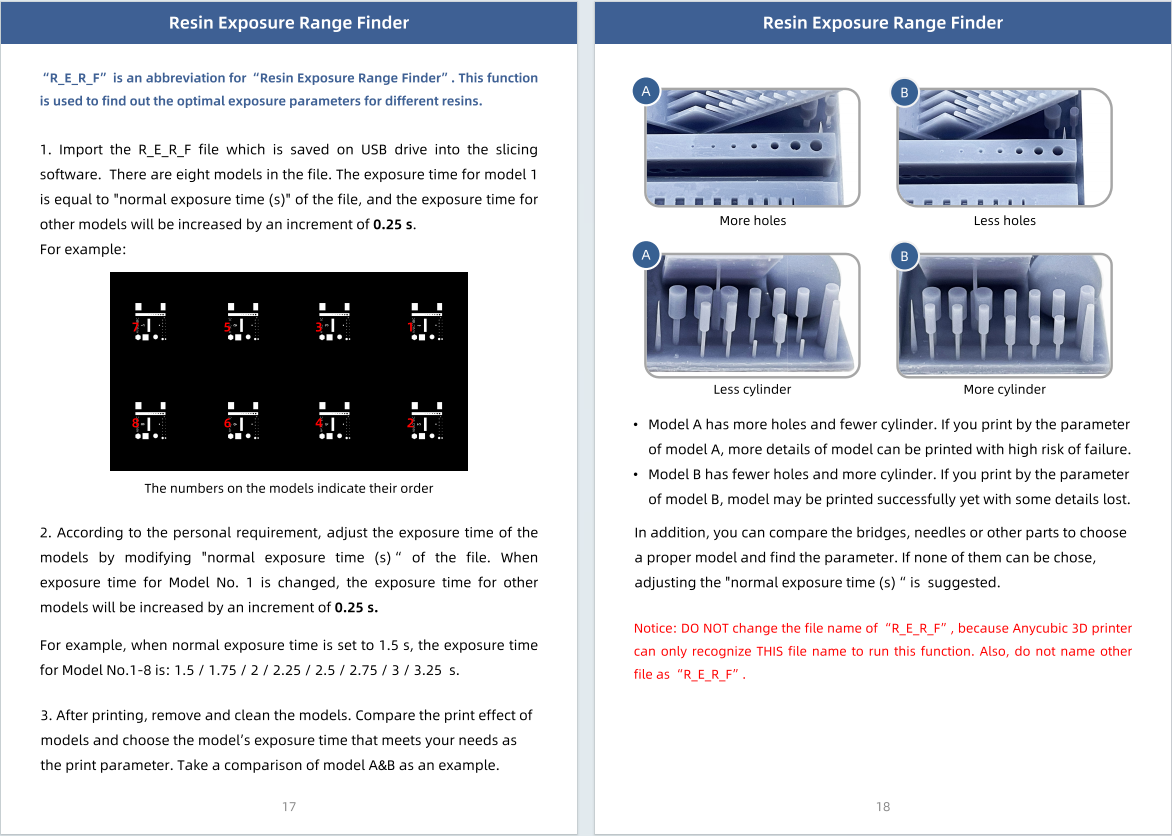
(2) If the same situation occurs with Anycubic official resin, it is recommended to print the test file on the USB flash drive first, in order to eliminate possible problems caused by improper adding of model support. If you still don't see the model on the print platform after printing the official test file, consider adjusting the bottom exposure time to 80 seconds. If you find that only the bottom of the model is attached to the printing platform, try increasing the normal exposure time.
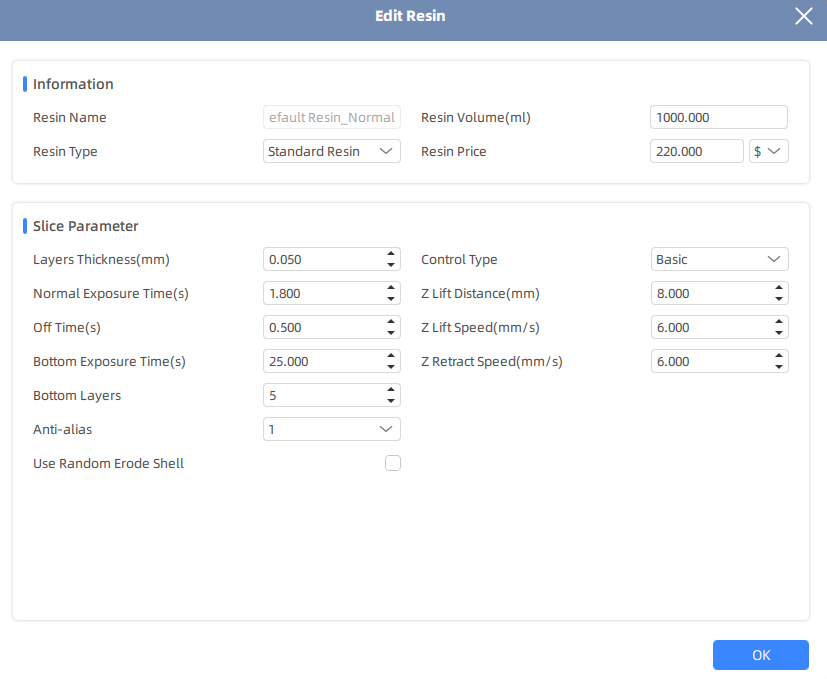
¶ 3. Leveling problem
First, please remove the resin tank and clean the printing platform. Then place four pieces of leveling paper at the four corners of the printing platform and click "Move Z axis" on the main interface. When the printing platform slowly moves down to the stop, twitch the leveling paper, feel for the presence of large resistance, and then check the right side in the same way. If the twitch is relatively easy at any of the four corners, please manually level and calibrate the printing platform, then press the printing platform to tighten the four screws.
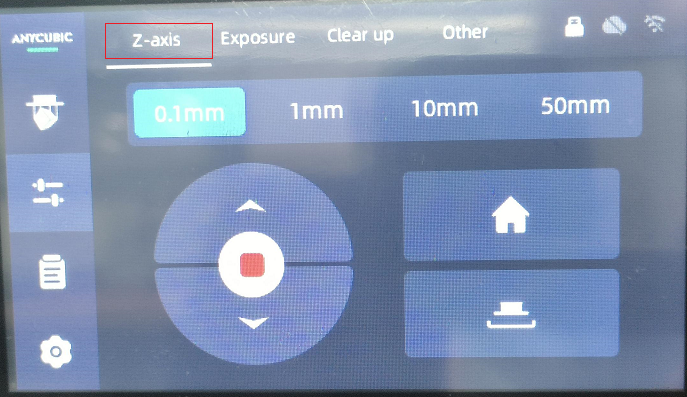
¶ 4. Printing platform problem
The model non-stick printing platform may be adhered to the platform foreign matter, need to use alcohol to clean the printing platform. It is recommended to clean the printing platform as soon as possible after each use to avoid long-term adhesion of foreign bodies that cannot be cleaned.
¶ 5. Ambient temperature problem
At temperatures below 20°C, the fluidity of the resin is affected, which has a negative impact on printing. In order to optimize the printing effect, it is recommended that you make full use of the heating function of the tank. First, please click"Other"-"Heating Resin Vat", set the required heating temperature, and then turn on the automatic heating function. During this process, the tank is automatically heated to the set temperature, thus increasing the printing success rate.
Note: Heating for a long time may lead to high local temperature of the tank. Do not touch directly at the end of printing to avoid burns.
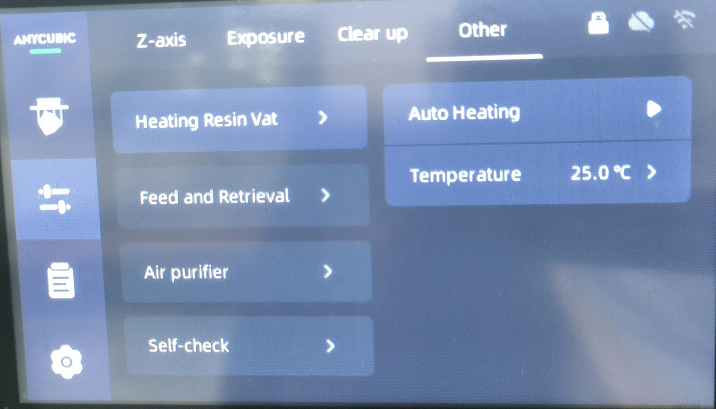
¶ 6.Force detection
1. Click Settings->System->About->Detailed information.
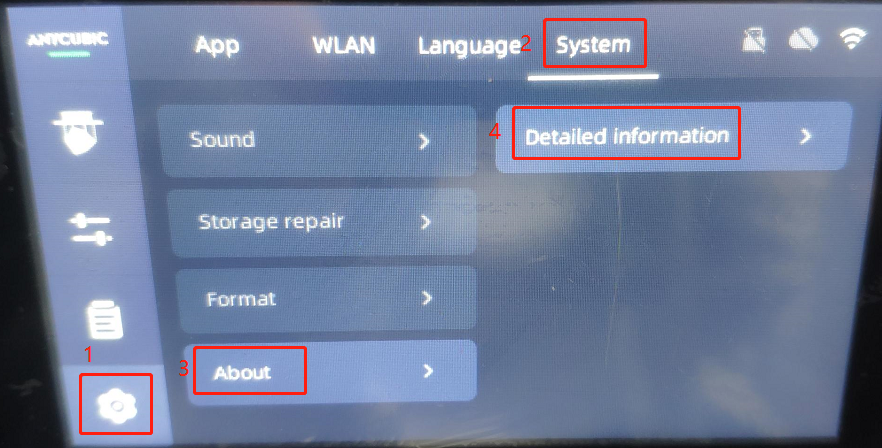
2.Click the device name 10 times in a row.
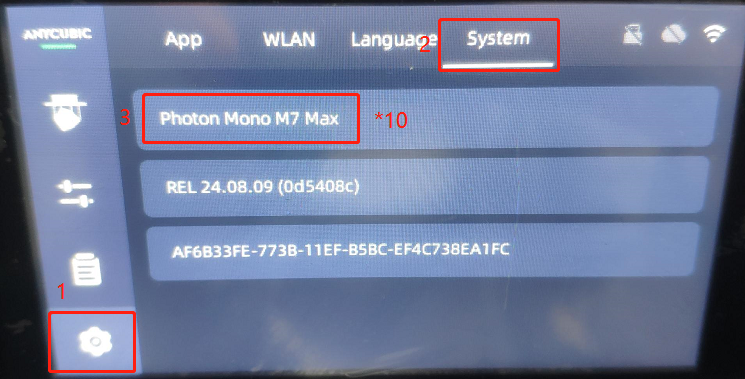
3.Click "Mechanical Calibration"(Tips: Do not click on the first two items).
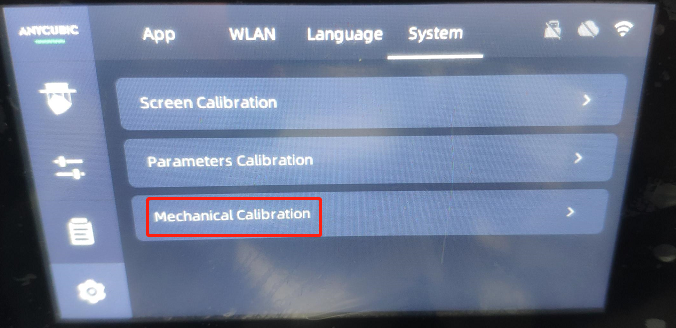
4.Remove the printing platform - click "Removed" (do not attach the model to the printing platform, and it is recommended to clean the printing platform to avoid affecting the accuracy of the data).
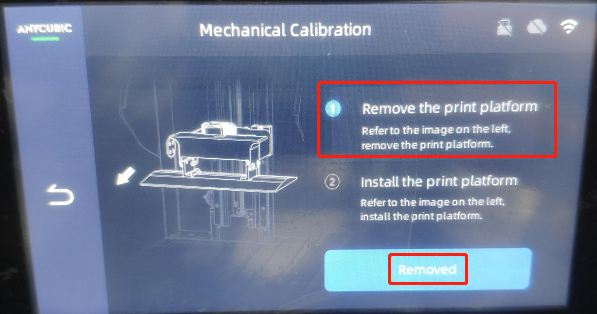
5.Install the print platform-click“Installed”.
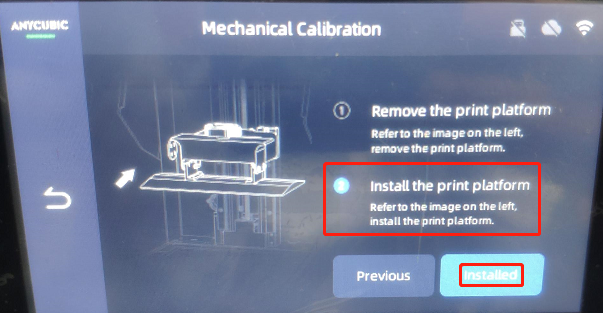
6.Click "OK" when calibration is complete, and click any function to exit "Mechanical Calibration".