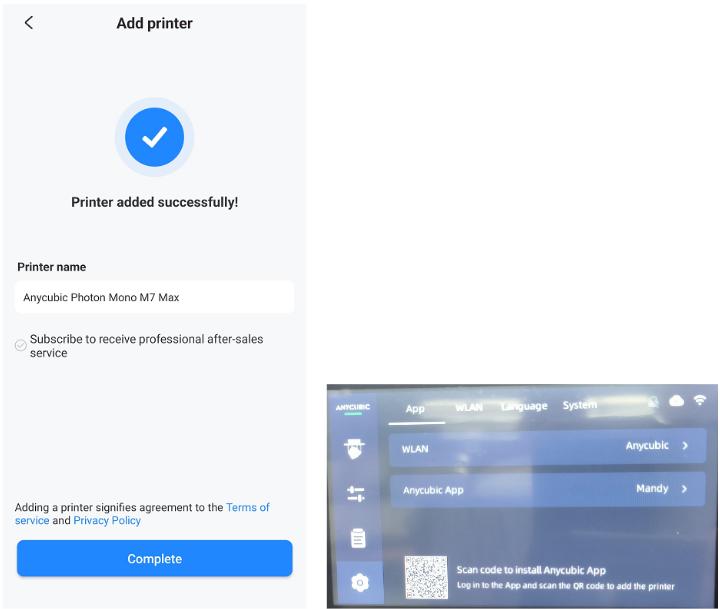¶ 1.Select the server
After turning on the printer, please click on "Settings" icon--"WLAN" -- "Server location' --change the server location from "China" to "Global".

¶ 2.Connect to WiFi
From the display, click the settings icon - "APP" - "WLAN" - "WiFi Name", and then enter "WiFi password", the WiFi connection is successful.
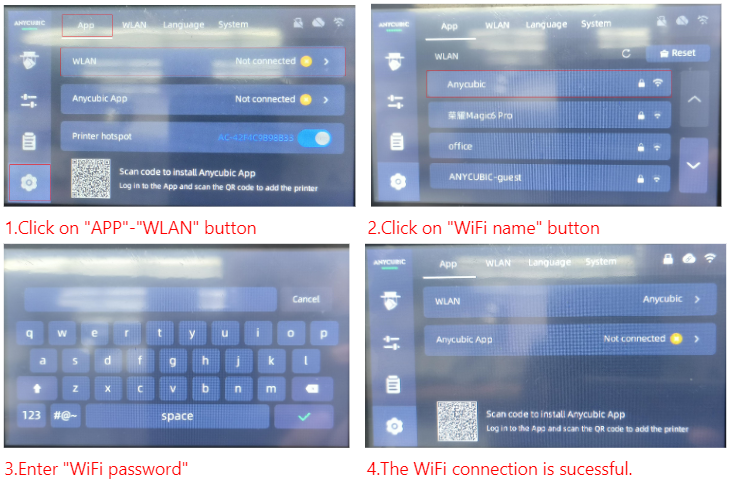
¶ 3.Bind the printer
¶ Step 1:Download "Anycubic"APP
Please search for "Anycubic" in the APP store or scan the QR code on the cloud platform interface to download the "Anycubic" APP. Then register an account and log in.
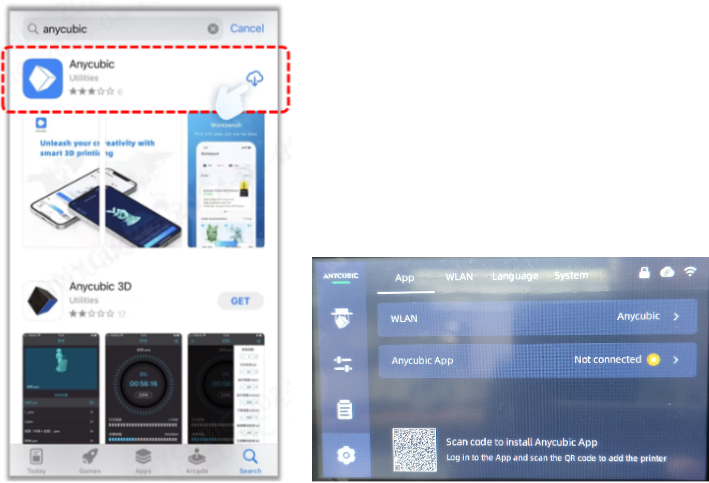
¶ Step 2:Scan the code and bind the printer
(1) Click "Workbench" - "Add printer" - "Scan", and then scan the QR code of the cloud platform again.
Note: The QR code on the cloud platform interface has been merged with the device CN code into one QR code. You can first scan the QR code on the cloud platform interface to download the APP. Then, open the app and scan the QR code again to bind the printer.
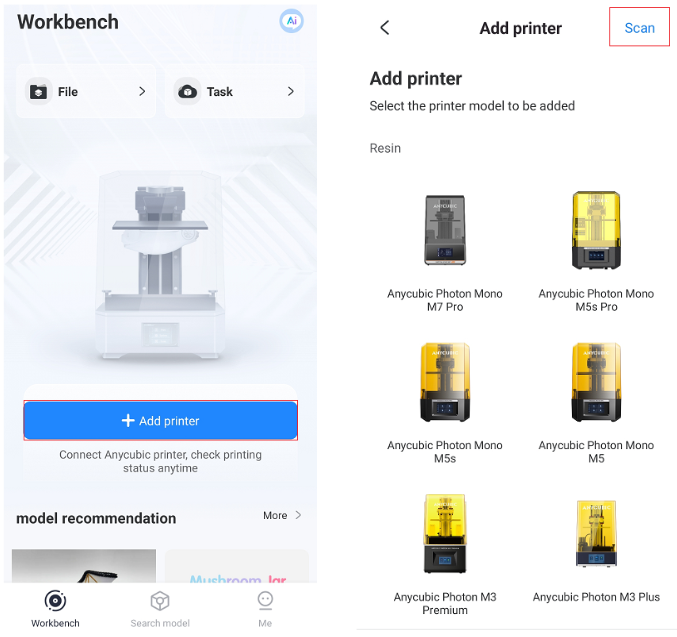
(2) If the printer is successfully added, you can search the model or upload the file for printing.