¶ 1. Make sure firmware in 1.0.2.1 or latest version.
¶ 1)Check the firmware version:
Turn on the printer, then click "System" -> "Information" to view the current firmware version.
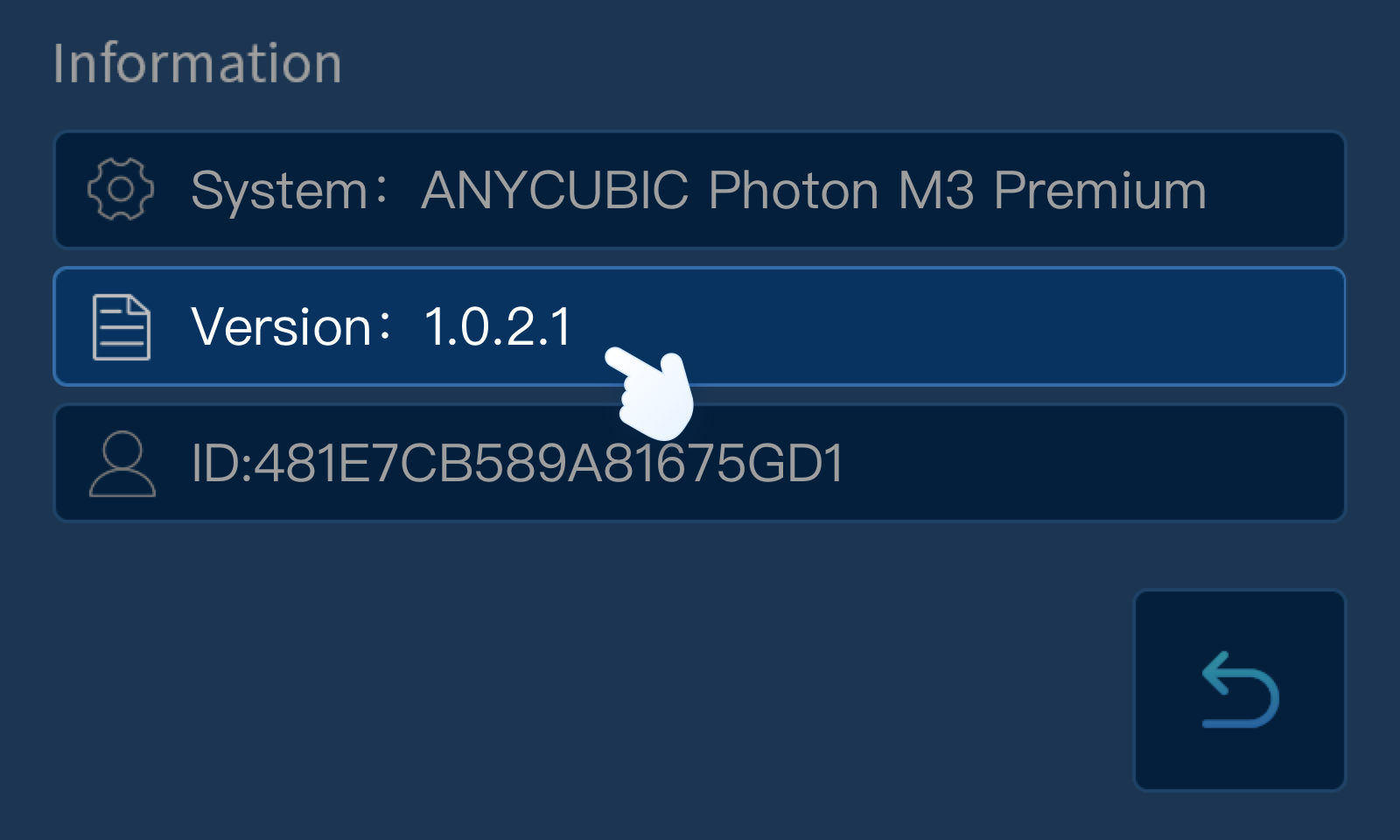
¶ 2. Firmware Troubleshooting.
¶ 1) The firmware version is not 1.0.2.1 or latest version.
Click here and download the firmware
Firmware Upgrade for Anycubic APP
,Download the firmware files for the Photon M3 Premium to a USB drive.
Here are two files:
File 1: P_M34G5V_1021test.bin
File 2: ota-m3_premium-1.0.2.1-16AF3D4E-20230110.acf
(Important: The firmware update process requires that File 1 be printed first, followed by File 2. Deviating from this specific order or repeating steps may result in the firmware update failure. )
¶ 2) The version displays "1.0.2.1Test".
Cause: Only file "1: P_M34G5V_1021test.bin" was upgraded, not file 2.
Resolution: Download "File 2: ota-m3_premium-1.0.2.1-16AF3D4E-20230110.acf" and upgrade it on the printer:
Firmware Upgrade for Anycubic.
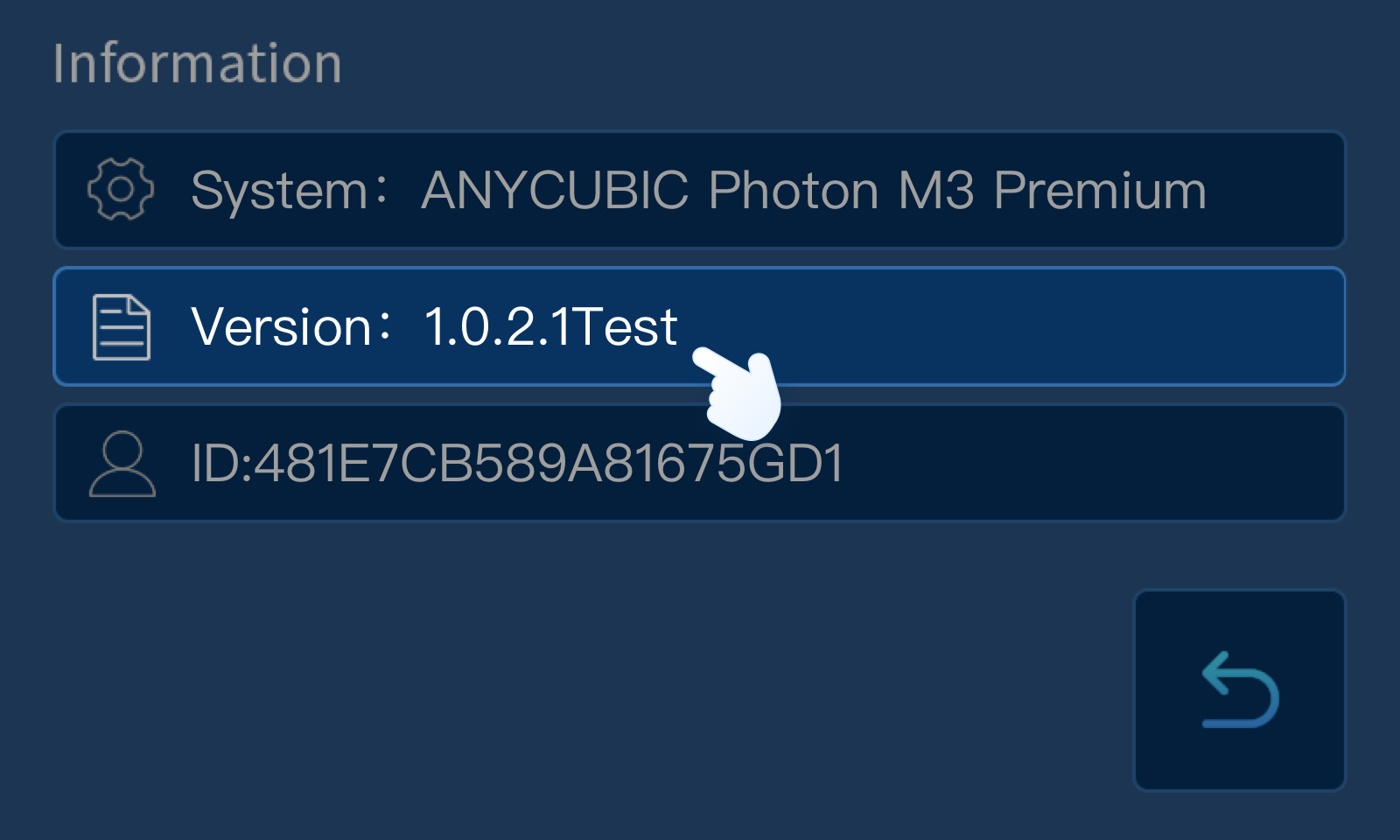
¶ 3) Typesetting error
Cause: "File 1: P_M34G5V_1021test.bin" was upgraded repeatedly.
Resolution: Download "File 2: ota-m3_premium-1.0.2.1-16AF3D4E-20230110.acf" and upgrade it on the printer:
Firmware Upgrade for Anycubic.
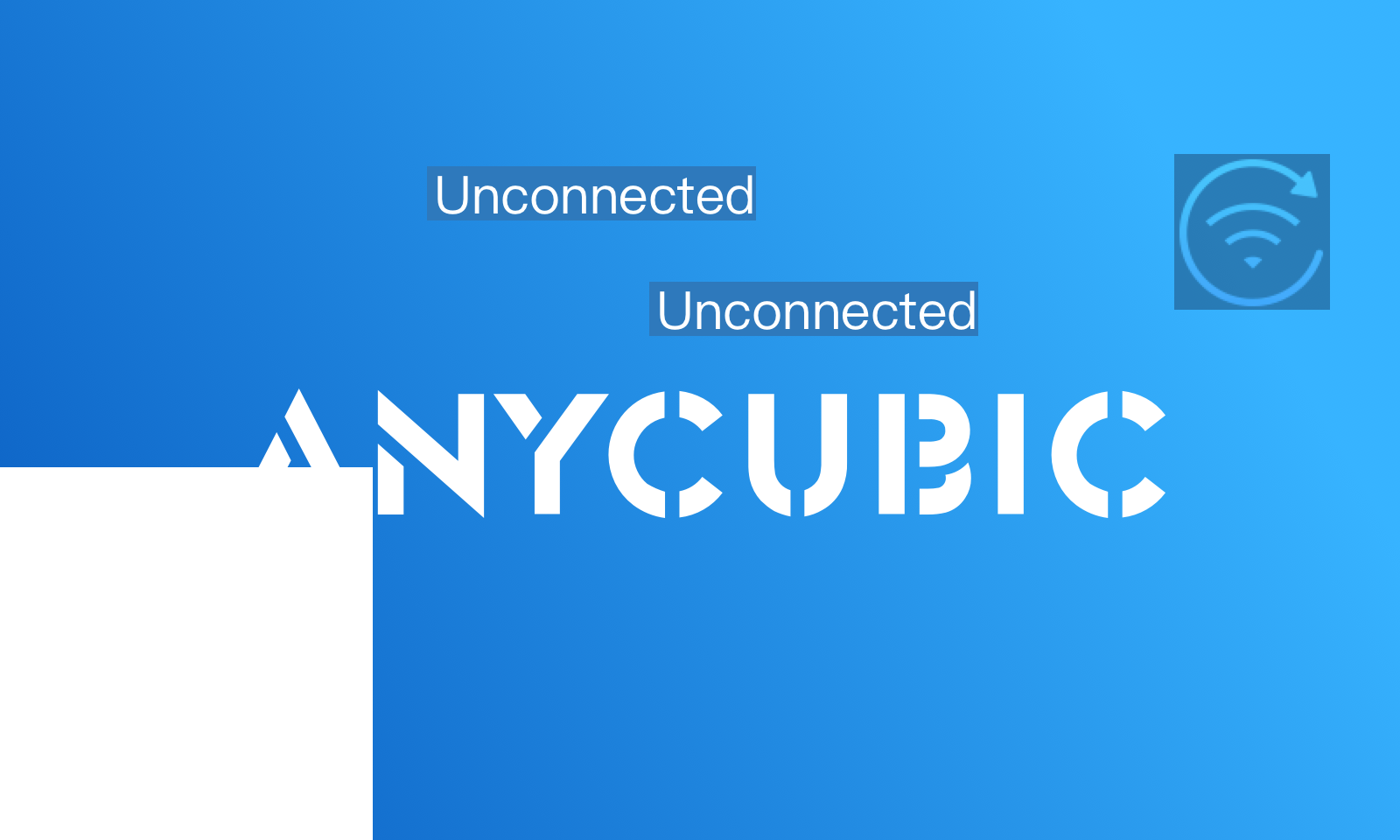
¶ 4) Serial number anomaly
Mare sure your printer's serial number is one of this:
: 1019-0F03-1008-1030-1002 or 1019-0F02-1008-1030-1002
To check the system version and serial number, click "System" > "Information". If the information differs from the expected, it indicates an anomaly and the file P_M34G5M_0109_sysv1002.bin must be downloaded and printed:
Attachment (download if abnormal)

¶ 5) MAC anomaly
Check the MAC, if it displays 02-00-00-00-00-00/ FF-FF-FF-FF-FF-FF/ blank, Please download the file"P_M34G5M_1108_1.bin" and upgrade it on the printer:
Attachment (download if abnormal)
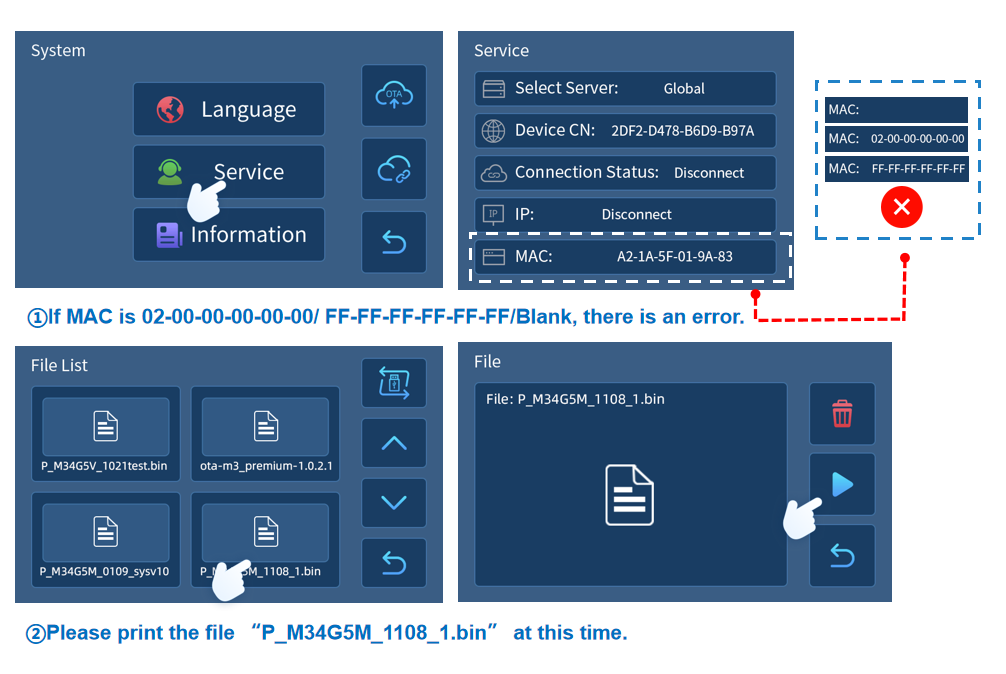
If you have further questions, we suggest you create an after-sales ticket. After-sales engineers will help you solve the problem.
Create link:
Problem processing (work order) submission platform