¶ 1. Important Notice for Photon M3 Plus Firmware Update with WiFi Connectivity
By updating your M3 Plus to the latest firmware version 2.1.0.8, you will gain access to the following features:
¶ 1) Connect to the new Anycubic mobile APP
Enabling remote printing, print progress monitoring, cloud storage, one-click slicing, model library usage, video monitoring, and more.
¶ 2) Connect to the new Photon Workshop
Enabling remote printing and additional functionalities.
Before proceeding with the update, please take note of the following precautions:
1) Once you update to the latest firmware, the original Anycubic Cloud app and Photon Workshop versions below 3.0 will no longer be compatible.
2) You will need to register a new Anycubic account within the new Anycubic APP. The new Anycubic account and the old Anycubic Cloud account are not interchangeable. Consequently, files stored in the old cloud storage and printing records will not synchronize with the new account.
3) If you update your M3 Plus to firmware version 2.1.0.8 or above, you can only utilize Anycubic APP version 1.0.4 or higher, as well as Anycubic Photoshop Workshop slicing software version 3.0 or later. To obtain the latest version, you can search for "Anycubic" on the App Store or application store and download the APP.
¶ 2. Update Printer Firmware
¶ 1)Download Firmware Files
Click the link below to download the two firmware files of Photon M3 Plus from the Anycubic official website to the root directory of a USB flash drive.
Note: There are two firmware files for Photon M3 Plus in total.
Photon M3 Plus upgrade V2.1.0.8 firmware
Firmware File 1: xpro-ota-2.1.0.8-20230802-0f8be1dcc^M.acfimg
Firmware File 2: xpro-ota-2.1.0.8-20230802-0f8be1dcc^M.img
¶ 2)Power on the printer, insert the USB flash drive, and upgrade the local files.


¶ 3. Photon M3 Plus WiFi Connection Guide
¶ 1) Connection Method 1: Connect with Ethernet
Plug one end of the network cable into the network port.
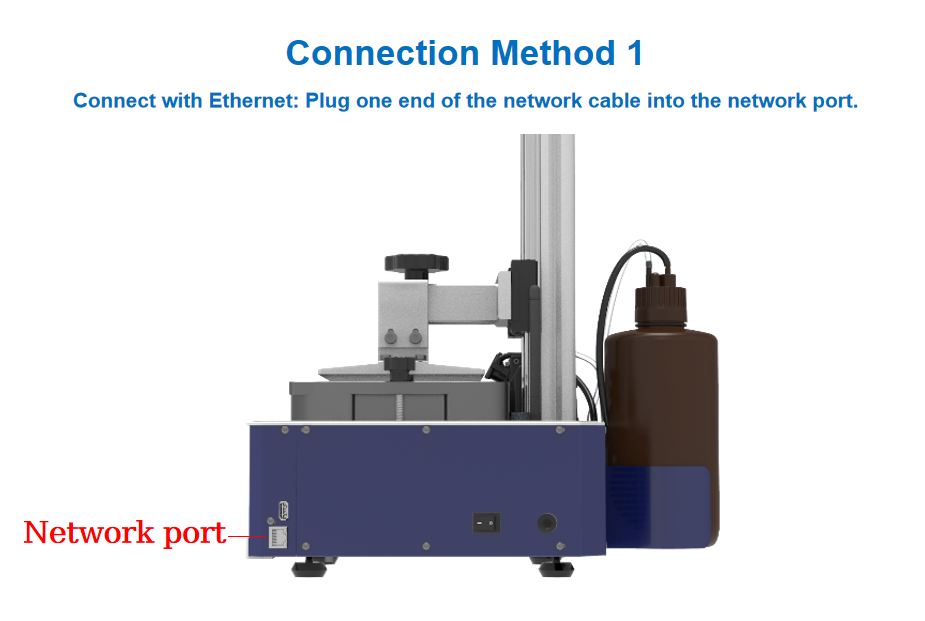
¶ 2) Connection Method 2: Connect with WIFI
¶ ①Connect the printer to WiFi
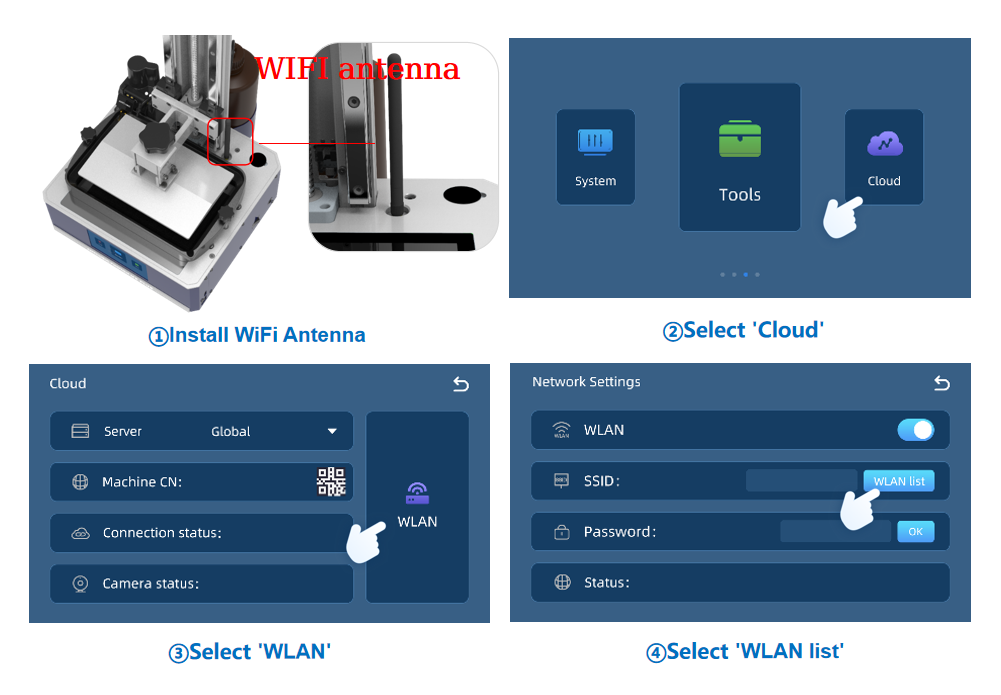
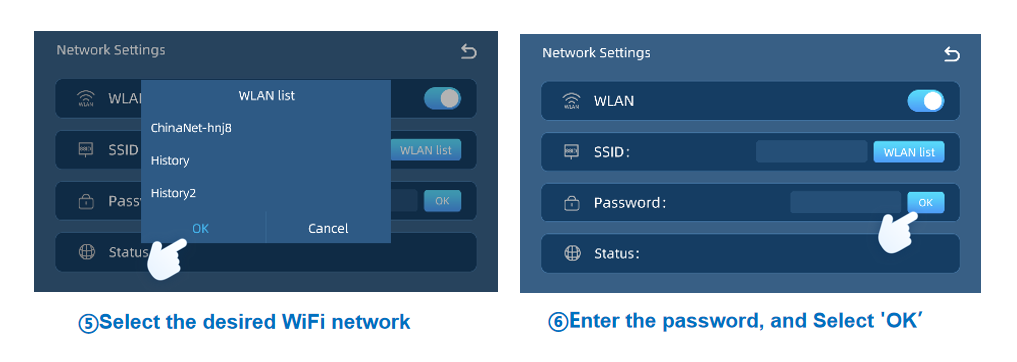
¶ ②Download the Anycubic APP
Please search “Anycubic” in App Store or Goolge Play, or scan the QR code on the printer, to download Anycubic APP. Then, sign up and sign in.
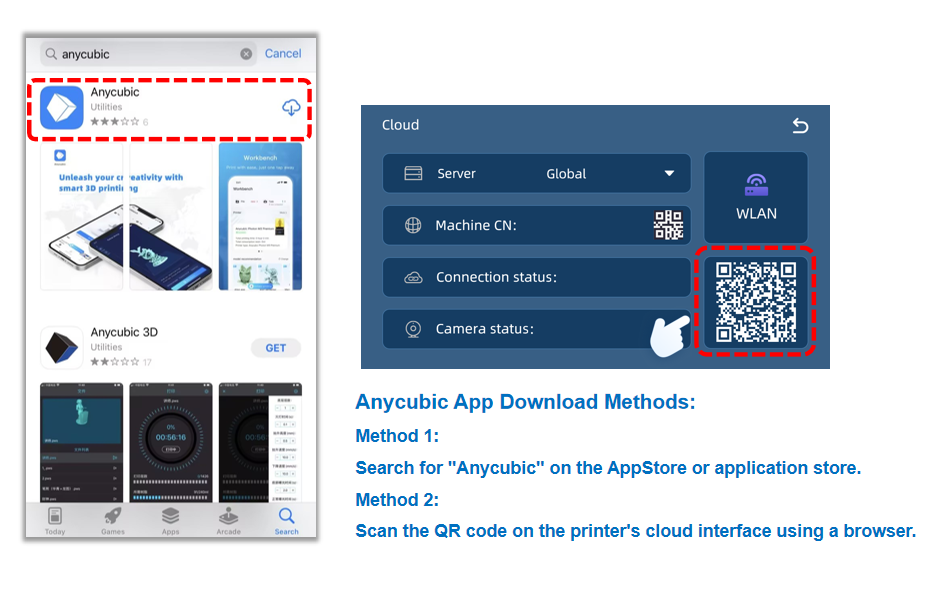
¶ ③Set Server Location to "Global"
On the Photon M3 Plus printer's control panel, navigate to the "Cloud" option. Verify that the server location is set to "Global".

¶ ④Scan CN code on printer screen
Once the QR code is successfully scanned, the Anycubic app will display a notification indicating that the printer has been successfully added, confirming a successful WiFi connection.