¶ 1. U disk has been removed!
This pop-up appears when the USB drive is removed during printing, causing the printer to lose access to the print file. Please stop the print task, insert the USB drive, and then click "Print" again.
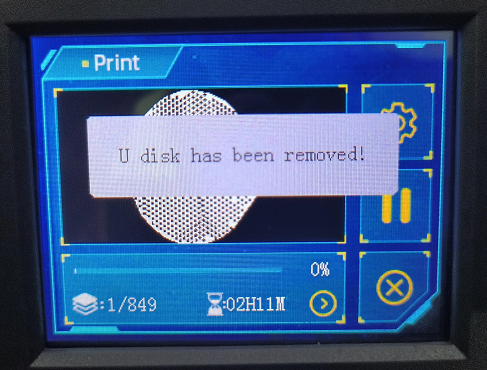
¶ 2. U disk read error, UI update failed!
This pop-up appears when the USB drive is removed during a firmware update. Please reinsert the USB drive and attempt the firmware upgrade again.
¶ 3. File format error!
The Photon Mono 4 recognizes sliced files with the ".pm4n" extension. If the print file is not of this type, this pop-up will appear. Please change the slicing software's machine model to Photon Mono 4 and re-slice the file before printing.
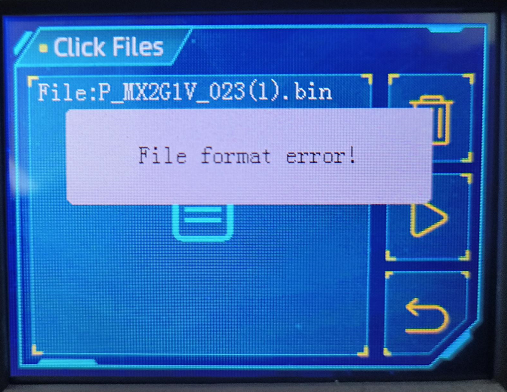
¶ 4. Failed to open file!
This pop-up appears when the sliced file is corrupted, the wrong machine model is selected during slicing, or the USB connection is unstable. Please replace the USB drive, check the slicing settings, and re-slice the file. When saving the sliced file to the USB drive, wait for the transfer to complete before removing the USB drive to avoid file corruption.
¶ 5. Firmware format error, update failed!
This pop-up appears when the firmware file format is incorrect. Please download the correct firmware file for the Photon Mono 4 from the following page and try upgrading again:
https://store.anycubic.com/pages/firmware-software
¶ 6. Firmware update failed, please try again later!
This pop-up appears when the firmware download is corrupted or incomplete. Please delete the firmware file from the USB drive, download the correct firmware file for the Photon Mono 4 from the following page, restart the printer, and try upgrading again:
https://store.anycubic.com/pages/firmware-software
¶ 7. Home first, then move z to bottom!
If you click "Z=0" without returning to home, the printer will prompt the pop-up window. Please re-level by following the video instructions below.
Photon Mono 4 Manual Leveling Video

If the above steps do not provide assistance or if you encounter any other issues during subsequent use, we recommend that you create a support ticket.
The after-sales engineers will assist you in finding a solution to the problem(Reply time :1 working day)
Please click this link to submit your ticket: