¶ 1. Exposure Issue
Please remove the resin vat and the print platform. Place an A4 paper on the exposure screen and navigate to "Tools" - "Exposure Test". Select the first exposure image, click "Next", and confirm if the images on the control screen and LCD exposure screen are consistent. Avoid directly looking at the exposure image to prevent eye injury. If the images are consistent, proceed to the next troubleshooting method. If they are not, record a video and contact the store where you purchased the device. A professional technician will assist you with the issue.
¶ 2. Resin Printing Parameters Issue
If you are using third-party resin, first try using Anycubic official resin and conduct a print test.
(1)If the Anycubic official resin prints correctly, we recommend consulting the resin supplier for appropriate printing parameters or using our official test resin file "R_E_R_F" for testing. Detailed instructions about the "R_E_R_F" file can be found in the image below. This will help you determine the optimal printing parameters.
Note: You can find the "R_E_R_F" file on the USB drive.
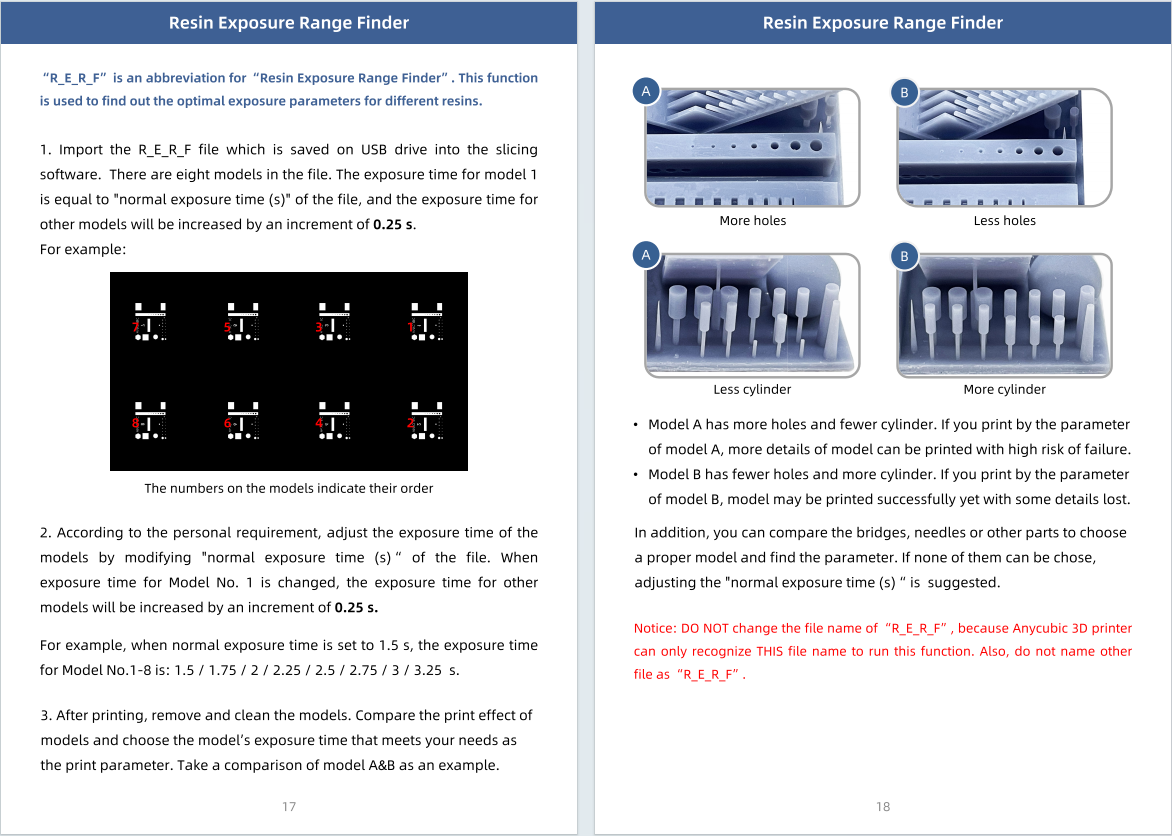
(2)If you encounter the same issue with Anycubic official resin, it is recommended to print the "TEST.pm4n" test file from the USB drive first, to rule out any issues caused by improper model support. If the official test file "TEST.pm4n" does not result in a formed model on the build platform, consider adjusting the bottom exposure time to 80 seconds. If only the model's base adheres to the platform, try increasing the normal exposure time.
¶ 3. Leveling Issue
First, remove the resin vat and clean the build platform. Place a leveling paper or A4 paper on the left side of the exposure screen. On the main interface, click "Tools" - "Move Z-axis". The build platform will slowly descend and stop (note: after the first descent to the bottom, it will lift slightly and then slowly descend again; during this time, do not pull the leveling paper or A4 paper). Test the resistance when pulling the leveling paper or A4 paper. Then, check the right side in the same way. If pulling the paper is noticeably easier on one or both sides, manually level and calibrate the build platform according to the steps in the video below.
¶ 4.Mechanical Calibration Issue
1. Click Settings->System ->About->Detailsed information.
2. Click the device name 10 times in a row.
3.Click the "Mechanical Calibration" function to enter the mechanical calibration page.
4.Remove the printing platform - click "Removed" (do not attach the model to the printing platform, and it is recommended to clean the printing platform to avoid affecting the accuracy of the data).
5.Reinstall the platform - click "Installed".
6.Click "OK" when the calibration is complete, and click any function to exit "Mechanical Calibration".
7.Calibration is complete and you can print again.