¶ 1. Method 1: APP Update
Open the Anycubic APP and select "Workbench" -- "Photon Mono M5s Printer" -- "More" (top right corner) -- "Firmware update." The printer will automatically download and install the firmware. During installation, the printer will restart, and the APP will display the printer as temporarily offline. Once the firmware upgrade is complete, the printer will return to an "Available" status.
Note: How to verify a successful firmware update?
If, when selecting "Firmware Update" again, the APP indicates "It is already the latest version," it means the firmware update was successful.
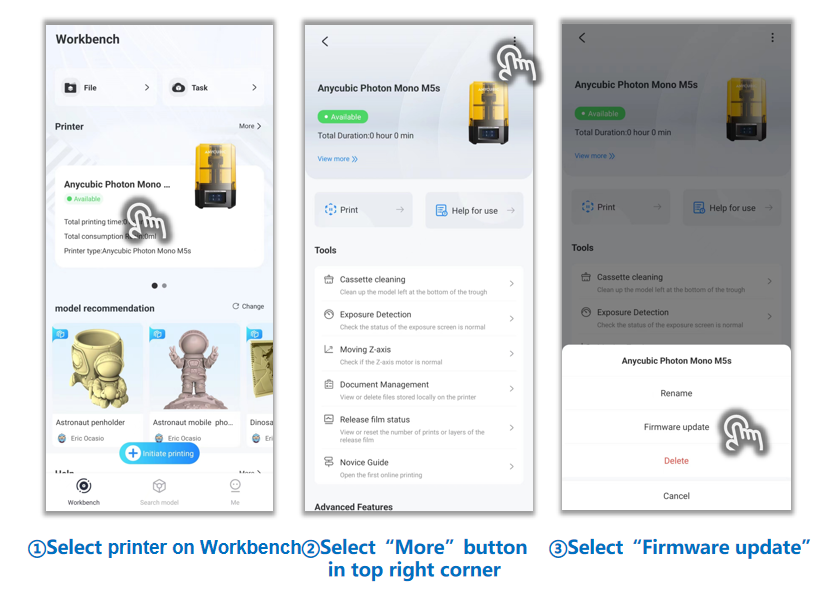
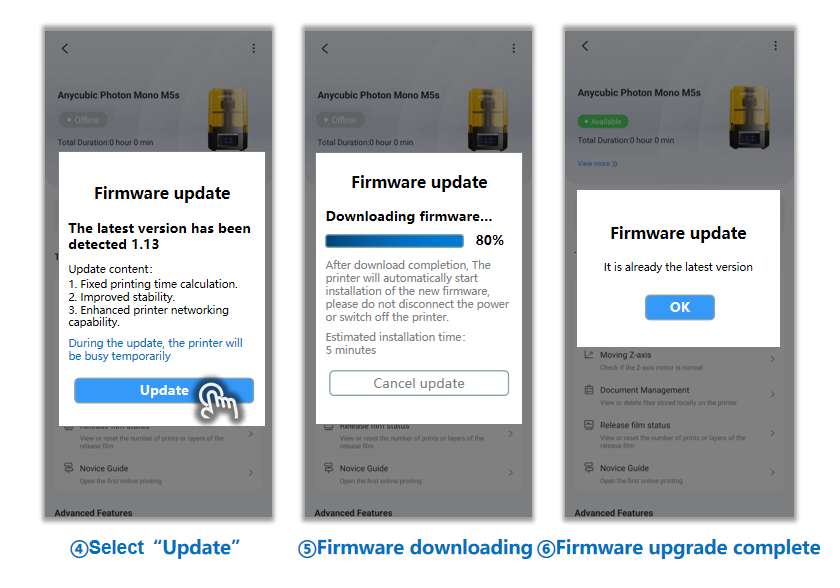
¶ 2. Method 2: USB Update
¶ 1) Print Firmware File
Click the provided link to download the Photon Mono M5s firmware file from the official website. Save the file to a USB drive, insert the USB drive into the printer, and print the firmware file.

¶ 2) Upon completion of printing the firmware file, the firmware update is deemed successful, and the printer will automatically reboot.
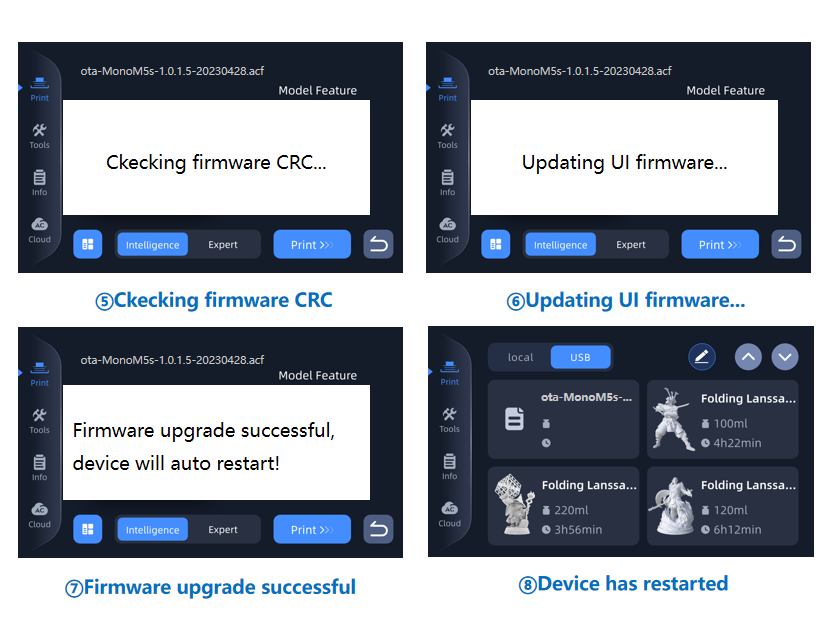
¶ Troubleshooting
Due to the UI update of the touch screen of the M5 series, the UI of the new touch screen has been updated. The mainboard firmware of some users' machines may not have been updated for a long time, and a black screen will appear after installing a new touch screen.For this problem, you can refer to the following method to update the mainboard firmware with a black screen.
¶ Update process:
The click position of the interface in the black screen firmware upgrade step is shown as follows
Power on and wait for 20 seconds (listen to the key sound to confirm whether the click is valid)
1. Click the interface mark ① according to step 1 Click to upgrade firmware

2. Follow step 2 and click on the interface mark ② to open the upgrade firmware file
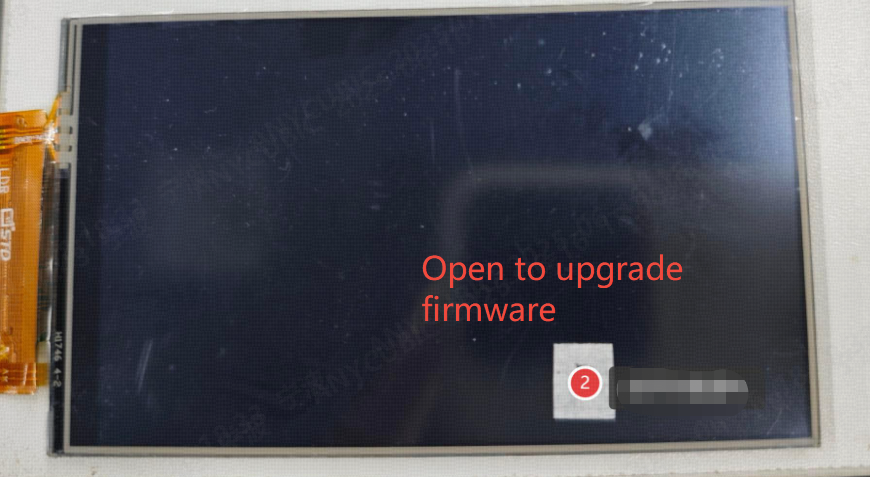
3. Follow step 3 and click on the interface mark ③ to confirm the firmware update
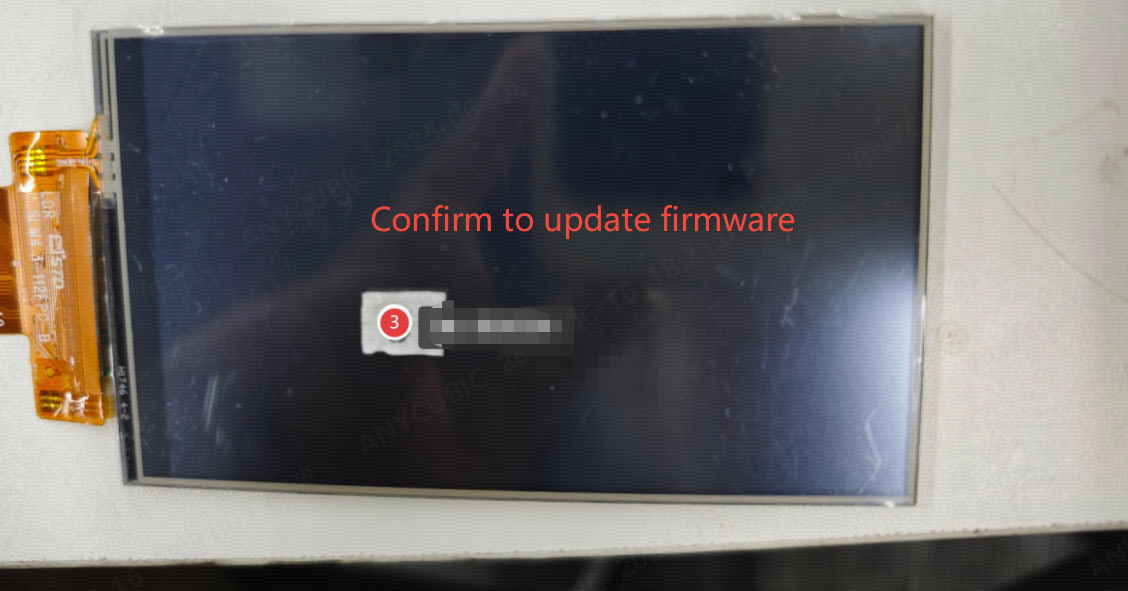
4. Upadting Please wait means the firmware is being updated.

Possible abnormal scenarios:
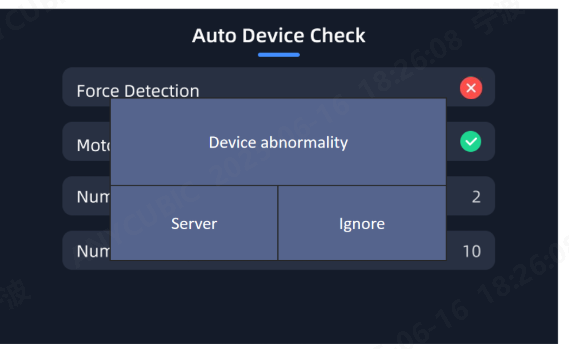
Click "Ignore"
