¶ 1. Select the server
(1) After turning on the printer, please click on "Settings" icon--"Network" -- "Server location' --change the server location from "China" to "Global".
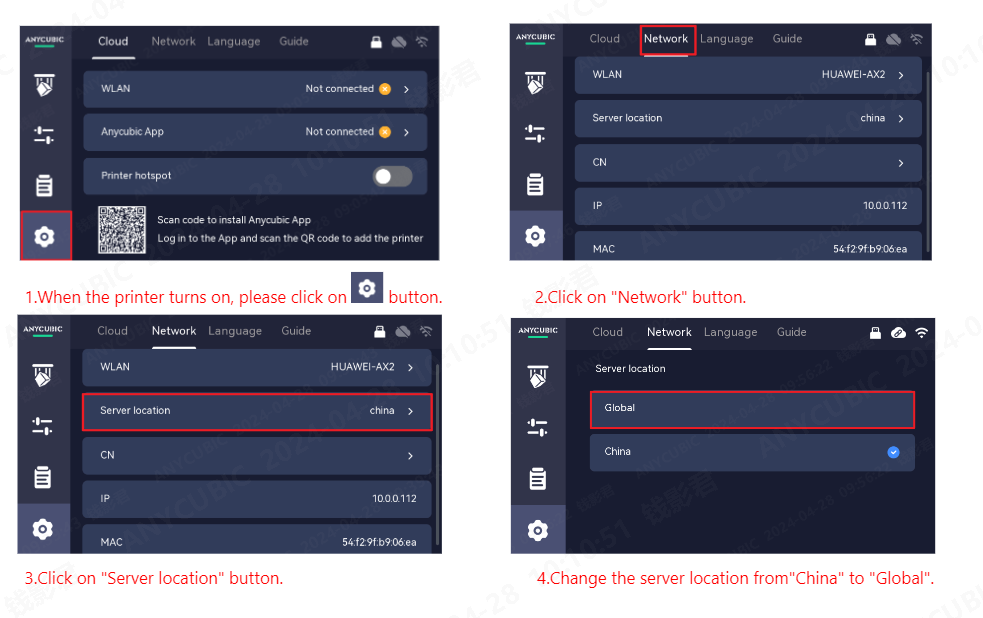
¶ 2. Connect to WIFI
(1) Please click on "Network"--"WLAN"--"WIFI name"--enter "WIFI password"
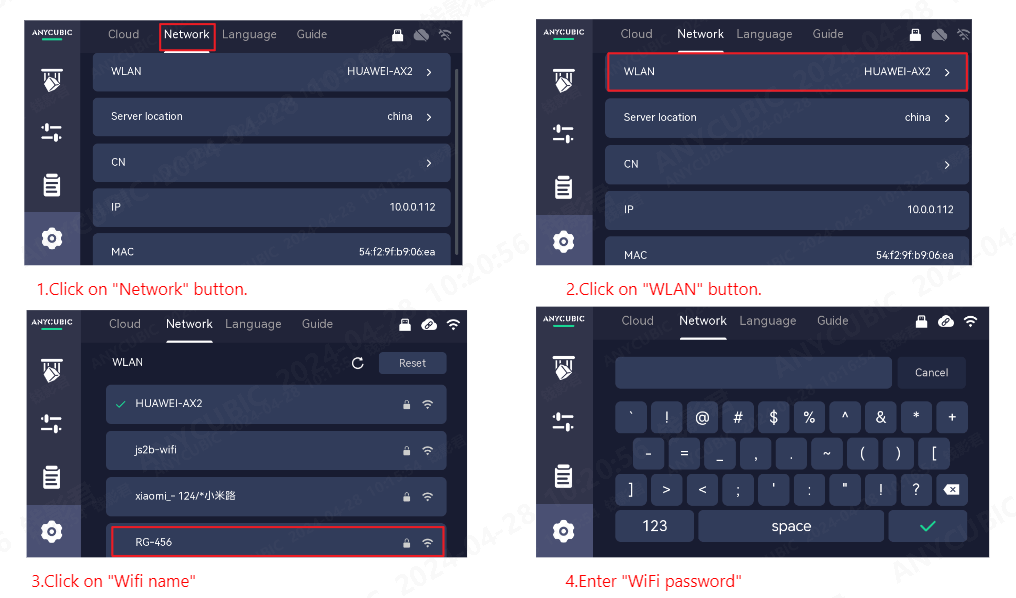
¶ 3. Add the Printer to APP
(1) Please search for "Anycubic" in the APP store or scan the QR code on the cloud platform interface to download the "Anycubic" APP. Then register an account and log in.

(2) Open the "Anycubic" APP and add the printer.
(3) Scan the QR code again on the cloud platform interface.
Note: The QR code on the cloud platform interface has been merged with the device CN code into one QR code. You can first scan the QR code on the cloud platform interface to download the APP. Then, open the app and scan the QR code again to bind the printer.
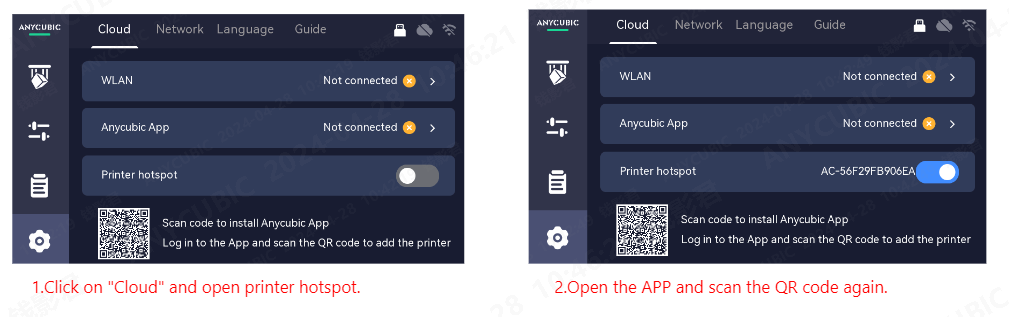
(4) The printer has been successfully added. You can now search for models or upload files to start printing.
¶ 4. The WiFi connection fails
¶ Step 1: Check the network
(1) If WIFI connection fails, please check if the router signal is normal or if the mobile hotspot is enabled, then reset the network.
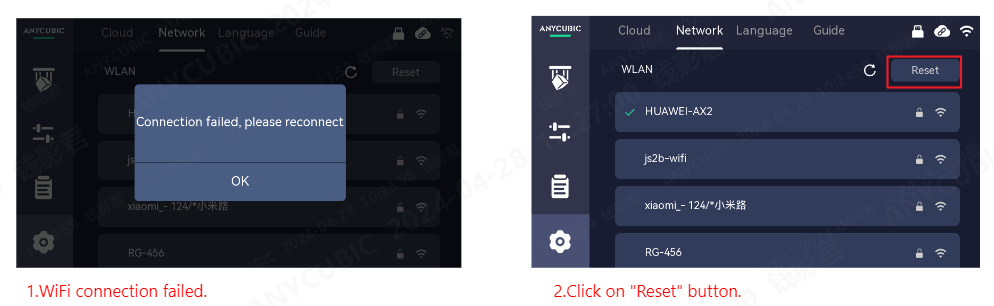
(2) Please use your mobile phone and other devices to check the list of nearby WiFi networks and make sure that you can search for the WiFi you want to connect. If you can't find it, try following possible reasons:
1. Device is too far away: Make sure your device is close enough to the WiFi signal source to be able to search for and connect.
2. Router exception: The current device cannot be accessed due to a router exception. You can restart the router or contact the router manufacturer for further support.
Note: Check whether the router's encryption mode is (wpa-psk/wpa2-psk)
¶ Step 2: Check the account and password
Please check the WiFi account and password entered. Possible problems include capitalization errors, special character errors, and so on. If the WiFi password is incorrect, configure the network again.
¶ Step 3: Confirm WiFi channel and frequency
The device only supports 2.4GHz WiFi frequency. If the router only opens 5GHz channel WiFi, the connection will fail. Make sure that the 2.4GHz frequency is also enabled in the router Settings.
¶ Step 4: Replace the WiFi antenna
If the preceding steps do not resolve the problem, replace the WiFi antenna with a new one.
If the above steps do not provide assistance or if you encounter any other issues during subsequent use, we recommend that you create a support ticket.
The after-sales engineers will assist you in finding a solution to the problem(Reply time :1 working day)
Please click this link to submit your ticket: