¶ Tools
USB drive*1
¶ 1. Check the firmware version
Click "System" - "Versions ", and you can view the current machine firmware version number in the version column.
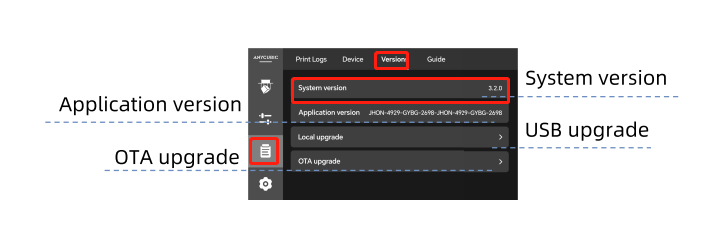
¶ 2.OTA Upgrade
OTA upgrade firmware needs to be connected to the Internet and connected to the cloud server.
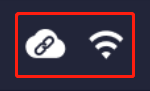
¶ Step 1:Start the machine
Connect to the power adapter and click start button to turn on the printer.
To power off, hold down the start button for 2 seconds.
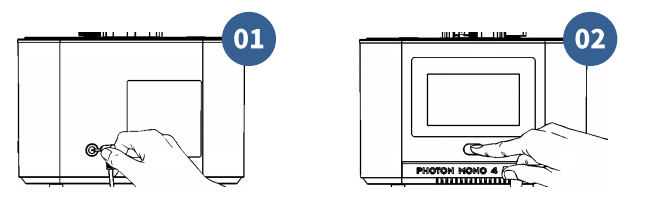
¶ Step 2: OTA upgrade
1. Click "Versions" - "OTA upgrade".
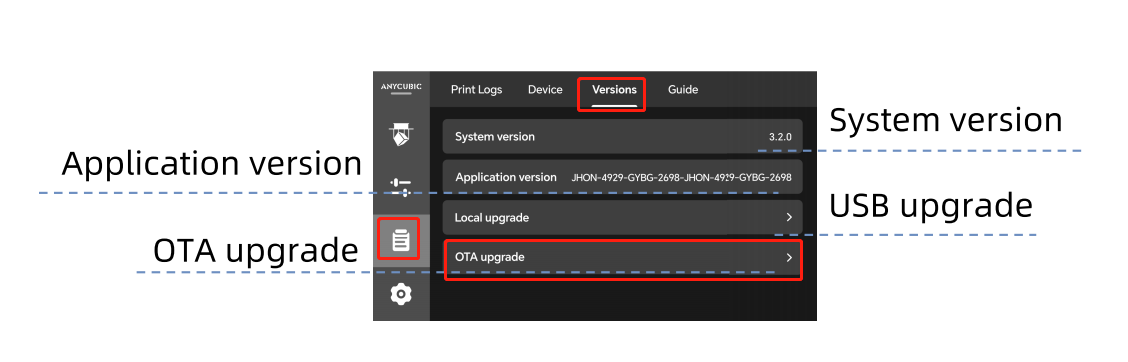
2. Click "OK" to upgrade via OTA.
3.Wait for progress to complete.
4.After the update is complete, you need to click "OK" to restart the machine.
Tips: The firmware upgrade is complete, please power on again.
¶ 3. Local update
¶ Step 1: Download Firmware
MONO 4 Ulta
Firmware download link: Please wait
¶ Step 2: Unzip the firmware
Unzip the downloaded firmware and copy it to the root directory of the USB drive.
Tips:
1. The USB drive format is FAT32.
2. Do not change the firmware file name.
3. Put the firmware in the root directory of the USB drive, do not put it in a folder, so as not to be unable to read the firmware information.
4. The USB drive needs to be ejected safely on the computer, do not unplug the USB drive directly to avoid losing the firmware information.
¶ Step 3: Start the machine
Connect to the power adapter and click start button to turn on the printer.
To power off, hold down the start button for 2 seconds.
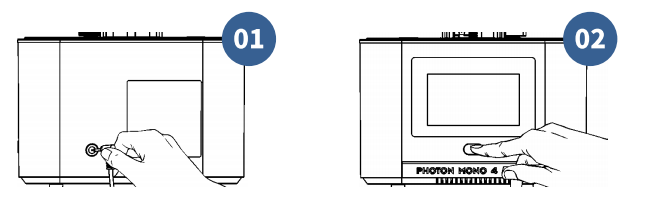
2.Insert the USB drive with the firmware into the USB port on the right side of the printer.
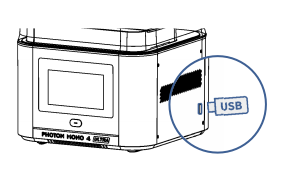
¶ Step 4:Local Upgrade
1. Click "Versions " - "Local upgrade"。
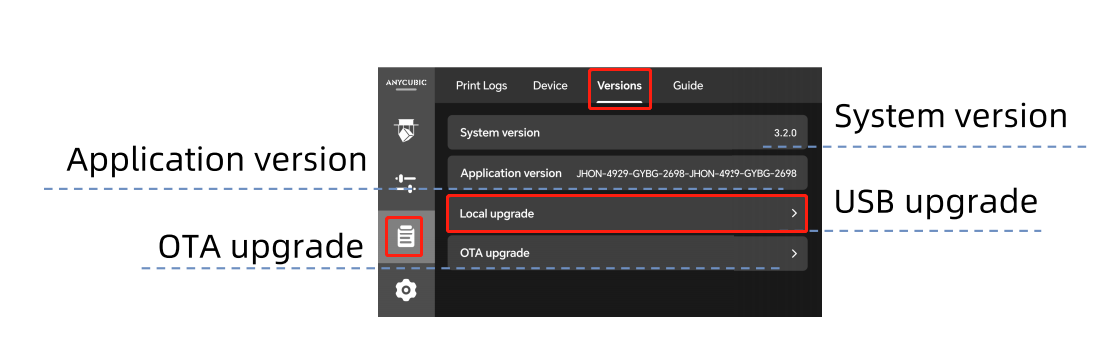
3. Click "OK" to upgrade locally.
4. Wait for the progress to complete.
5.After the update is complete, you need to click "OK" to restart the machine.
¶ 5.Other