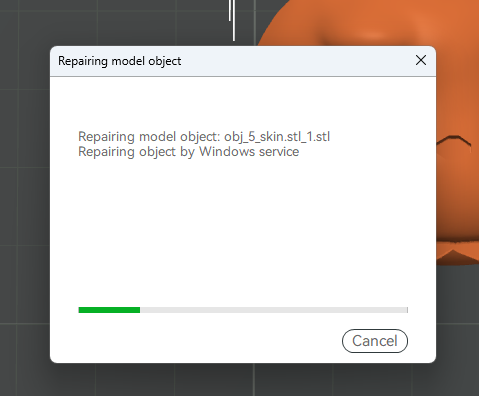Some models imported into Anycubic Slicer Next may have bad facets. At this time, the model needs to be repaired before slicing.
¶ How to distinguish a damaged model:
After importing the model, if you see the "Repair" warning at the lower right corner of Anycubic Slicer Next, and you see a warning symbol in front of the object name in "Objects", it indicates that the model is damaged and tools need to be used to repair the model.
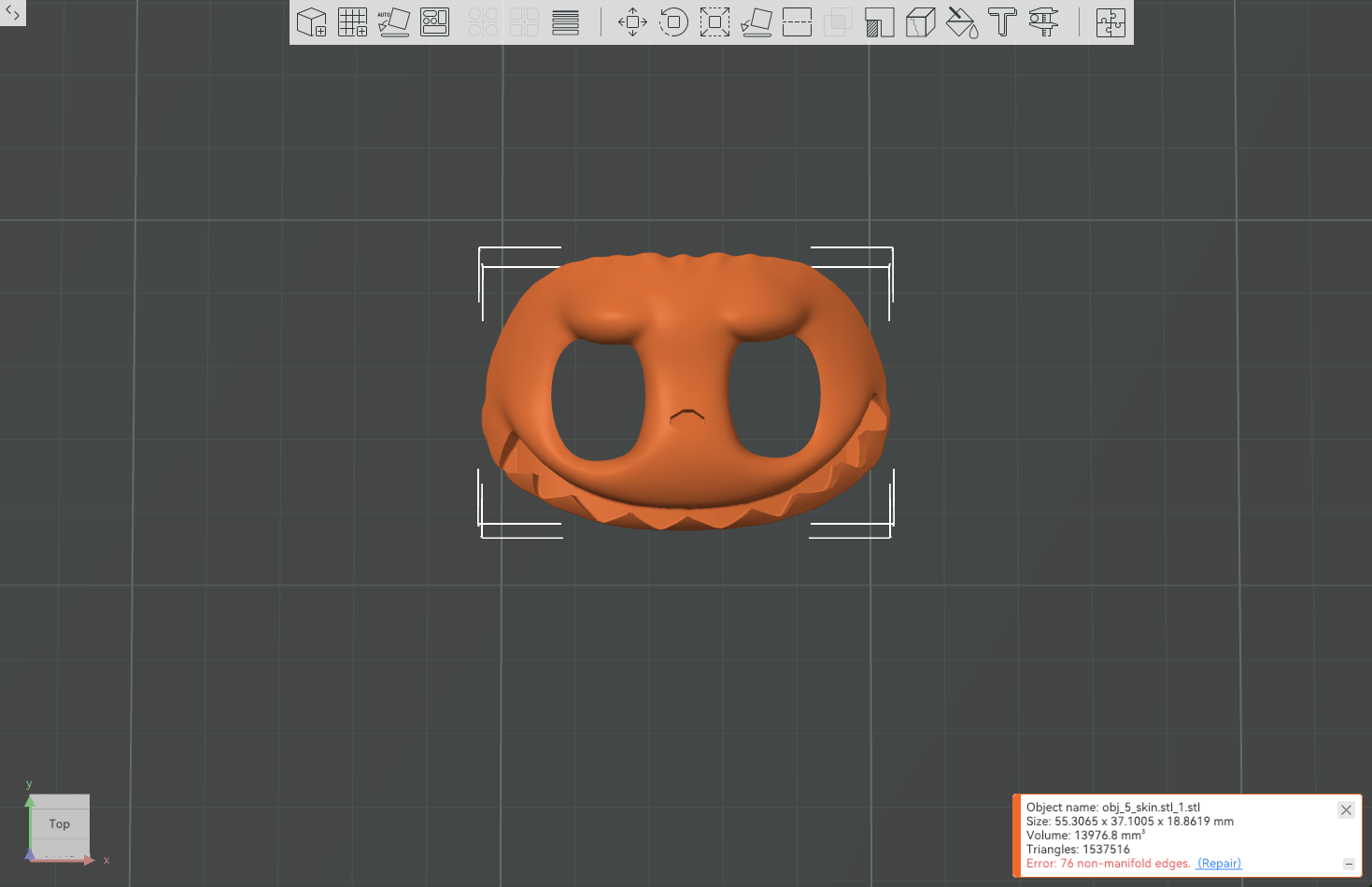
¶ How to repair a damaged model
Please choose one of the following three ways to repair the model:
● Right-click on the model that needs to be repaired, and then select "Fix Model".
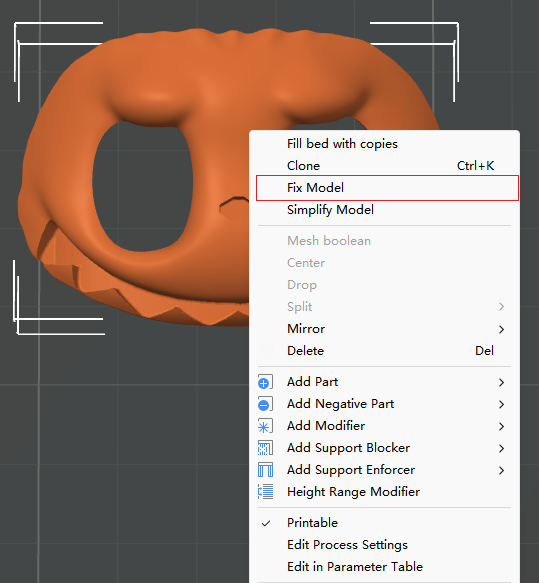
● Click the "Repair" link in the warning
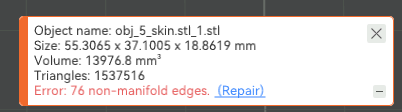
● Click on the warning symbol in the object list
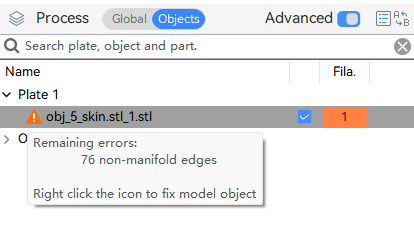
¶ Model Case
When you import a damaged model, the "Repair" warning will appear in the lower right corner of the slicing software.
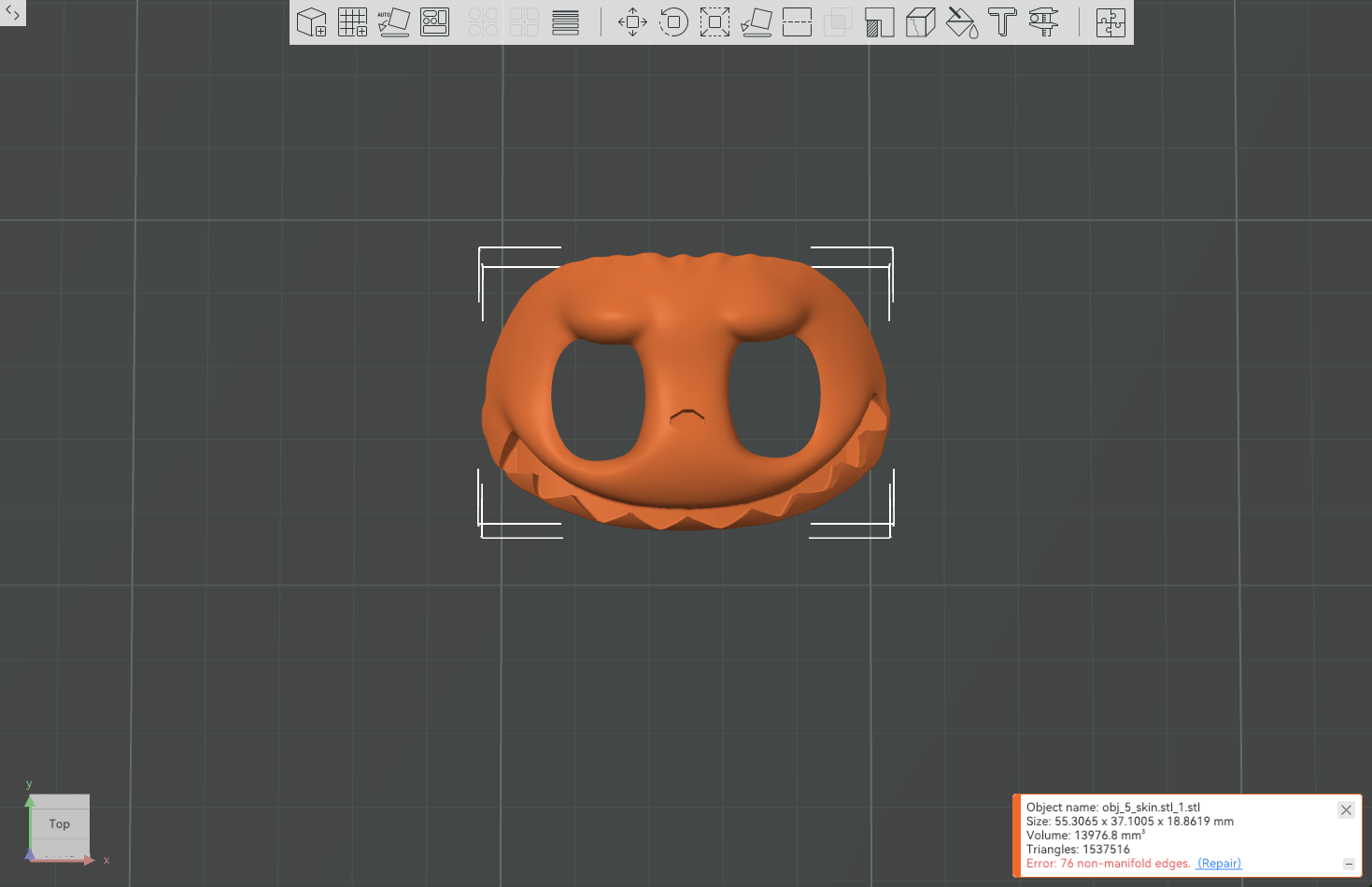
If you don't fix the model, the effect after slicing is as shown in the following figure, and it can be seen that the top part of the model is missing.
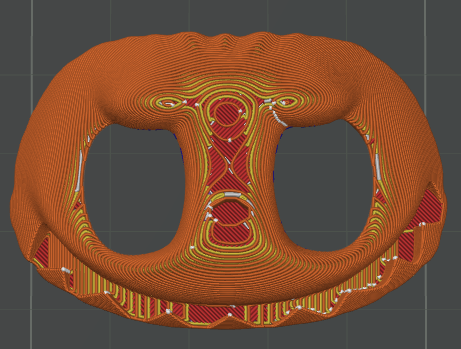
You can repair the model in any of the above ways. The slicing software will fix it through Windows service. The repair process will take some time, so please wait patiently.