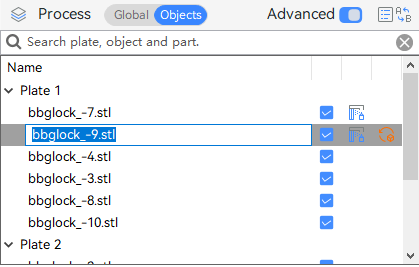¶ Switching object mode:
The object list is located at the lower left corner of Anycubic Slicer Next. You can switch to "Global" or "Object" mode by clicking here.
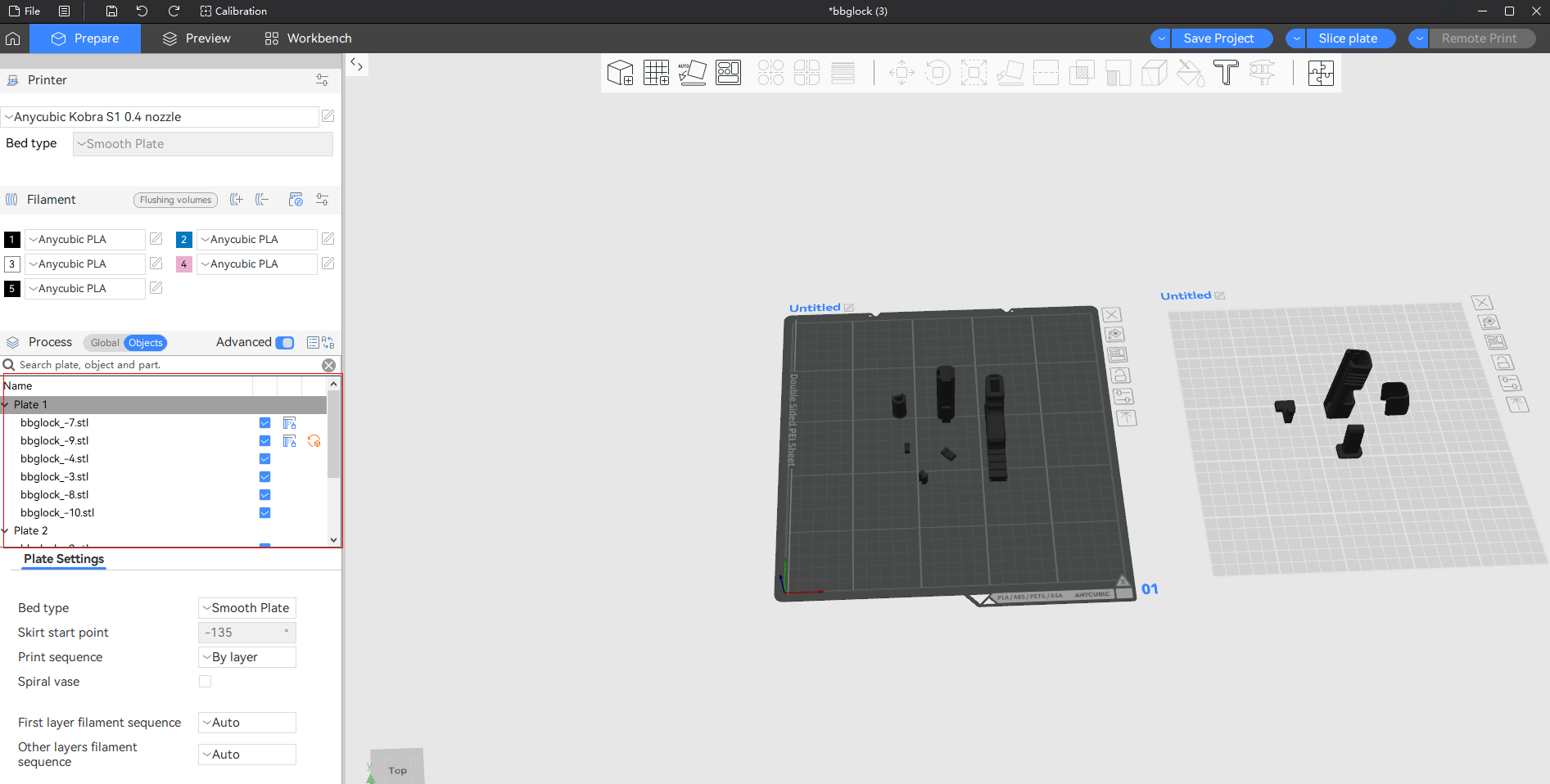
¶ Function Introduction:
¶ Custom Parameters:
Click on one or more objects, and the parameter setting panel will automatically appear in the lower left corner. The parameter values are derived from the "global" parameters. For objects that require special parameter settings, we need to set their values in the referenced object field. First, we change the process setting mode from "global" to "object", and then set the fill density of the cone to 15%. After slicing, the fill density of the cone becomes 15%, while the cube remains at 5% (the global value). Parameters set at the object level will override the parameters at the global level.
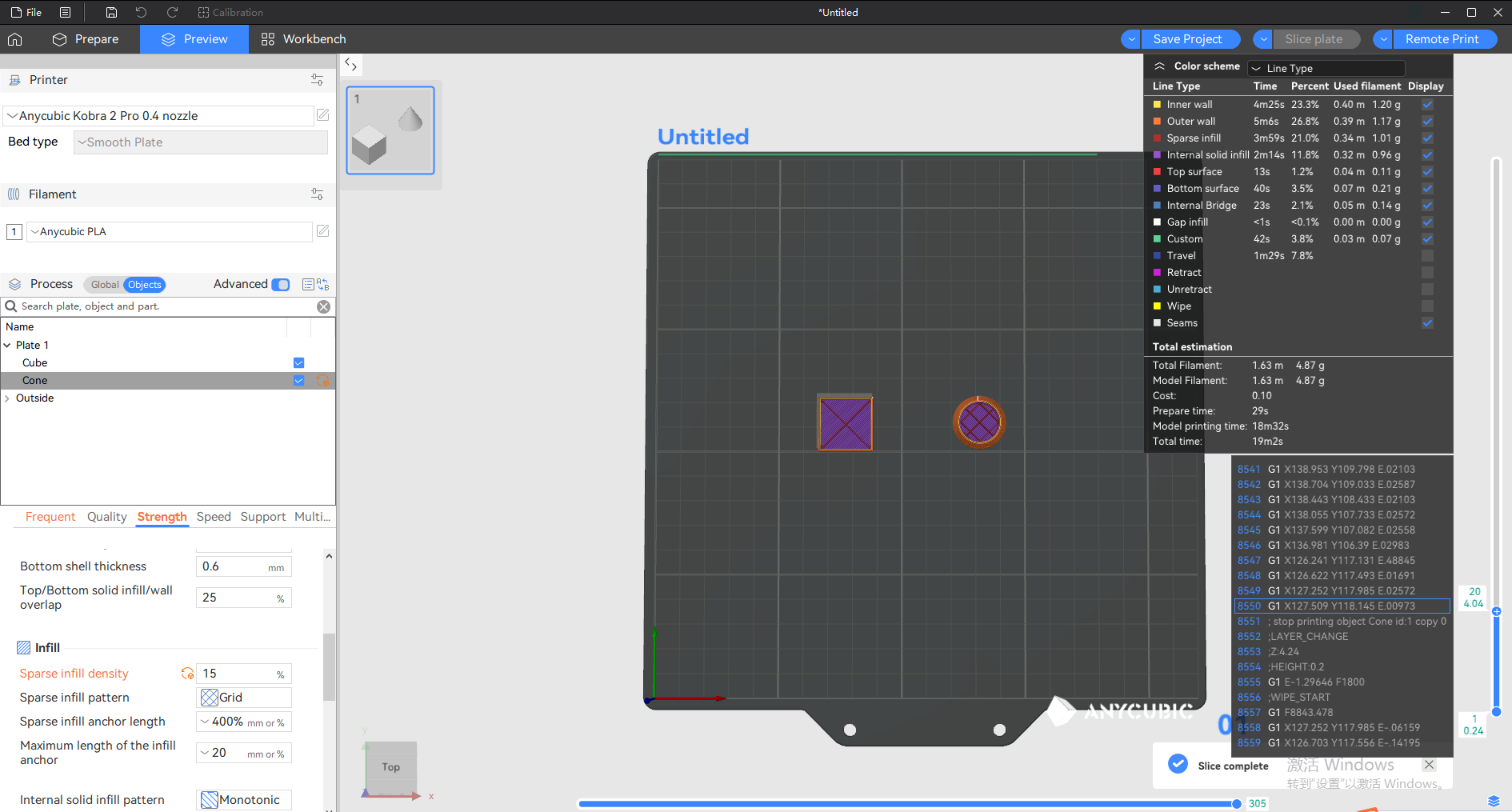
¶ Object status:
Clicking the icon on the far left of the following image can switch the printable attribute of this object; clicking the middle icon allows you to edit the support drawing of this object; the icon on the far right can reset all the settings of the object.

The functions of these icons are demonstrated as follows:
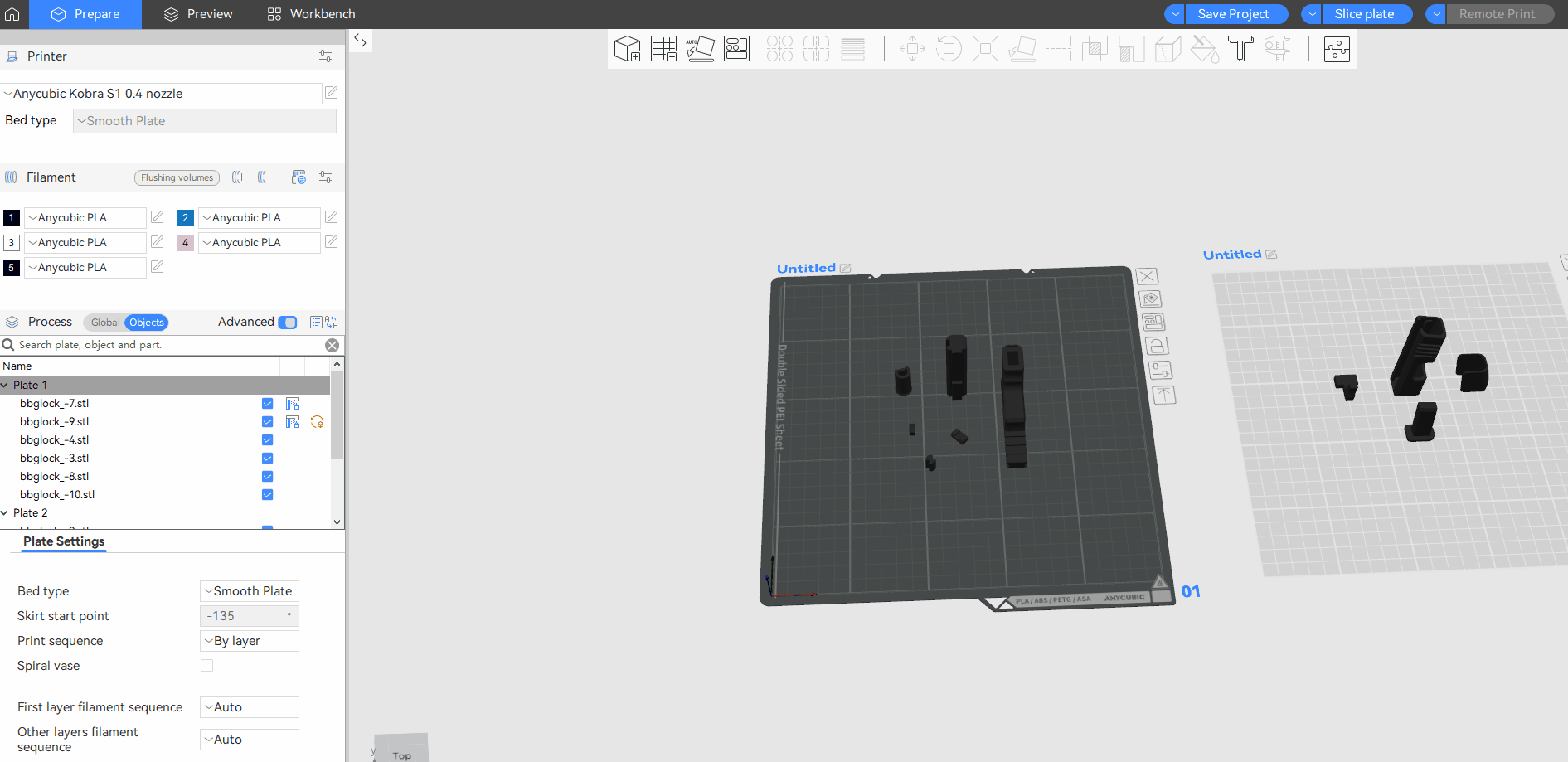
¶ Renaming Objects/Parts:
When you import dozens of objects/parts with generic names exported from CAD software, you may sometimes need to rename them. You can directly double-click the object/part name in the object list to rename it, or click on the object/part and then press the spacebar on your keyboard.