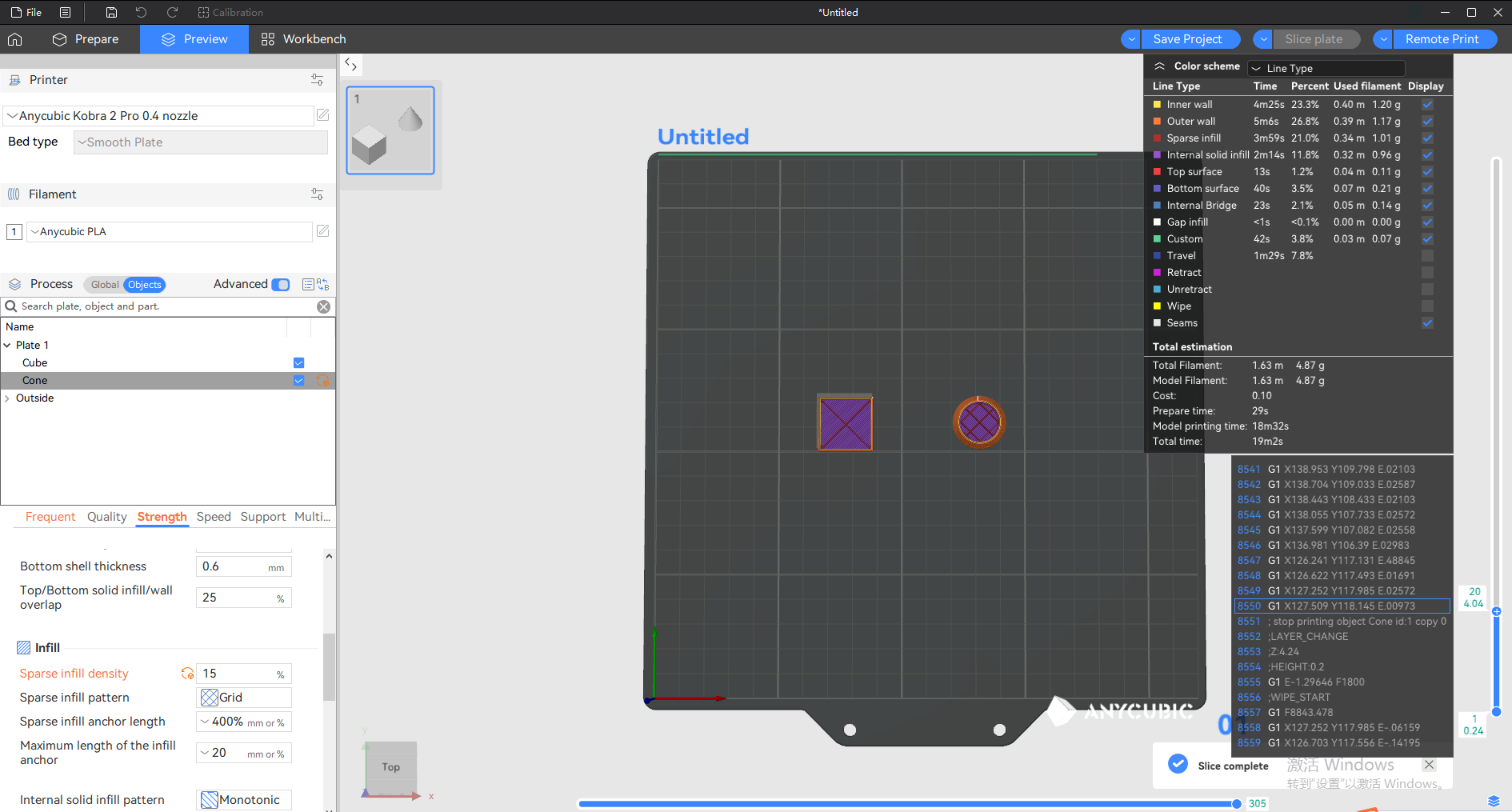Note: This article is written based on the Anycubic Slicer Next slicing software version 1.3.5.3. There may be some differences due to inconsistent software versions.
¶ Slice parameters
Anycubic Slicer Next has hundreds of slicing parameters, which are mainly divided into three categories: printer, filament and process.
In a category, once the values of all parameters are set, they can be saved as parameter presets. For example, we can print all the parameter values in the class set by Anycubic Kobra S1 and save them as the preset of the printer named "Anycubic Kobra S1 0.4 nozzle". For ease of use, Anycubic Slicer Next provides some preset parameters for each category. Most of the time, you can easily choose presets according to your own requirements to meet the basic slicing needs.
¶ Printer settings
Before slicing, please select the correct model and nozzle configuration according to your machine.
Note: The machine is factory-configured with 0.4mm nozzles. It is recommended that beginners directly select the system configuration of the machine.

The printer settings include all the hardware Settings of the printer, such as the maximum printing speed of each axis, the limit of the printing area, and the diameter of the nozzle, etc.
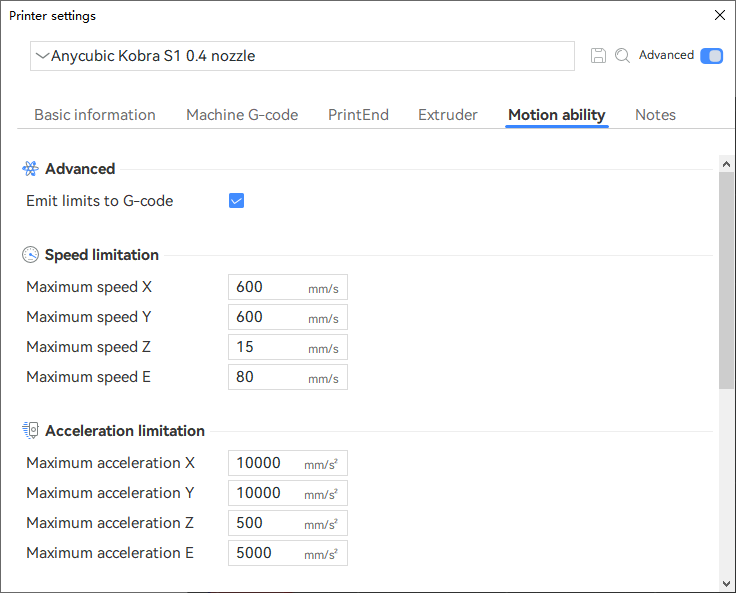
¶ Filament settings
Before slicing, please select the correct filament type parameters based on the filaments you are using to print the model, as the parameter Settings for different types of consumables are not the same. If the wrong type of consumable is selected, due to the different temperatures, fan Settings, etc. required by various consumables, there is a significant risk that the model will fail to print. The consumable filament preset includes all consumable specific Settings, such as print temperature, hot bed temperature and flow rate ratio, etc.
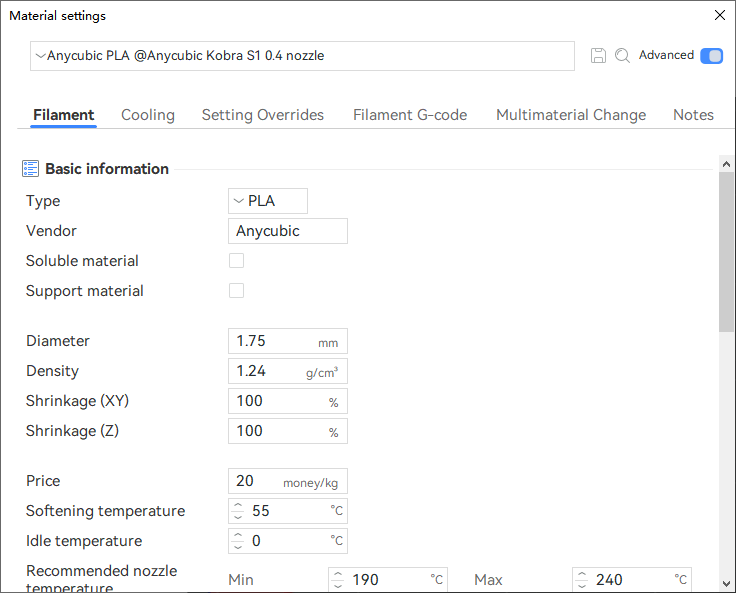
¶ Process settings
You can select the corresponding parameter Settings here according to your printing needs. The numbers in front represent the print layer height. The smaller the floor height, the more detailed the printed model will be. The default is the standard parameter of 0.2mm.
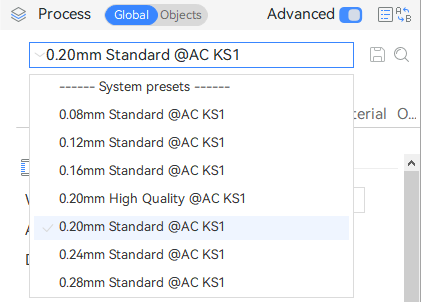
The process contains all the Settings for specific printing tasks, and parameters such as quality, strength, speed, and support can be adjusted here.
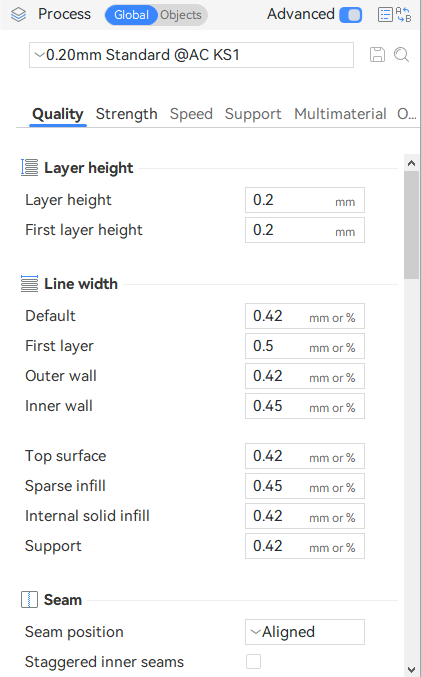
¶ Create user preset
Anycubic Slicer Next supports custom user presets (printer, filament and process settings). This function is very useful when you have special requirements. For instance, you can create a process preset to enhance the overall strength of the model by increasing the fill density, the number of walls, and the number of top/bottom shells. Alternatively, you can create filament presets for third-party materials.
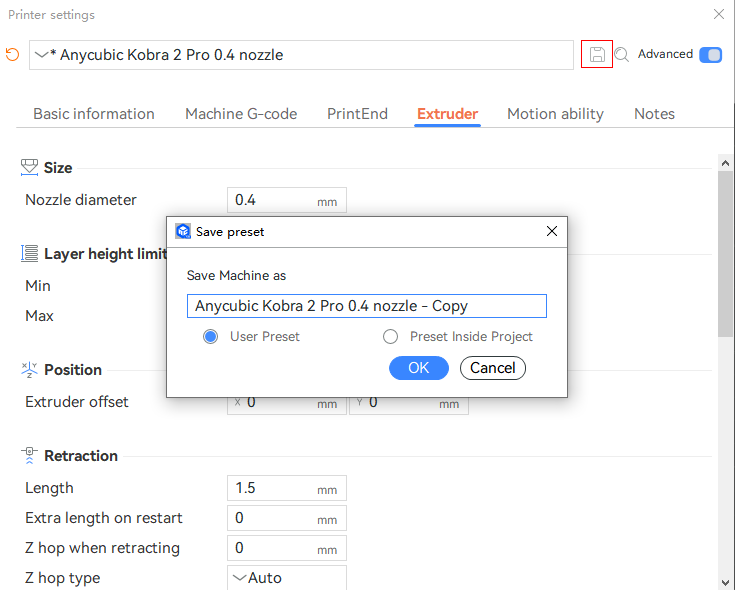
¶ Set the slice parameters
¶ Set the parameters of the printer or filament
Please first open the printer parameters or filament parameters. When you hover the mouse over the parameters, a parameter description will appear. Please modify the corresponding parameters according to the description.
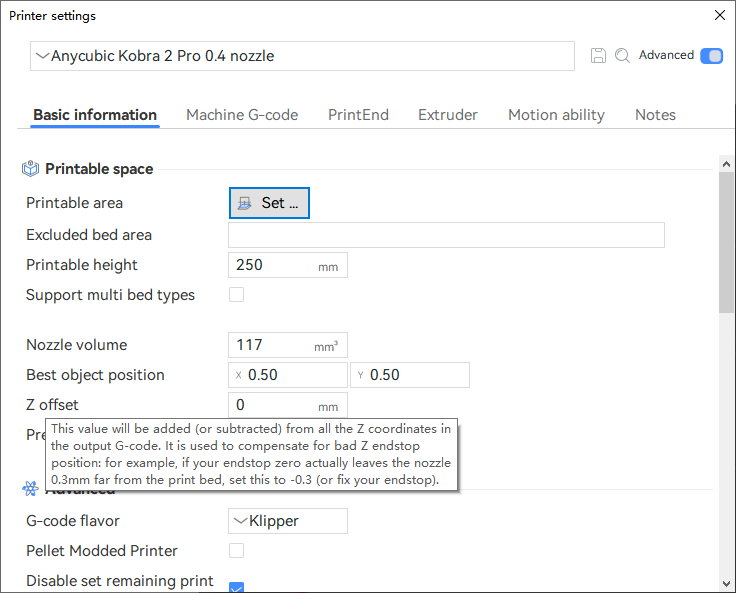
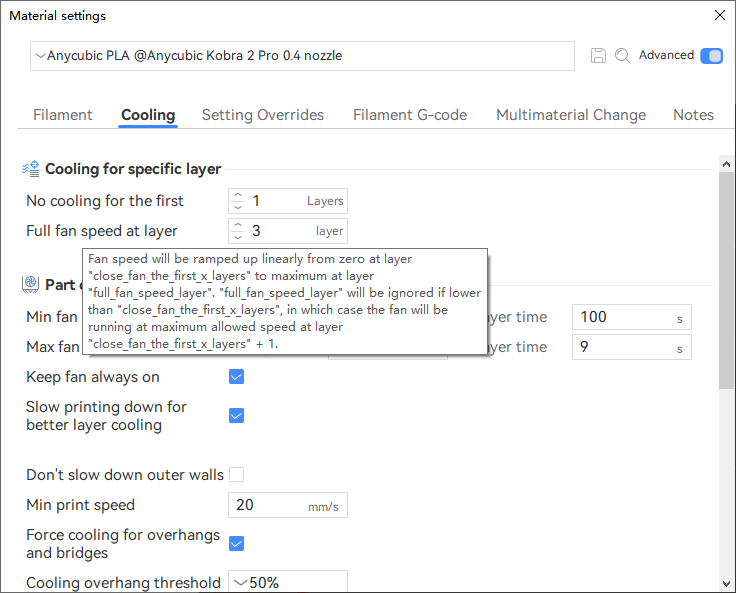
¶ Set process parameters
For the parameters in the process category, Anycubic Slicer Next supports setting values in multiple reference or level fields:
● Global
The parameters set at the global level take effect for each object in the project.
● Objects
The parameters set at the object level take effect for the currently selected object.
Usually, if the same parameter is set with different values at multiple levels, the value at the smallest level will be used.
(1) Global-level parameters
The global parameter values will be applied to all objects in the project. For example, in the following global parameters, the sparse fill density is set to 5%, so all objects will have a fill density of 5%. Therefore, it is strongly recommended to set global parameters to suit most objects.
Note: Parameter presets are global. Only by modifying global parameters can they be saved to (user or project) presets.
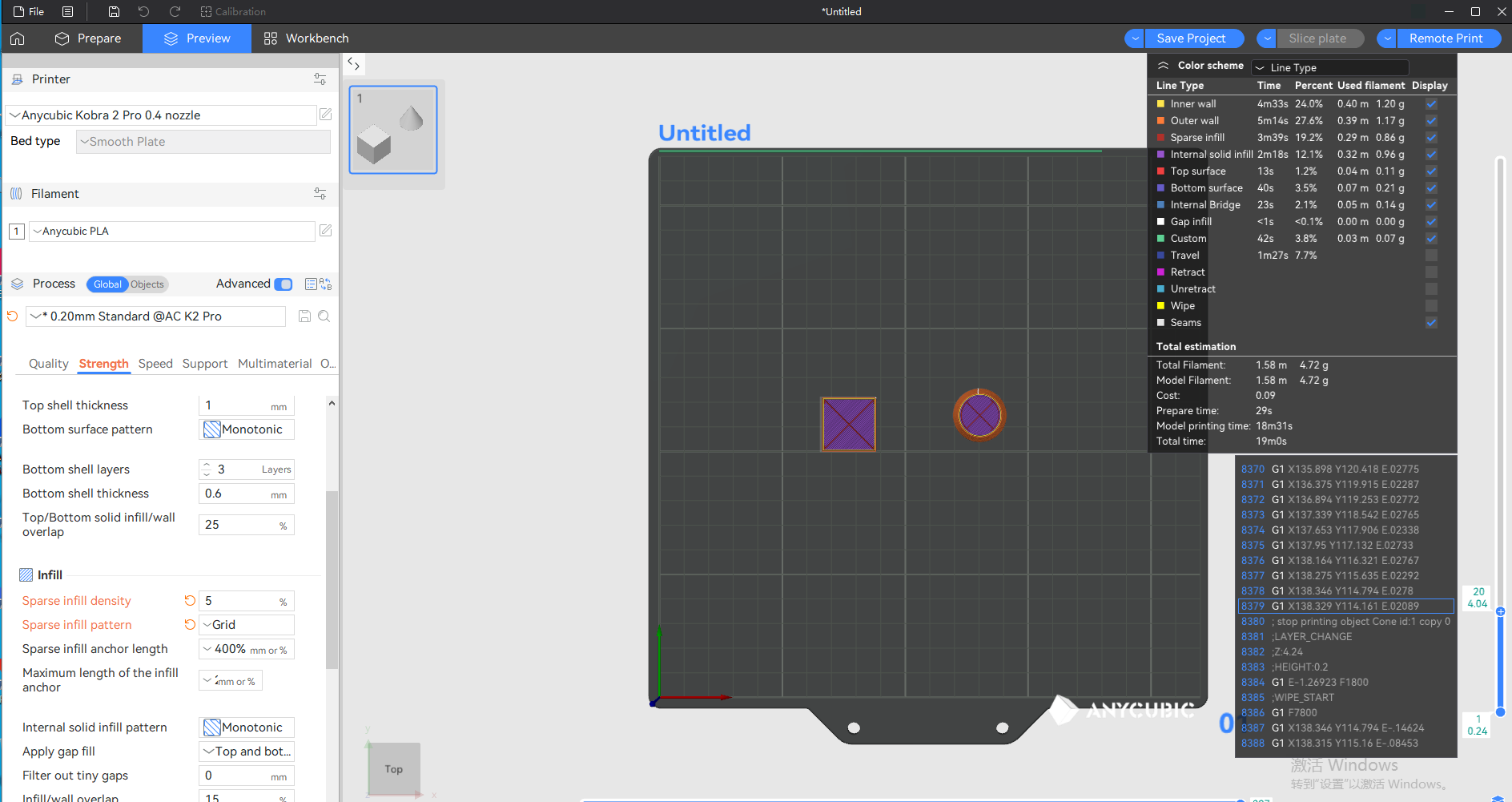
(2) Objects-level parameters
For objects that require special parameter Settings, we need to set their values in the referenced object fields. First, we change the process setting mode from "Global" to "Object", and then set the fill density of the cone to 15%. After slicing, the fill density of the cone becomes 15%, while the cube remains at 5% (global value). Parameters set at the object level will override those at the global level.