LAN mode: When the machine turns on this mode, it can communicate with Anycubic Slicer Next (latest version) in the LAN environment to realize remote functions such as sending prints, checking progress, and video monitoring. All data is local to the machine, with high privacy and high security.
¶
Tips:
1. When the LAN function is turned on, the printer cloud service will be disconnected and unavailable, and the APP cannot remotely operate the printer.
2. The AI fried noodles function cannot be enabled.
¶ 1. Check the firmware and software version numbers
¶ Step 1: Check the firmware version
1. Check whether the firmware is in the latest version. Check the process: click "Settings" - "Device Information" - "Printer Information".
2.If the firmware is not the latest version, please refer to the firmware upgrade link:Kobra 3 Combo-Firmware Update Guide。
¶ Step 2: Check the slicing software version
1.Currently only supports Anycubic Slicer Next slicing software.

2. Check if the slicing software version is the latest version. If not, please upgrade the slicing software.。
Solution 1: Upgrade from software.
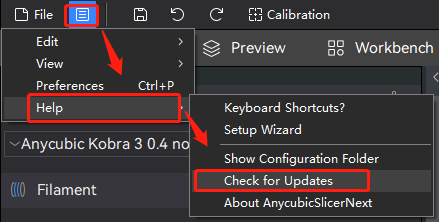
Check“Download Now”
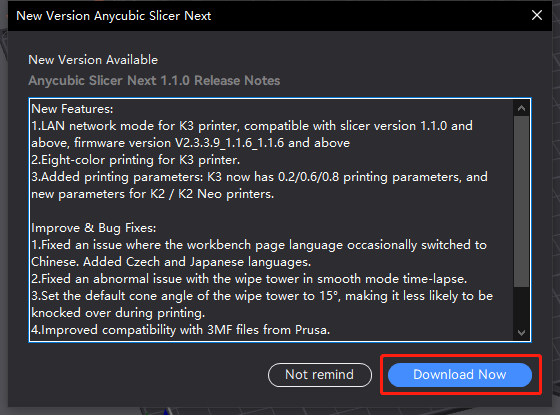
Solution 2: You can download the latest software version from the official website. Click to download
¶ Step 3: Turn on LAN on the printer
1.Please enable the LAN function on the printer by clicking "Settings" - "Network" - "LAN Mode".
2.If an icon like this appears in the upper right corner, LAN mode is turned on.

¶ 2.Slicing software connection
¶ Step 1: Add a machine to the LAN
1.Click "Workbench" - "Add Printer".
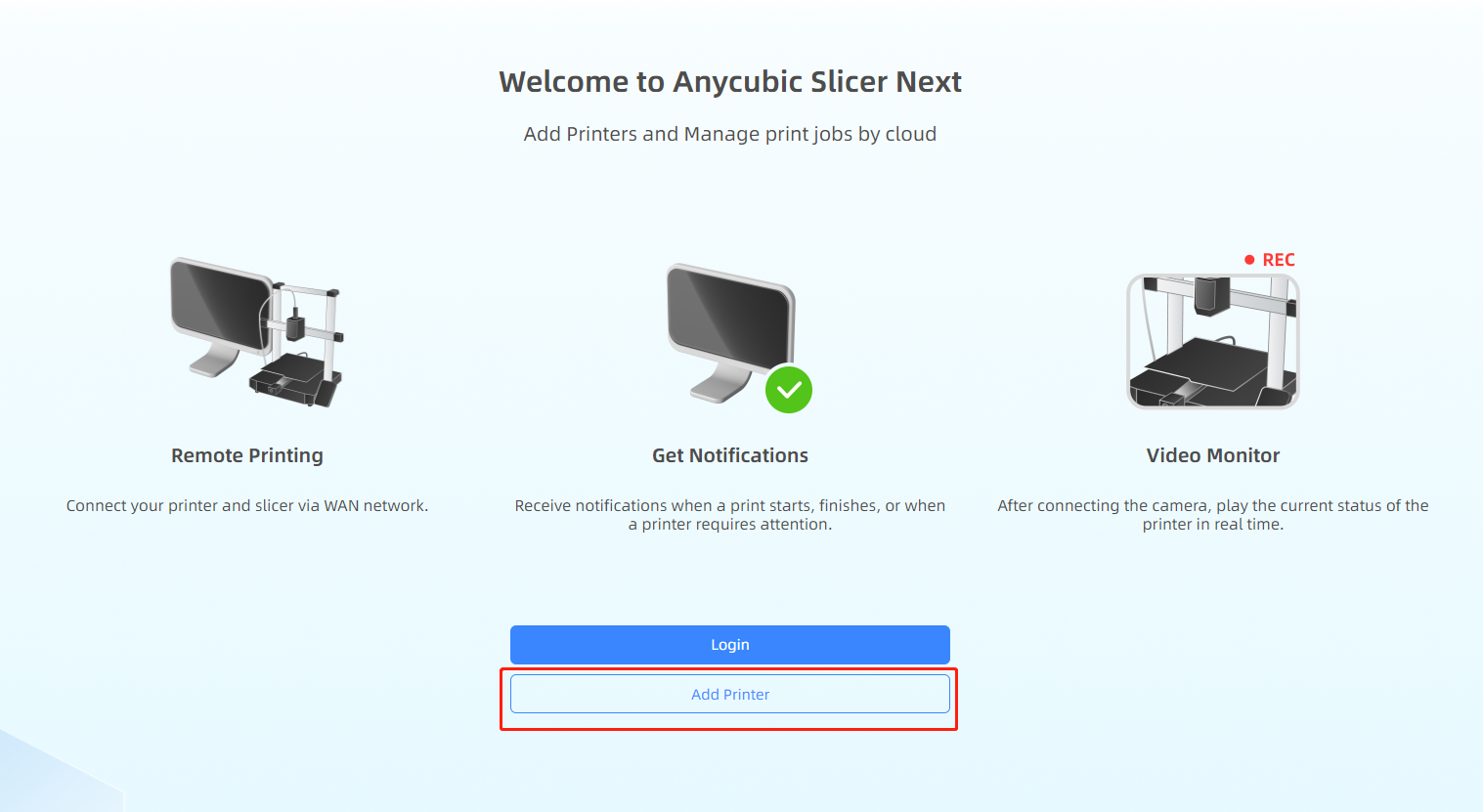
2.Scan for printers on the same local area network as the device.
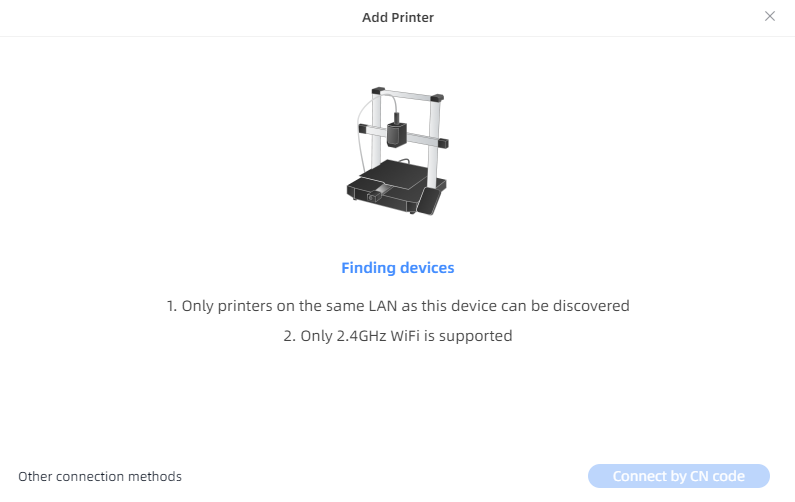
Ps: If your printer still does not show up in the slicing software, please check whether the printer and computer are in the same local network environment and whether the communication between them is blocked. (This may happen in a guest user network/home network)
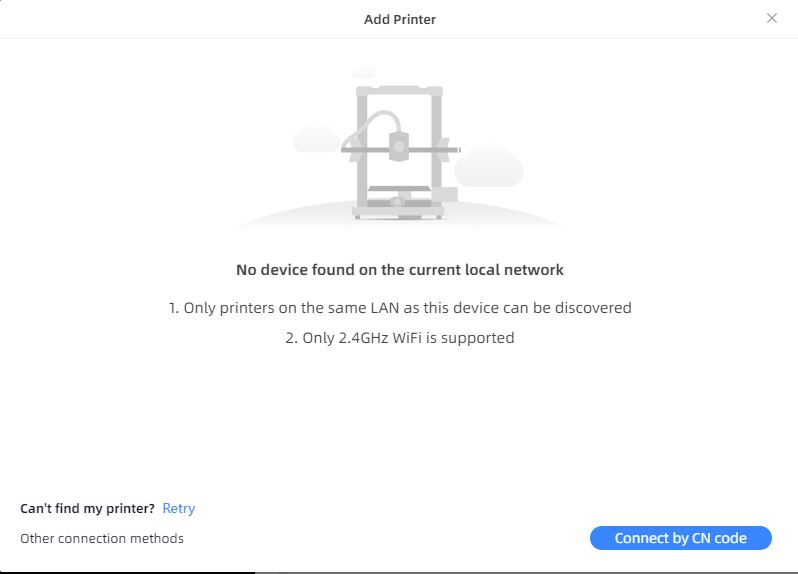
3.Please wait for a moment. The slicing software will scan the printer in the same LAN. Please click "Connect Printer".
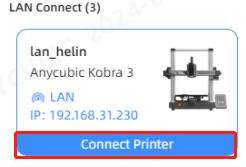
¶ Step 2: Check the printer connection
1.To check whether the printer LAN is connected successfully, please click "Workbench" - "LAN Printer".
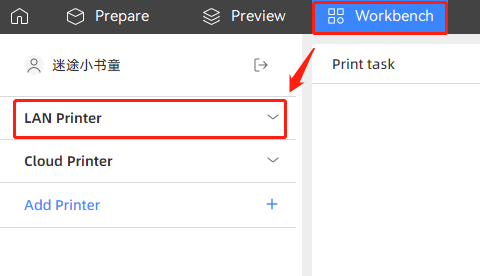
2.If the "LAN" icon is displayed in the printer information bar, the LAN mode connection is successful.
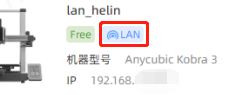
¶ 3.Other
If the above steps do not provide assistance or if you encounter any other issues during subsequent use, we recommend that you create a support ticket.
The after-sales engineers will assist you in finding a solution to the problem(Reply time :1 working day)
Please click this link to submit your ticket:
After-sales Ticket Submission Page