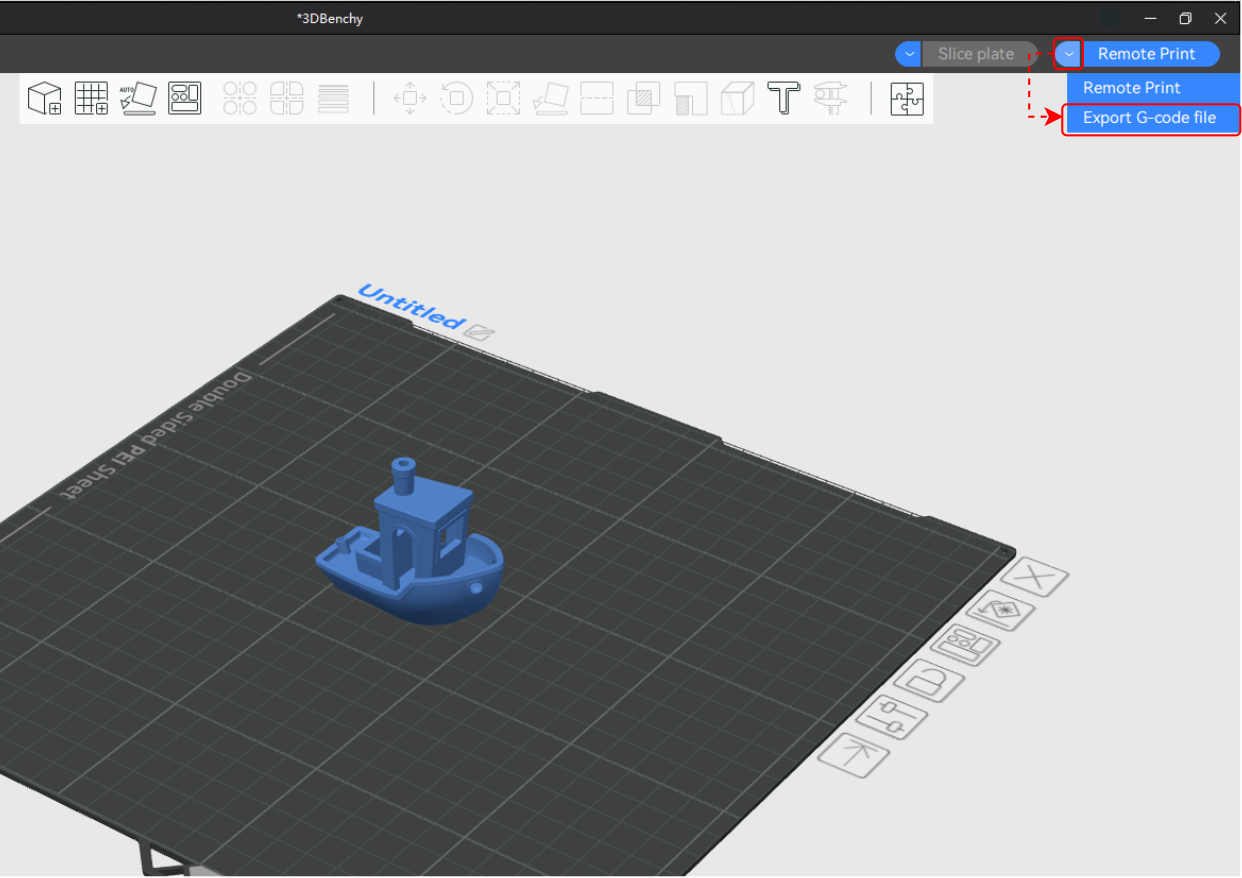¶ What is Anycubic Slicer Next?
Anycubic Slicer Next is an open source slicing software developed based on Orcaslicer. It has powerful slicing functions, excellent user experience, and is optimized for Anycubic series printers.
¶ 1. System requirements
Windows
Windows 10 or higher
Intel@Core"i5 6600K or AMD Ryzen™" 5 1600 or higher processor
Memory{>}=8GB, 16GB recommended; Hard disk space{>}=2GB
NVIDIA GeForce GTX1050 or AMD Radeon RX480 or higher graphics card configuration
Graphics card memory{>}=1GB
MacOS
MacOS 10.15 or higher
Inte!@4 core (system version 10.15) or Apple M14 core (system version 13.0 or higher)
Memory{>}=8GB, 16GB recommended
¶ 2. Download and install
The software installation package has been placed in the USB drive and can be opened directly for installation.
After successful installation, it is recommended to "check for updates" first to confirm that the latest version is used.
You can go to the official website to download the latest installation package: Download
Install Anycubic Slicer Next according to the distribution guide.
¶ 3. Configuration guide
When you start the slicing software for the first time, the first configuration assistant will start.
Click "Get Started" to start the configuration assistant.
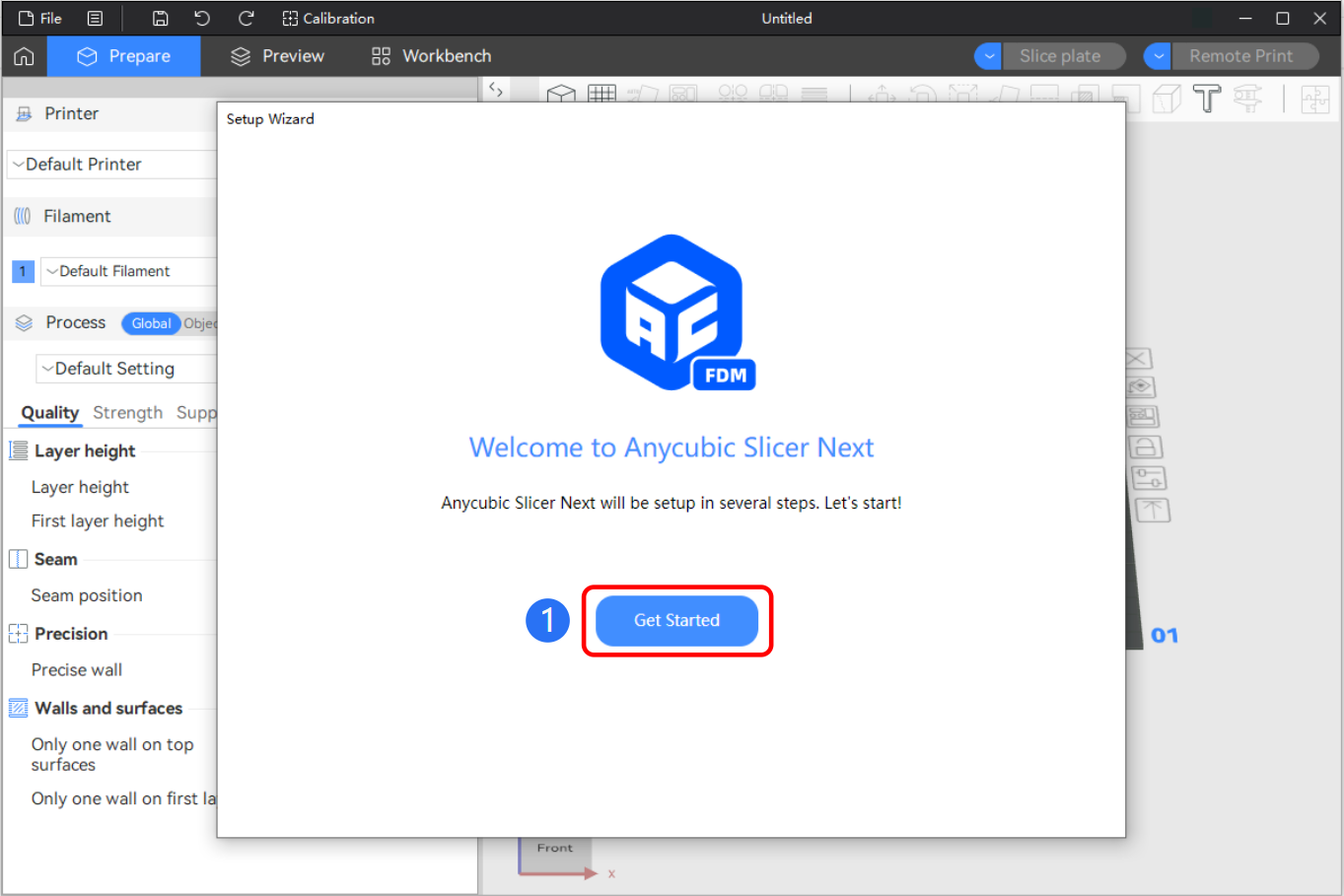
¶ Select the login region
Select your current region-"Global".
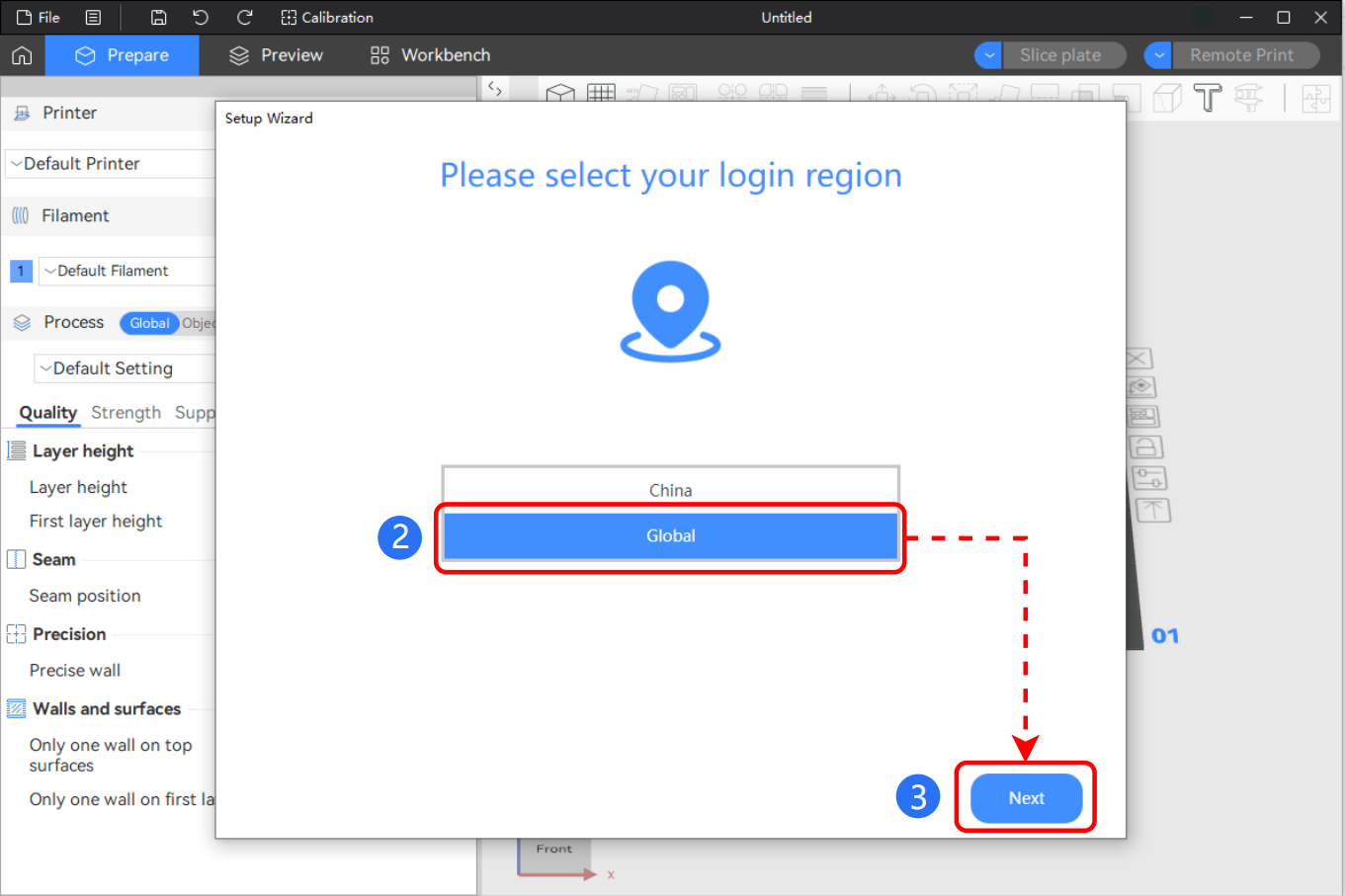
¶ Help improve Anycubic Slicer Next performance
You can choose "Skip" or "Join the Program" to proceed to the next configuration.
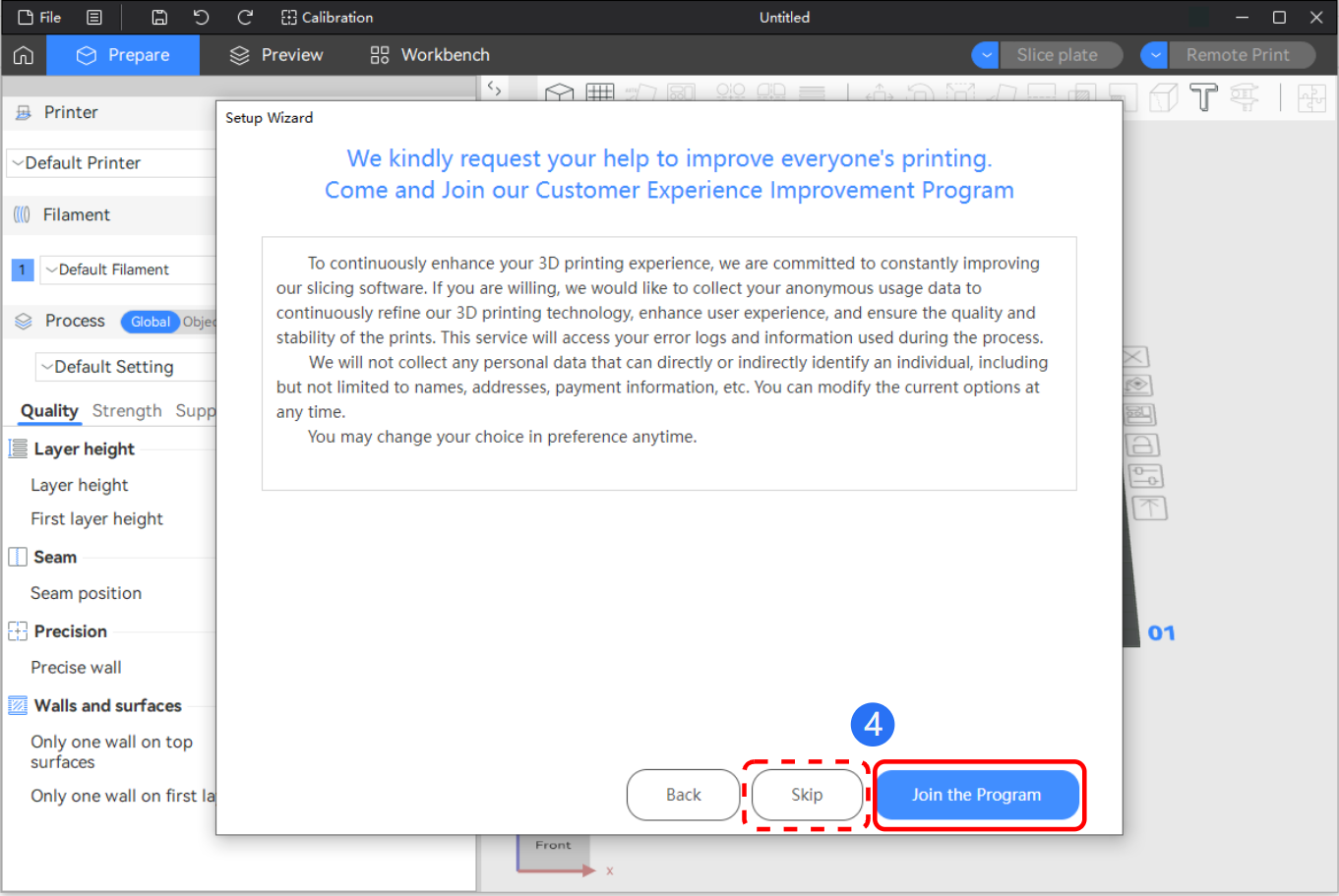
¶ Select Printer
Select the Anycubic printer you are currently using and click "Next".
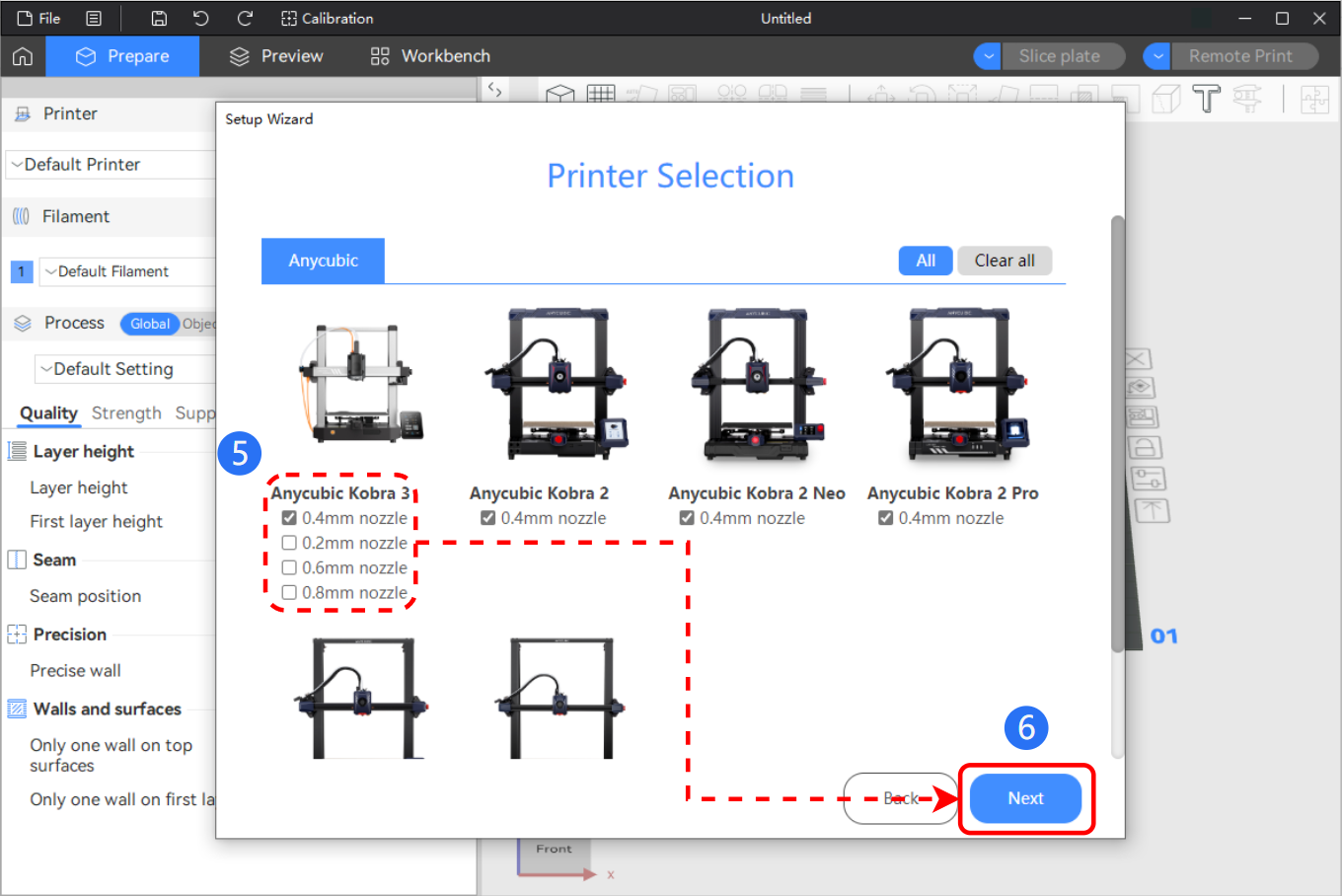
¶ Select materials
Select the type of materials you will use.
Select all by default, click "Finish" to enter the software.
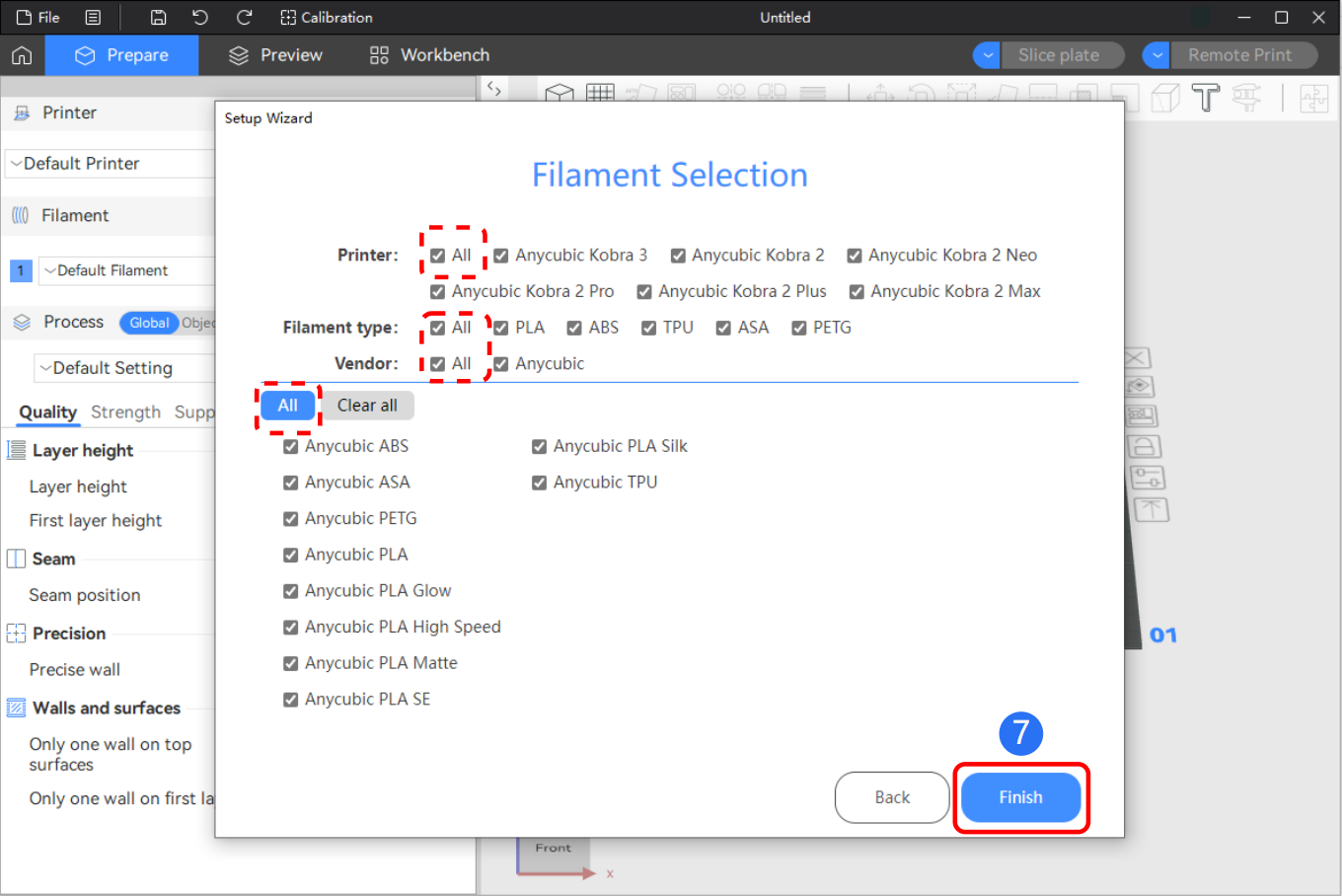
¶ 4. First time printing
¶ Log in to your account (optional)
You need to install the network plug-in before you can use the login function. After logging in, you can use remote printing, remote control and other functions. This account is shared with Anycubic official website, MakerOnlie, App, and LCD slicing software.
1. Click on the small house on the homepage“
”-“Login/Register”.
2. Account: Fill in the registered mobile phone number or email address
3. Password: Enter your account password
4. Click "Sign In"
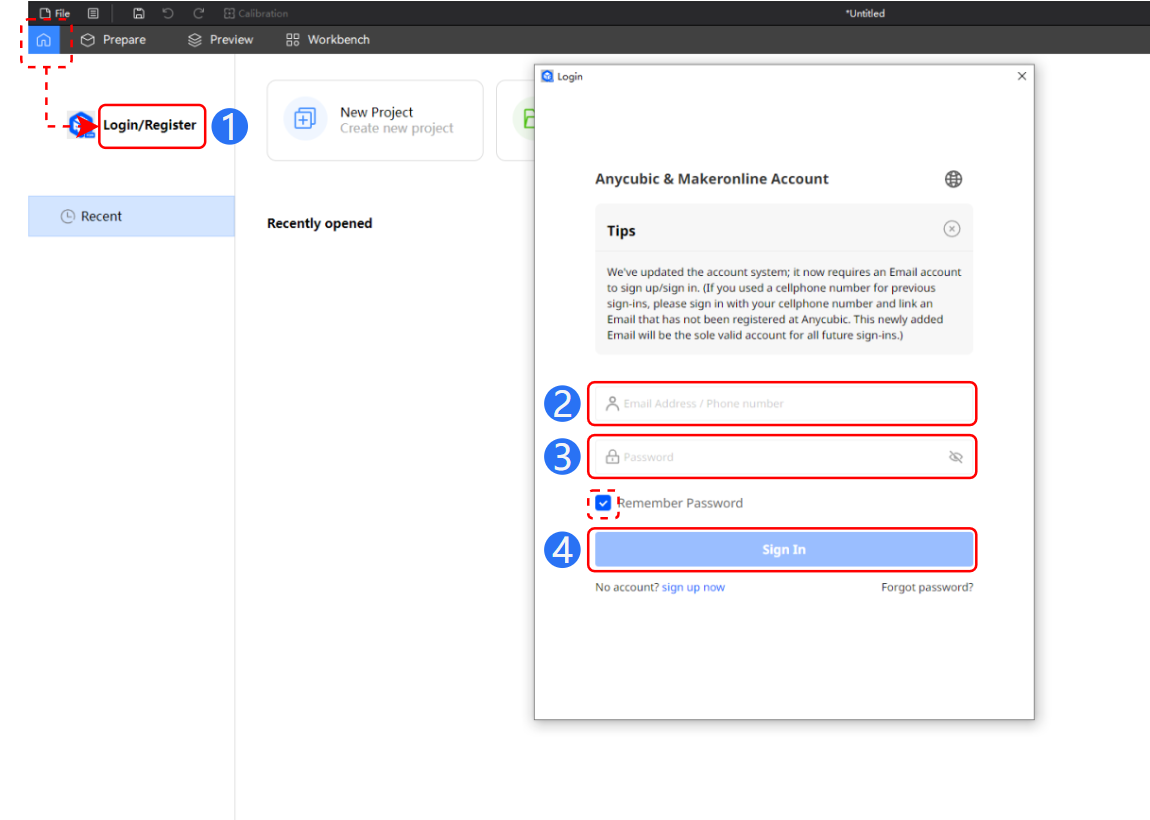
¶ Import model
On the preparation page, use the "Add" function to import the model, supporting .3mf.stl.stp.step.amf.obj and other formats.
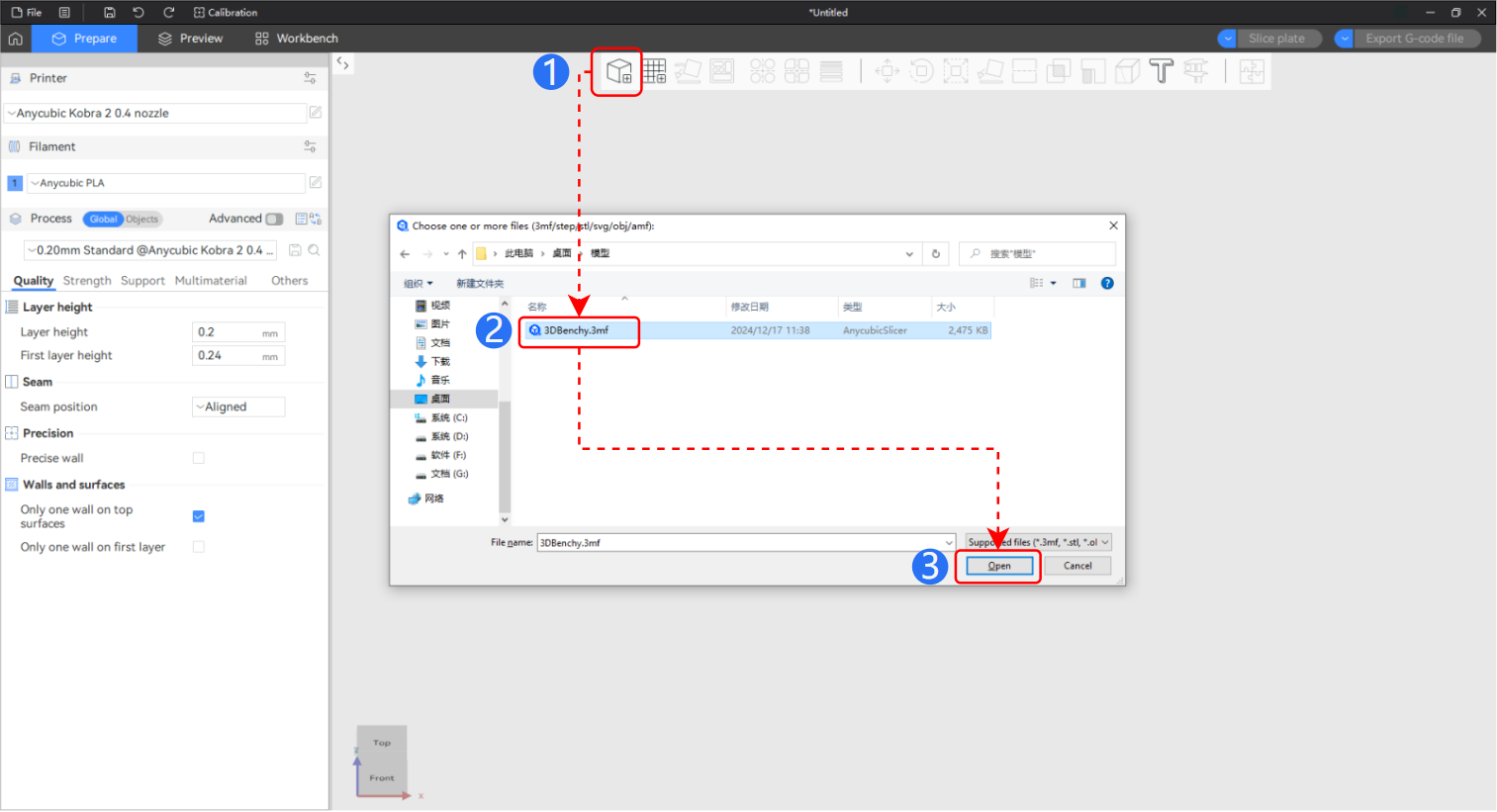
Select Printer/Film/Print Preset
Before slicing, you need to select a print preset that matches your printer and filaments.
Example: Select Kobra3 as the machine, Anycubic PLA as the material, 0.4mm nozzle, 0.2mm layer height.
1. Select machine type: Kobra3
2. Select nozzle diameter type: 0.4m
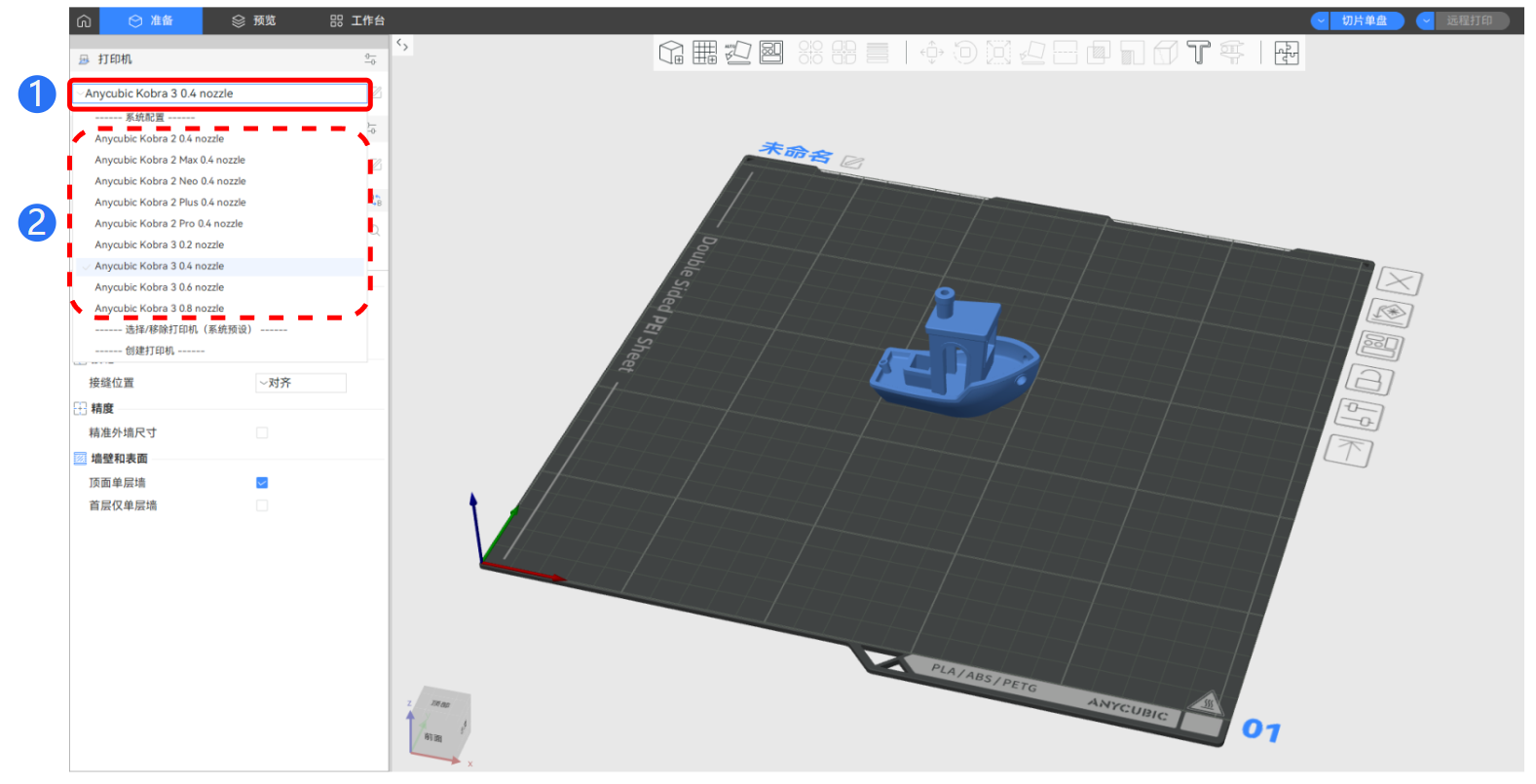
Select the material Anycubic PLA.
3. Select the type of filament you are currently using
4. Select the filament used for your current model: PLA, ABS, TPU, PETG......
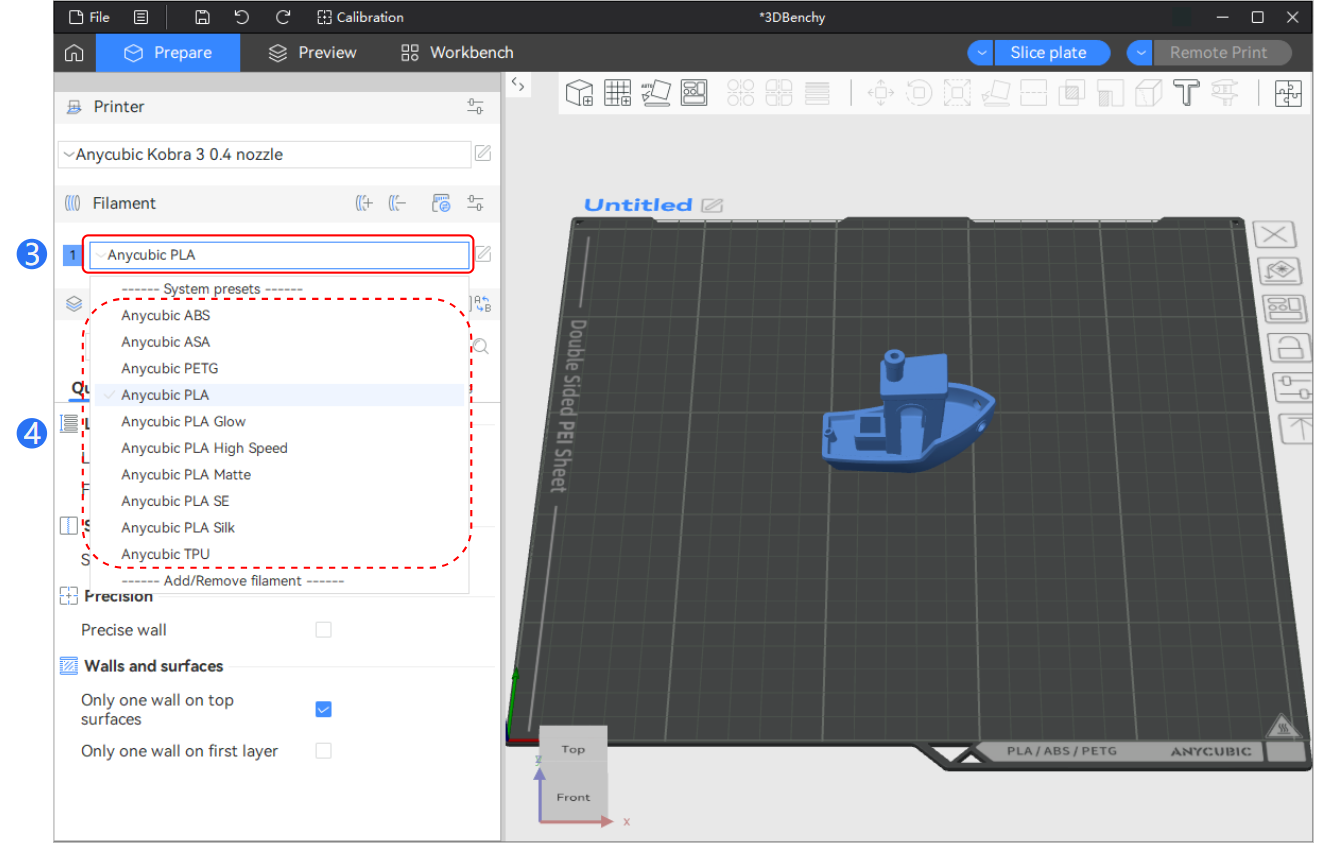
5. Choose the appropriate printing layer height. For most machines with a default 0.4mm nozzle, the standard is 0.2mm layer height.
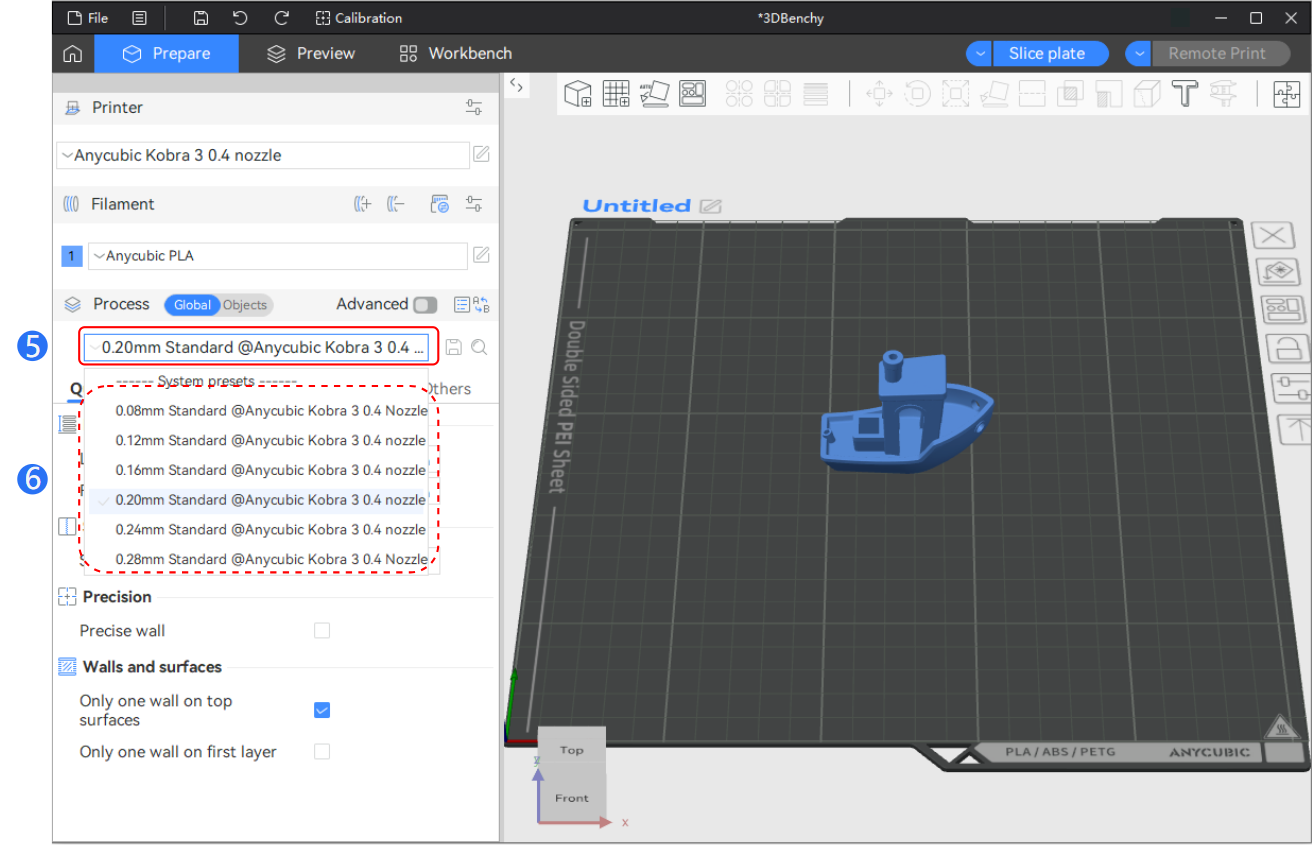
¶ Slice & Print
We have already configured the printer parameters. Next, we need to slice the model. Click "Slice plate".
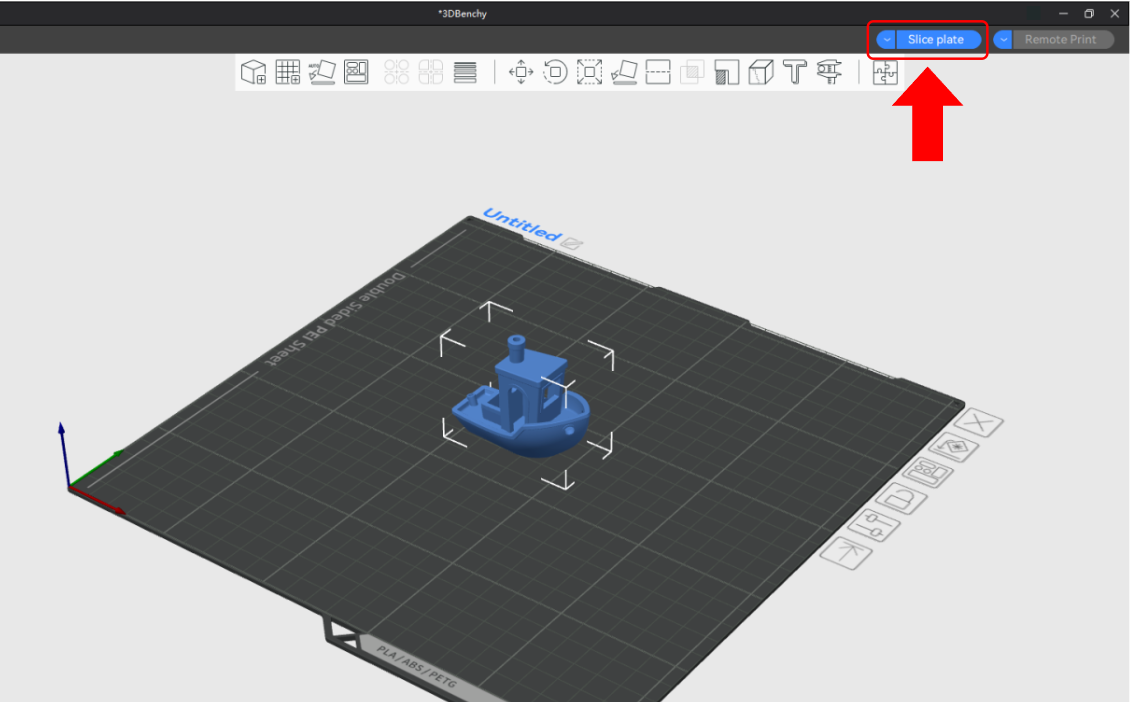
¶ Send a print task
There are two ways to print
1. Remote print
(You need to log in to the cloud server or LAN to initiate remote printing)
Take the Kobra 3 stand-alone version (monochrome printing) as an example.

2. Save the file to a USB drive and use it for offline printing.