Welcome to Anycubic Wiki! Here is the 3D printing knowledge base and data center we provide for all users. This guide will help you use the Wiki efficiently.
¶ What is Anycubic Wiki?
Anycubic Wiki is an online documentation platform specifically designed for 3D printer users, aiming to provide users with detailed product information, quick start, troubleshooting, error code, product maintenance, and parts replacement guide. Whether you are a beginner or an experienced user, you can find the information you need here to help you use the printer better.
¶ Introduction to the Wiki Homepage
The upper function bar of the Wiki homepage includes the search bar, tag search, and language setting. Below the function bar from left to right mainly include the navigation bar, page directory, discussion bar, page content and AI assistant.
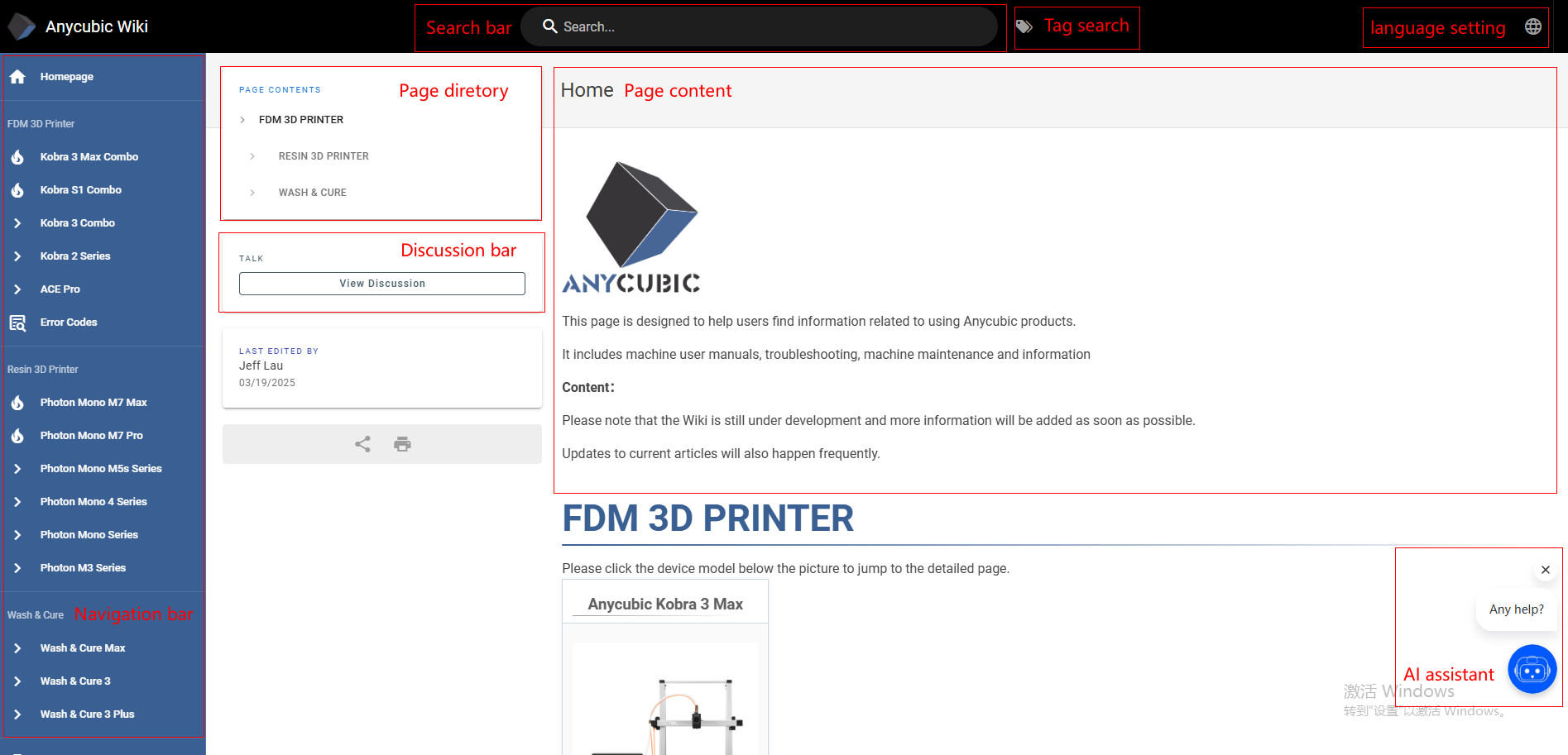
¶ How to access Anycubic Wiki?
In addition to accessing the Wiki homepage by clicking Anycubic Wiki link, you can also access the Wiki homepage in the following ways.
¶ 1.Anycubic official website:
After entering the Anycubic official website, you can scroll down to the bottom of the page to find the official Wiki.
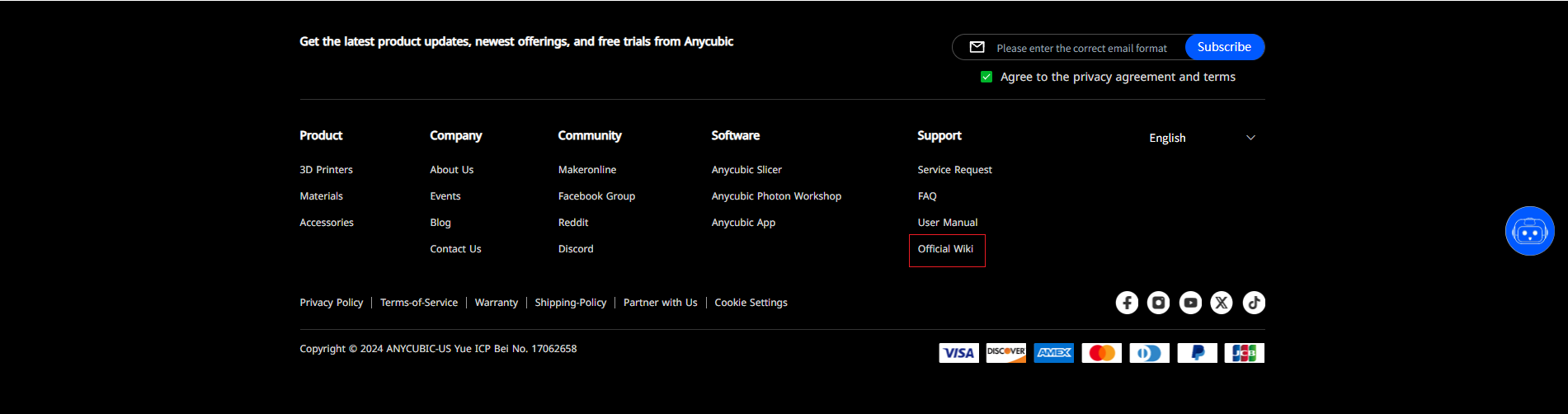
¶ 2.Product manual:
The Anycubic printer product manual comes with a Wiki QR code. By scanning the QR code in the product manual, you can enter the Anycubic Wiki and find information such as unboxing video and parts replacement of the product.
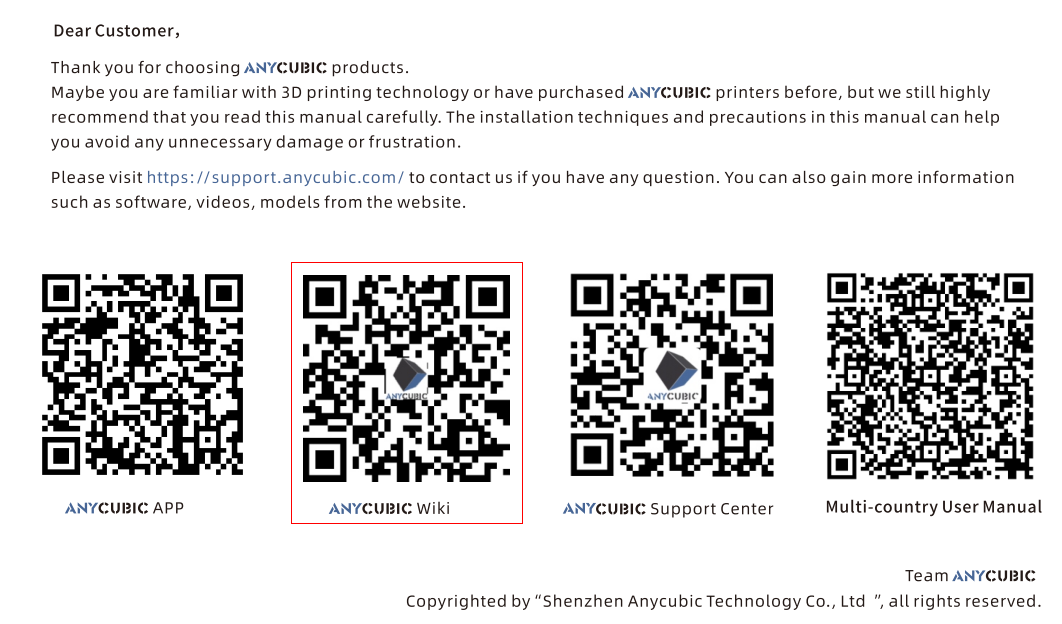
¶ How to solve problems through Wiki?
When encountering printer malfunctions, you can search on the Wiki homepage by yourself or find the relevant content through the following methods.
¶ 1.Search bar:
Enter the accessory name in the search bar at the top of the page to quickly find the relevant content.
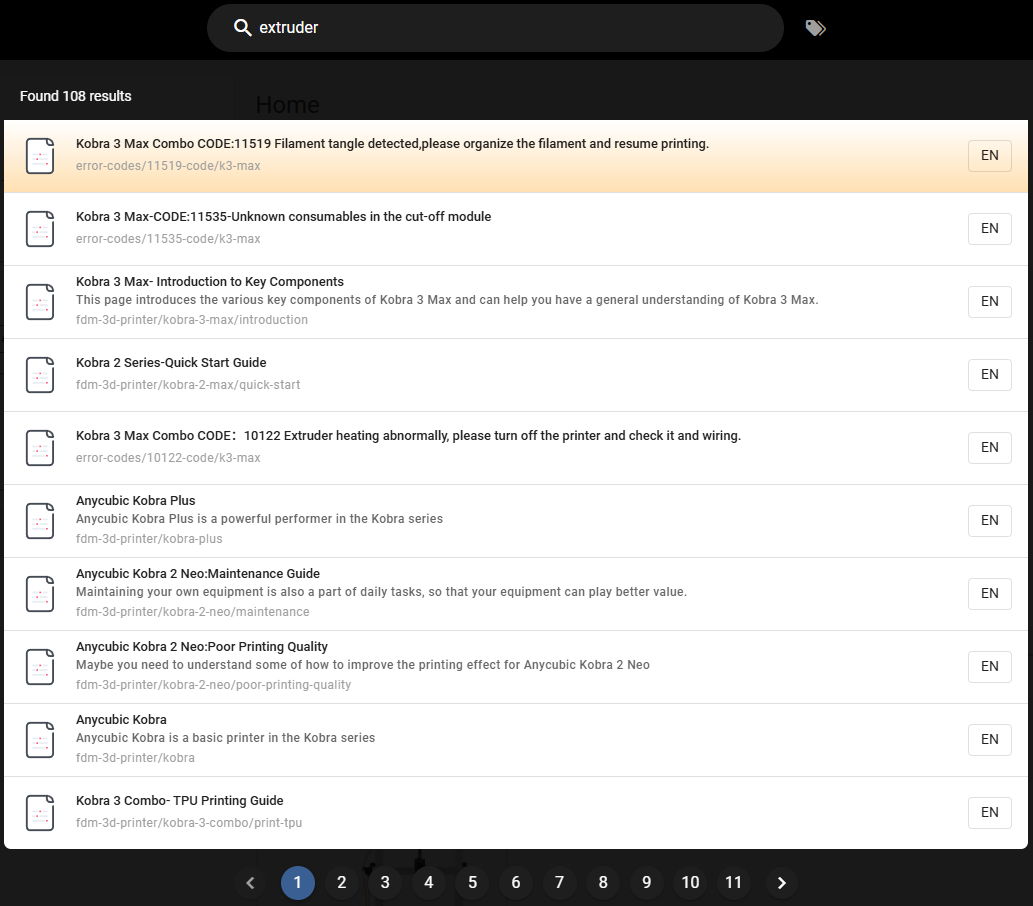
¶ 2.Browse by Tags:
On Anycubic Wiki, you can see different tag classifications. These tags are classified according to different topics, products or functions, which can help you quickly find relevant content.
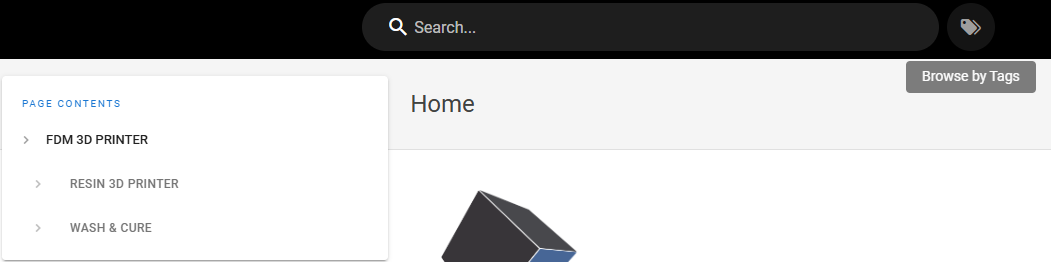
You can click the "Browse by Tags" icon on the right side of the search bar at the top of the page. After entering the tag retrieval interface, select the tags that you want to learn. For example, if you want to know information about "camera", you can select the "camera" TAB. After selecting a tag, the page will display all articles and content related to that tag. You can browse through these contents and find the information you need.
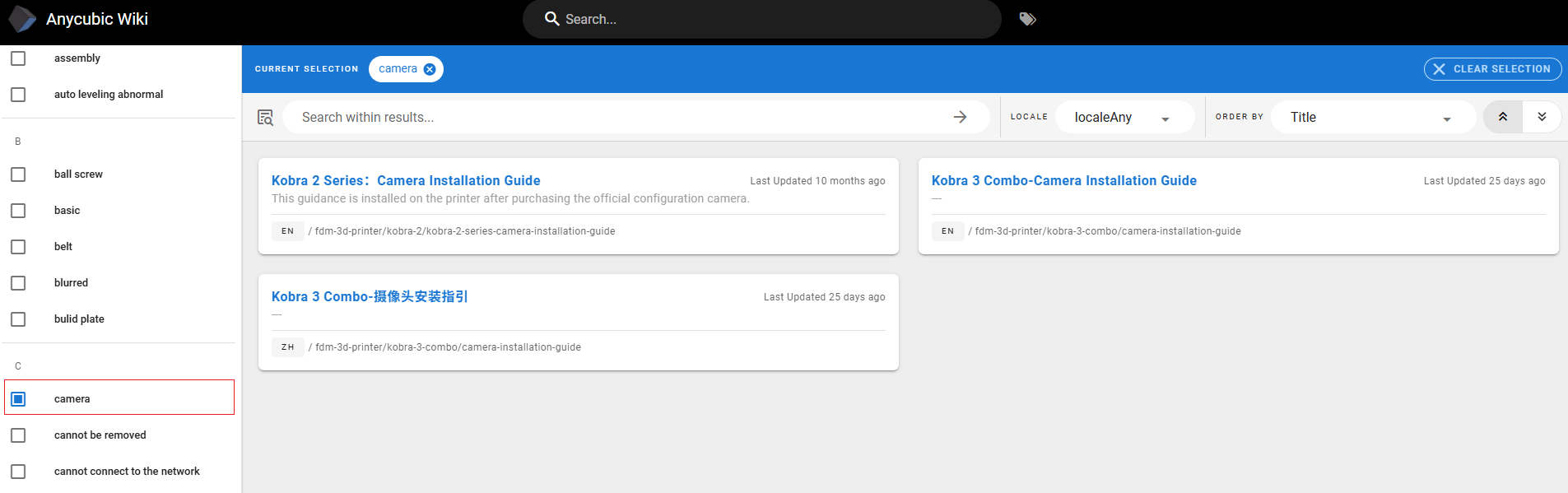
¶ 3.Navigation bar:
On the left side of the Wiki page, you can see the navigation menu. Please select the model you want to know about, such as Kobra S1 Combo, and then select the specific article to view in the expanded page on the right.
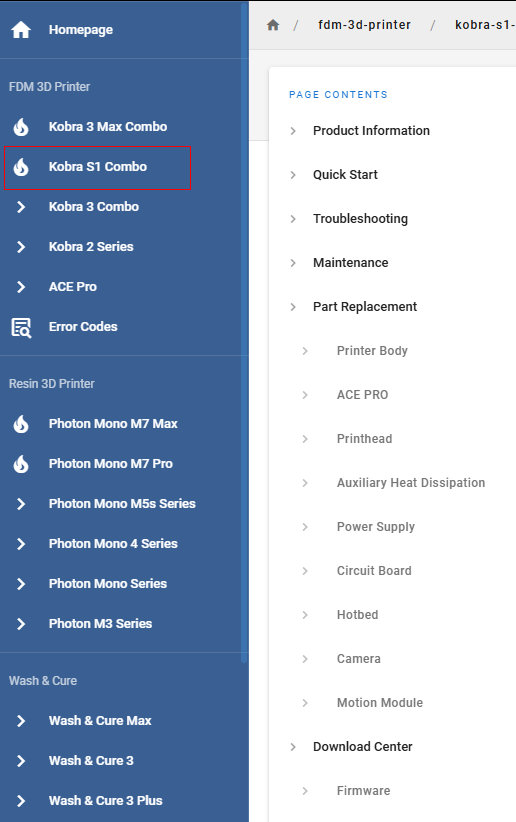
¶ 4.Error codes:
The error code of the printer is used to indicate the operating status of the printer and ACE Pro, and helps users quickly locate and solve problems through prompts. When the printer encounters problems during preheating, leveling or printing, it will pop up the following error code page for further diagnosis.
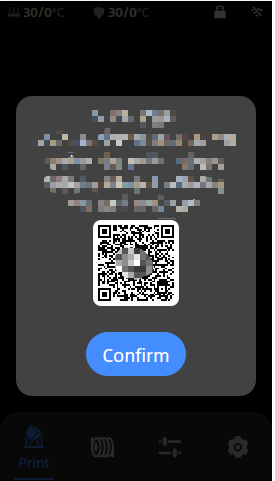
When an error occurs on the printer, please first scan the QR code on the error page, then enter the page shown in the following picture, and click on the relevant guide link according to the corresponding model to check the fault.
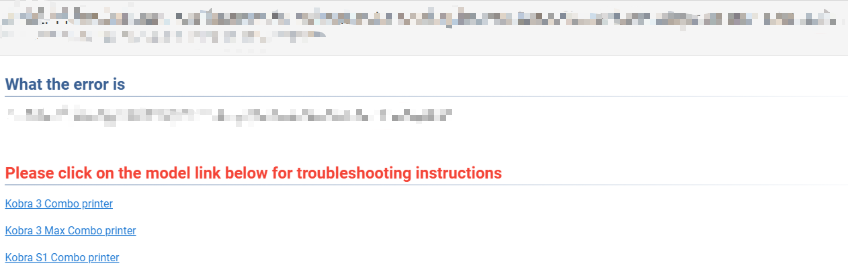
If you want to query the error code, please first open the main page of the Wiki and enter the code you want to query from the search bar. Then select the Chinese or English documents corresponding to the model and troubleshoot the machine faults based on the contents of the documents.
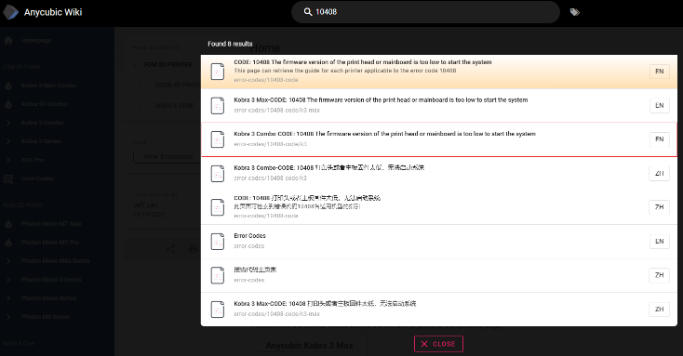
If you want to view all the error codes, please click on the link on main page of the error codes and find the code page corresponding to your model from the page.
