¶ 1. Update printer firmware
Photon Mono M5s firmware update tutorial
¶ 2. Creating a Network Script
Open your computer and create a text document in the root directory of a USB drive. The file name should start with "WIFI_" followed by a number, for example, "WIFI_123.txt". The content of the text file should be:
:Your desired WiFi network name, (e.g. the name of the WiFi network you are currently connected to)
:Your desired WiFi password, (e.g. the password of the WiFi network you are currently connected to)
:5, (Do not modify)
Note 1: The colons (:) at the beginning and end, as well as the ":5," in the text, should not be removed.
Note 2: The symbols used in the text should be in English.
Note 3: The WiFi account and password are limited to 20 characters or less.
Please refer to the following example:

¶ 3. Insert the USB drive into the printer and turn on the printer switch to enter the main interface.
Print the WIFI script: On the printer control panel, click "Print" -- "USB"--select the WIFI script file -- click the "Print" button to initiate.
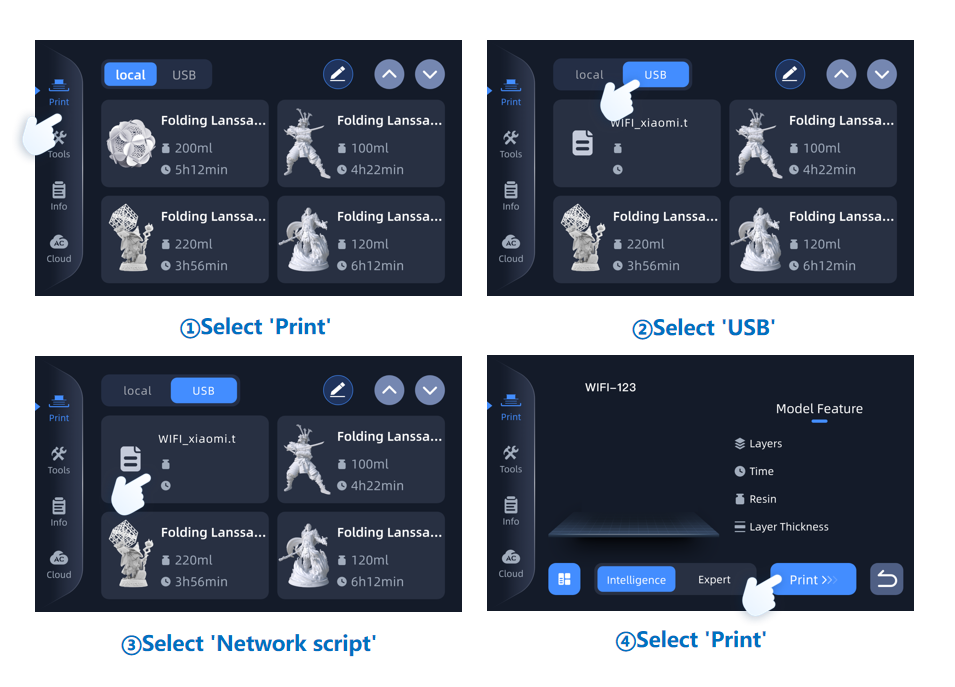
¶ 4. Make sure that the WiFi Status is connected.
For the first WiFi connection, it may take 1-2 minutes to complete, please be patient. After printing the WIFI script, the WiFi status will indicate "Connected".

¶ 5. Scan the CN code using the APP.
¶ 1) Download APP
Option 1: Scan the printer's cloud platform QR code using a browser to download the Anycubic APP.
Option 2: Download the Anycubic APP by searching for "Anycubic" on the Google Play Store or the AppStore.
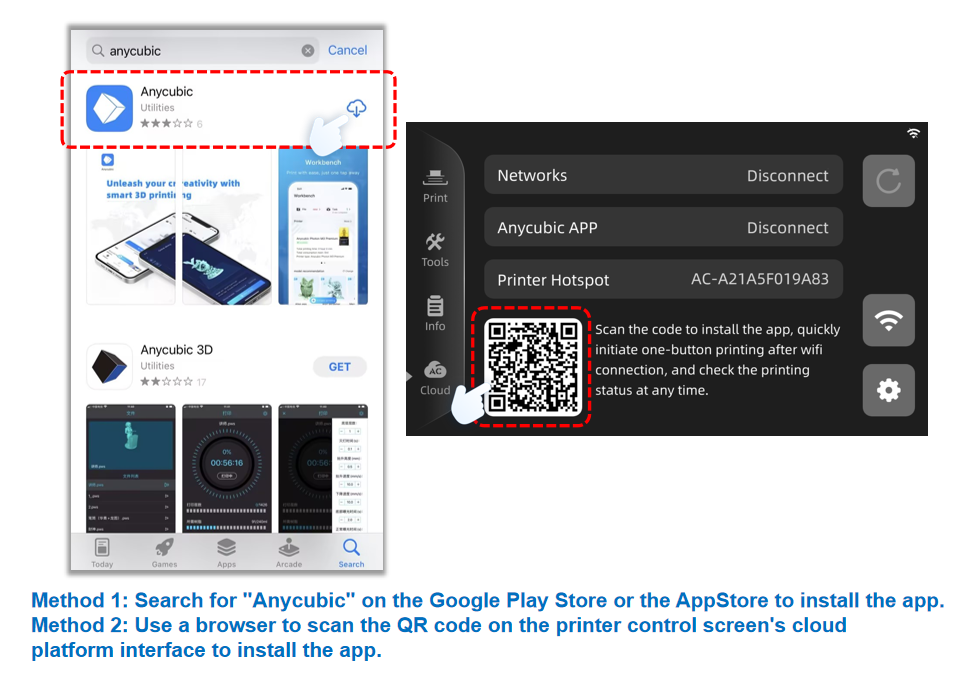
¶ 2) Open the Anycubic APP and scan the QR code on the printer screen.(Scan CN code on printer screen)
After opening the Anycubic app, tap "Add Printer" -- "Anycubic Photon Mono M5s" --"Use other method to add" -- then tap the "Scan" button. Grant the app permission to access the camera and scan the CN QR code displayed on the printer screen to complete the setup.
How to access the CN code?
On the printer control panel, click on "Cloud" -- "Settings" -- "QR Code" to open the CN code.


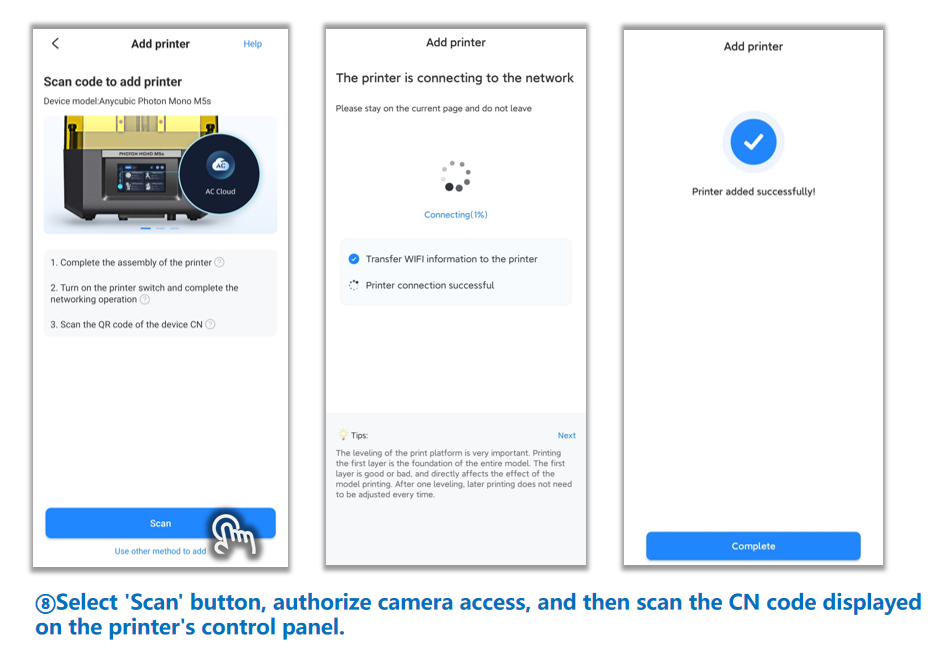
Printer added successfully, WiFi connection completed.
¶ 6. Other issues.
Photon Mono M5s WiFi connection failure troubleshooting
If you have further questions, We recommend that you create an after-sales ticket to provide the after-sales engineer with feedback on the previous inspection process and results. The after-sales engineers will assist you in finding a solution to the problem(Reply time :1 working day).
Please click this link to submit your ticket: