Note:
The purpose of scanning the CN code is to bind the Photon Mono M5s printer with the APP. Before scanning the code, the printer needs to be connected to the network:
Method 2: USB Drive Configuration
(If the network connection fails, the binding cannot be completed. You can also use method 1 for network configuration, in which case scanning the CN code is not required:
¶ 1. Download APP
Option 1: Scan the printer's cloud platform QR code using a browser to download the Anycubic APP.
Option 2: Download the Anycubic APP by searching for "Anycubic" on the Google Play Store or the AppStore.
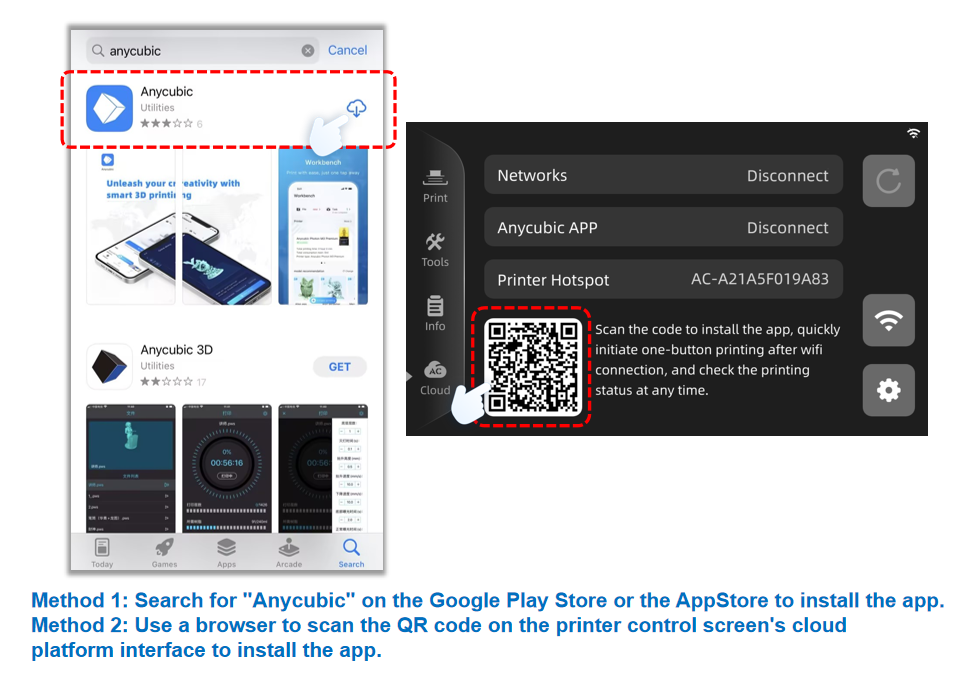
¶ 2. Open the Anycubic APP and scan the QR code on the printer screen.(Scan CN code on printer screen)
After opening the Anycubic app, tap "Add Printer" -- "Use other method to add" -- then tap the "Scan" button. Grant the app permission to access the camera and scan the CN QR code displayed on the printer screen to complete the setup.
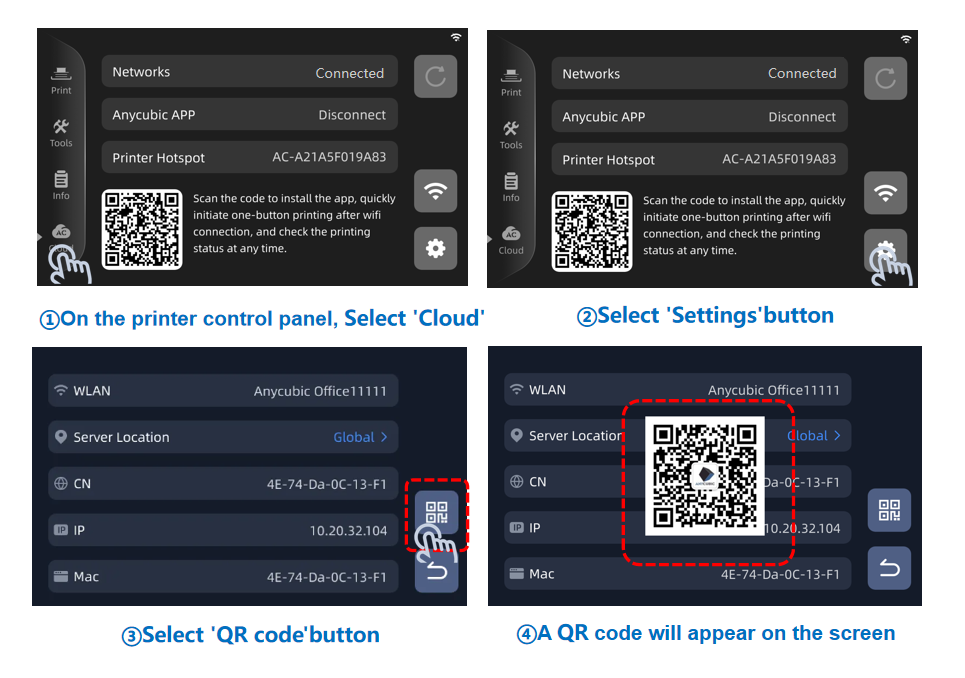
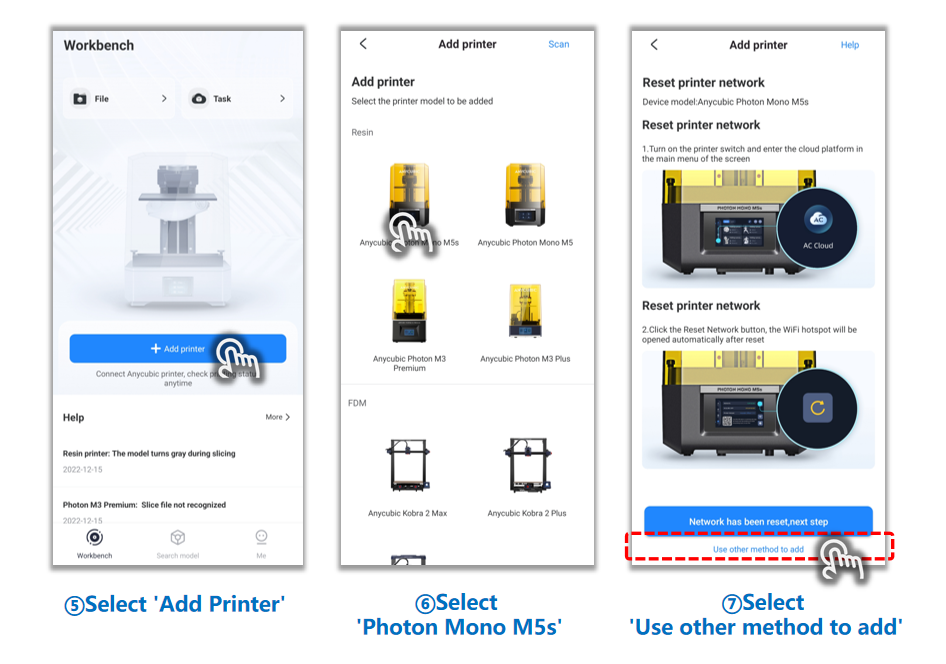
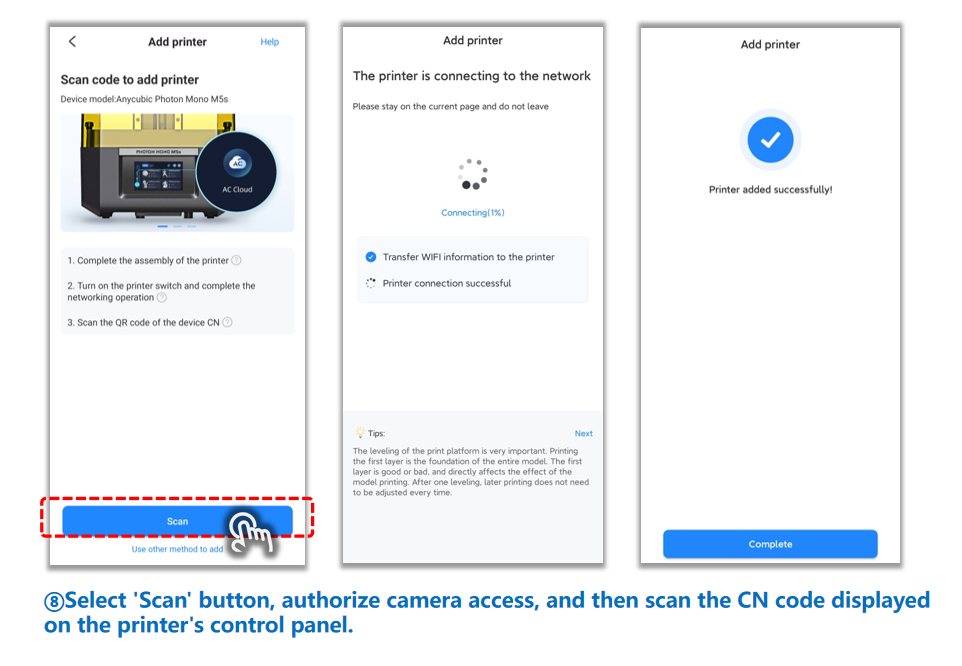
Printer added successfully, WiFi connection completed.
¶ 3. Other issues.
Photon Mono M5s WiFi connection failure troubleshooting
If you have further questions, We recommend that you create an after-sales ticket to provide the after-sales engineer with feedback on the previous inspection process and results. The after-sales engineers will assist you in finding a solution to the problem(Reply time :1 working day).
Please click this link to submit your ticket: