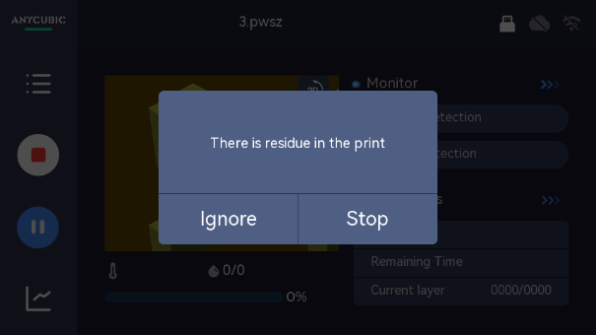¶ Step 1: Install the printer
When you receive your printer, please install the printer according to the unboxing video below, and then refer to the manual below to use the printer.

¶ Step 2: Preparation before printing
Please check whether the ACF film is damaged or leaking resin. If so, you need to replace the ACF film in time to avoid damaging the machine. Then slowly pour the resin into the resin vat, and the resin cannot exceed the maximum scale line of the resin vat, and finally cover the transparent cover.
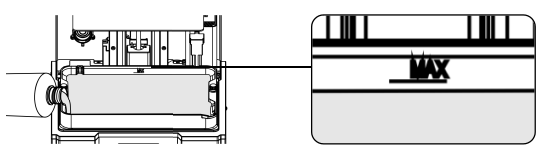
Note: Please place the printer on a stable workbench and use it in a light-proof and well-ventilated environment wearing gloves and masks. Please avoid environments containing ultraviolet light sources, such as fluorescent lamps, ultraviolet disinfection lamps, etc., to avoid abnormal curing affecting the printing effect.
¶ Step 3: Model slicing
First, please get the installation package of Anycubic Photon Workshop software from the USB flash drive or the page below and download it to the computer, then upload the model from the slicing software, and perform operations such as repairing, evacuating, punching and adding supports. For specific operations, please refer to the manual on the page.
Anycubic Photon Workshop software download and use
When setting parameters in the slicing software, this model provides three sets of parameters by default. You can select the parameter group that meets your needs in the resin options. After completing the settings, slice and save the slice file.
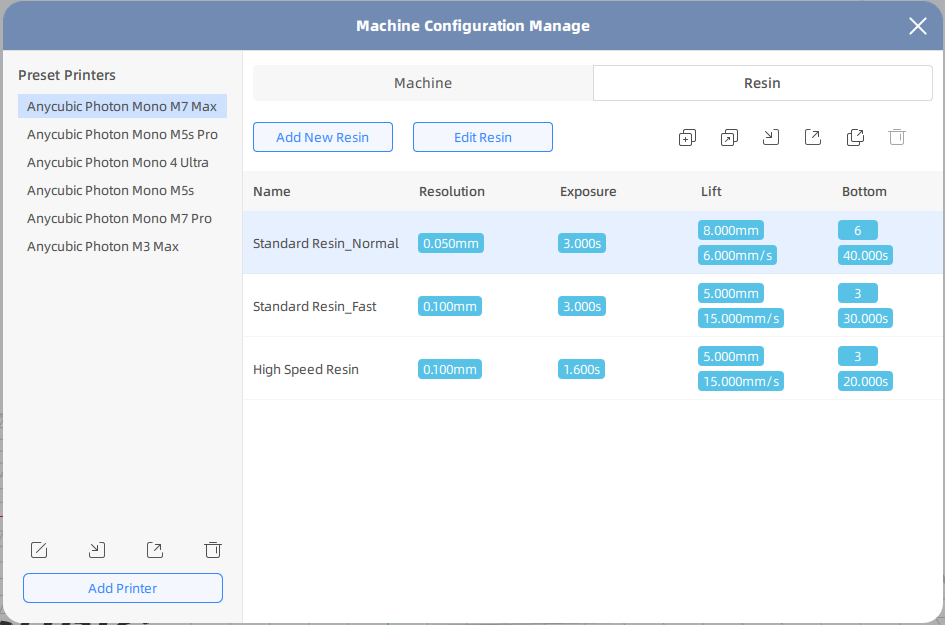
¶ Step 4: First Printing
¶ 1. Initiate printing from the 3D printer:
Please copy the slice file to the root directory of the USB flash drive to avoid abnormal file reading, and then insert it into the USB port on the right side of the printer.
Note: Please use the USB flash drive that comes with the machine. If you use other USB flash drives, you need to ensure that the capacity of the USB flash drive is within 64G and the format supports FAT/FAT32.
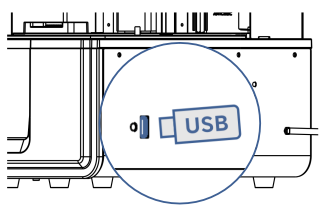
Please select the model file to be printed on the USB flash drive on the printer touch screen and enter the details page. Then set the print function, and return to the details page to start printing after the settings are completed.

¶ 2. Initiate printing from the slicing software:
Log in to the account and bind the printer when opening the slicing software. After slicing the model from the slicing software, you can directly initiate printing from the slicing software.
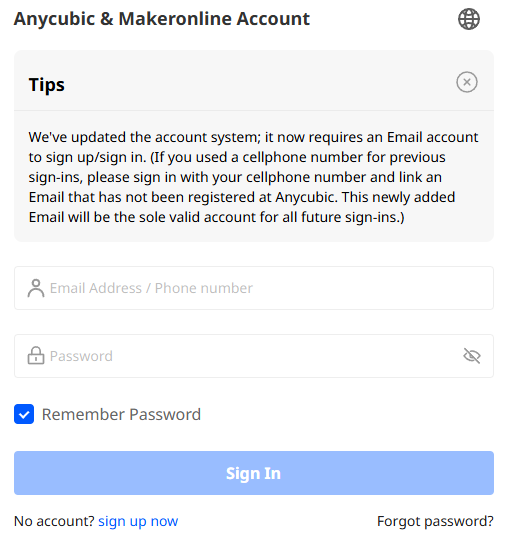
¶ 3. Start printing from the Anycubic APP:
Download the Anycubic APP and bind the printer according to the following document, and then start printing from the cloud of the Anycubic APP.

¶ Step 5: Printing Problems
¶ 1. Poor printing effect:
When the printed model has layer lines, misalignment, or only prints out the support, please refer to the following document to check the slicing parameters, exposure, and motor operation.
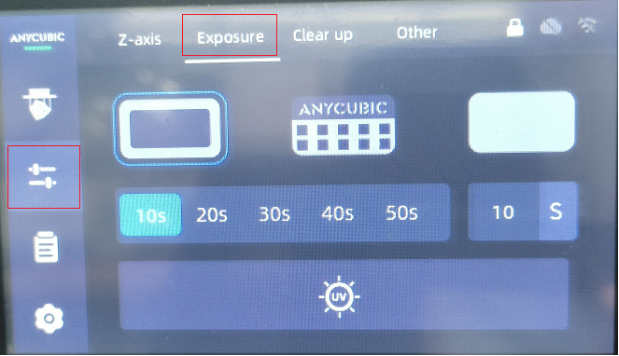
¶ 2. Unable to identify the USB flash drive:
If the USB flash drive does not appear on the display after inserting the USB flash drive into the printer, it means that the printer does not recognize the USB flash drive. Please refer to the following document to check the USB flash drive.
M7 Max-Unable to identify the USB flash drive
¶ 3. The model does not stick to the printing platform:
If the model solidifies to the ACF film and does not stick to the printing platform during printing, please check the exposure, slicing parameters and ambient temperature of the machine according to the following document, and print the local test model after leveling.
M7 Max-The model does not stick to the printing platform
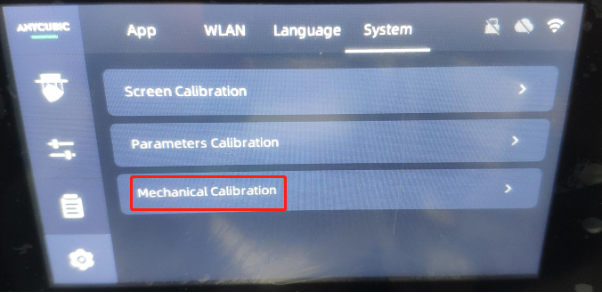
¶ 4. The device cannot connect to the network:
If your printer has been unable to connect to WiFi, please try to change the mobile phone hotspot. If the mobile phone hotspot can be connected, please check the network according to the document below.
M7 Max-The device cannot connect to the network
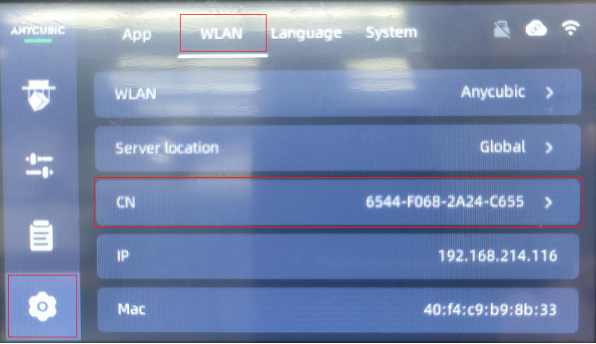
¶ 5. Abnormal automatic feeding and unloading:
If the automatic feeding and unloading is abnormal during printing, please refer to the document below to check whether the automatic feeding and unloading module is working properly and whether the bottle cap is sealed.
M7 Max-Abnormal automatic feeding and unloading

¶ 6. Z-axis motor has abnormal noise:
If the machine makes abnormal noise when moving the Z axis, it is most likely caused by the friction between the Z-axis lead screw and the clearance elimination component. Please refer to the document below for troubleshooting.
M7 Max-Abnormal noise of Z-axis motor troubleshooting
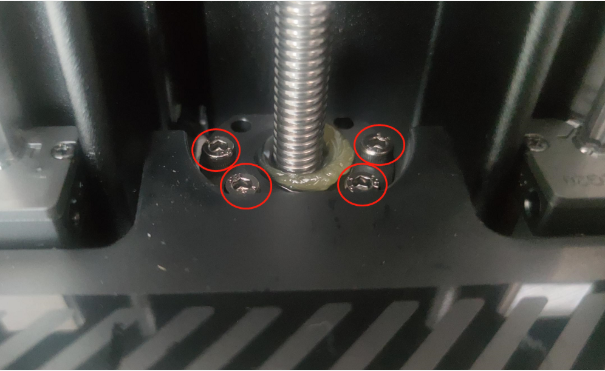
¶ 7. Abnormal pop-up window error:
When the pop-up window in the following document appears on the printer, please check according to the content of the document.
M7 Max-Abnormal pop-up window handling method