¶ Step 1: Install the printer
When you receive the printer, please install it first according to the unboxing video below, and then use the printer by referring to the manual below.
Photon Mono M5s Pro- Unboxing Video
Photon Mono M5s Pro- User Manual

¶ Step 2: Preparation before printing
Please check whether the FEP film is damaged or leaking resin. If so, you need to replace the FEP film in time to avoid damaging the machine. Then slowly pour the resin into the resin vat, and the resin must not exceed the maximum scale line of the resin vat. Finally, cover it with a transparent cover.
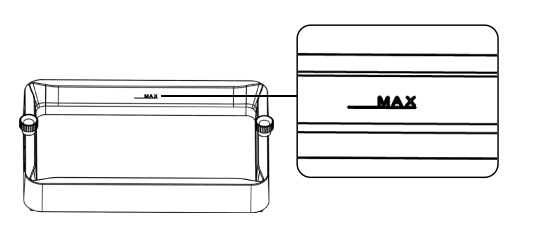
Note: Please place the printer on a stable workbench and use it in a dark and well-ventilated environment, wearing gloves and a mask. Please avoid environments containing ultraviolet light sources, such as fluorescent lamps and ultraviolet disinfection lamps, to prevent abnormal curing from affecting the printing effect.
¶ Step 3: Model slicing
First, please get the installation package of Anycubic Photon Workshop software from the USB flash drive or the page below and download it to the computer, then upload the model from the slicing software, and perform operations such as repairing, evacuating, punching and adding supports. For specific operations, please refer to the manual on the page.
Anycubic Photon Workshop software download and use
When setting parameters in the slicing software, this model provides three sets of parameters by default. You can select the parameter group that meets your needs in the resin options. After completing the settings, slice and save the slice file.
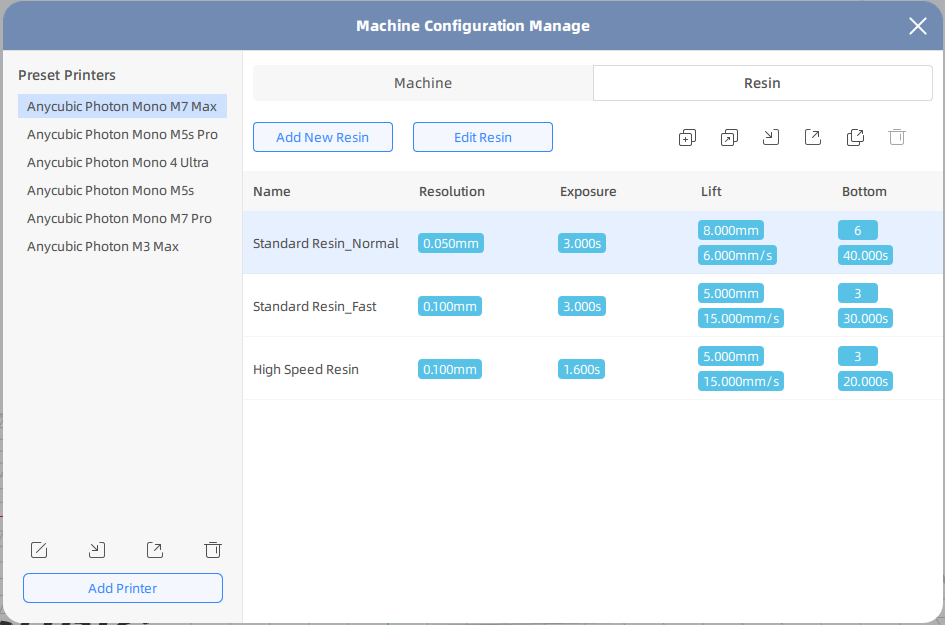
¶ Step 4: First printing
¶ 1. Initiate printing from the printer:
Please copy the slice file to the root directory of the USB drive to avoid file reading anomalies, and then insert it into the USB port on the right side of the printer. On the printer's touch screen, select the model file you need to print on the USB drive and enter the details page. Then set the printing function. After the settings are completed, please return to the detail page and start printing.
Note: Please use the USB flash drive included with the machine. If you use another USB flash drive, make sure its capacity is within 64G and its format supports FAT/FAT32.
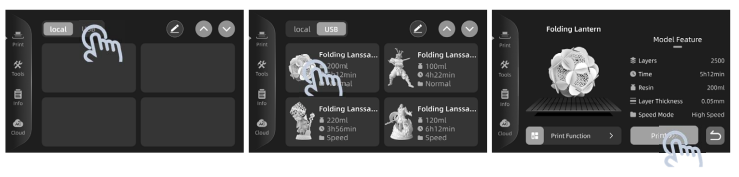
¶ 2. Initiate printing from Anycubic APP:
Download the Anycubic APP and bind the printer according to the following document, and then start printing from the cloud of the Anycubic APP.
Photon Mono M5s Pro- WiFi Connection Guide
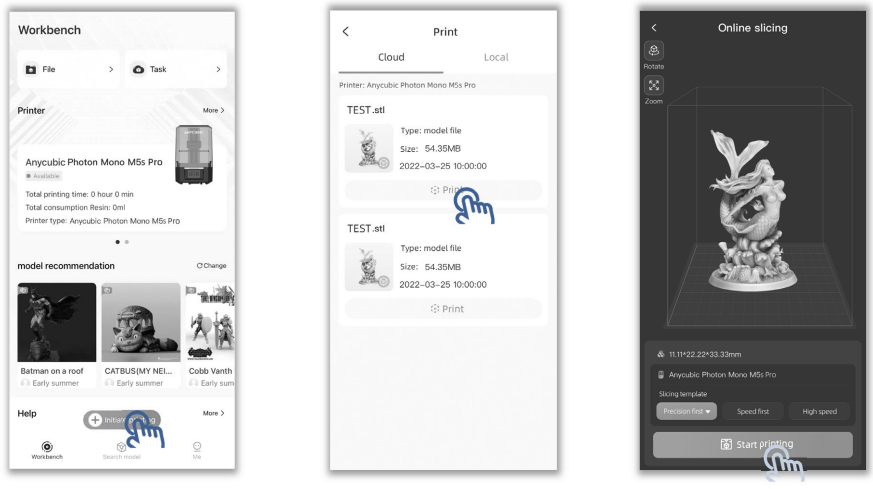
¶ Step 5: printing platform
¶ 1.The model does not stick to the printing platform:
If the model solidifies onto the FEP film during printing and does not stick to the printing platform, please check the machine's exposure, slice parameters and ambient temperature according to the following document, level it and then print the local test model.
Photon Mono M5s Pro- Model Non-stick Printing Platform
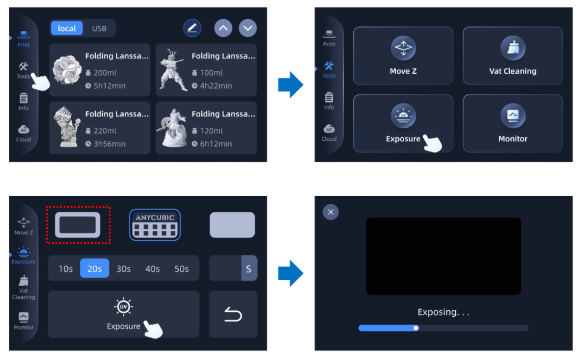
¶ 2. Handling methods for abnormal pop-ups:
When the printer shows insufficient resin remaining in the resin vat, detects residue or the release force is zero, and multiple error prompts have not been resolved, please refer to the following document for troubleshooting.
Photon M5s Pro- Abnormal Pop-up Window Handling Method

¶ 3. The device fails to connect to the network:
If your printer keeps failing to connect to WiFi, please try changing your phone's hotspot. If the mobile phone hotspot can be connected, please check the network according to the following document.
Photon Mono M5s Pro- The device is unable to connect to the network
¶ 4. Unable to recognize the USB flash drive:
If the USB flash drive does not show the label on the display screen after being inserted into the printer, it means that the printer has not recognized the USB flash drive. Please refer to the following document to check the USB flash drive.
Photon Mono M5s Pro- The USB flash drive cannot be recognized
¶ 5. Mechanical Calibration:
When the printer shows multiple error prompts that have not been resolved, please refer to the following document to perform mechanical calibration.
Photon Mono M5s Pro- Mechanical Calibration Guide
